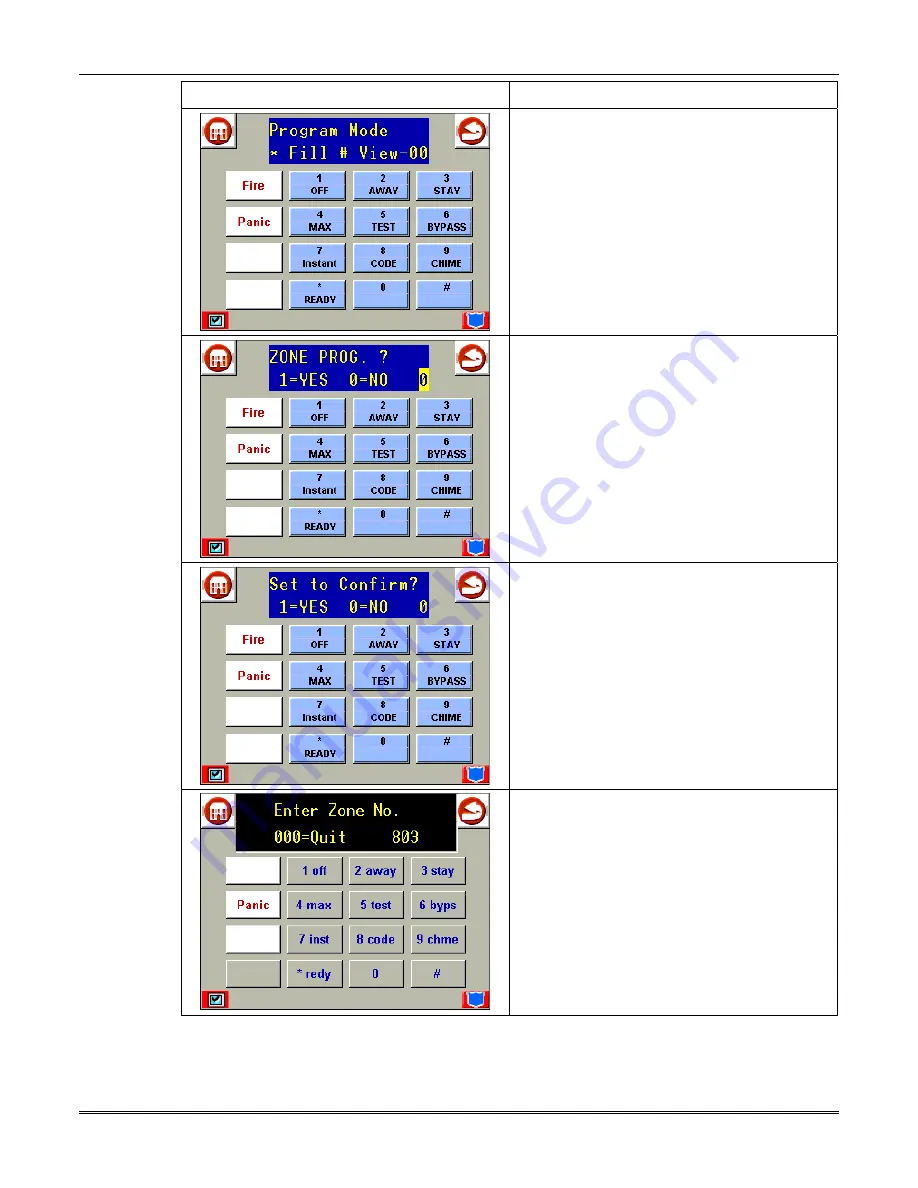
Section 5: AlarmNet-i Communications Setup
5-3
SCREEN ACTION
5. Press #93 to display the ZONE PROG. ?
screen.
6. Press 1 to enter Zone Programming mode
(press # to display previous screen).
7. Press 0 to skip confirmation, or press 1 to
confirm a previously programmed zone.
8. The AlarmNet-i supervisory zone must be
within the range for ECP supervisory zones:
800 – 830; use zone 803[*] for AlarmNet-i.
Summary of Contents for 8132
Page 2: ......
Page 14: ...Symphony Symphony i Installation and Setup Guide 3 4...
Page 42: ...Symphony Symphony i Installation and Setup Guide 4 28...
Page 56: ...Symphony Symphony i Installation and Setup Guide 6 8...
Page 60: ...Symphony Symphony i Installation and Setup Guide 7 4...
Page 76: ...Symphony Symphony i Installation and Setup Guide 8 16...
Page 78: ...Symphony Symphony i Installation and Setup Guide 9 2...
Page 80: ...Symphony Symphony i Installation and Setup Guide 10 2...
Page 83: ...NOTES...
Page 84: ...NOTES...
Page 85: ...NOTES...
Page 86: ...NOTES...
Page 87: ......
Page 88: ...165 Eileen Way Syosset NY 11791 Copyright 2002 Pittway Corporation 9 l K5762V6 12 02...
















































