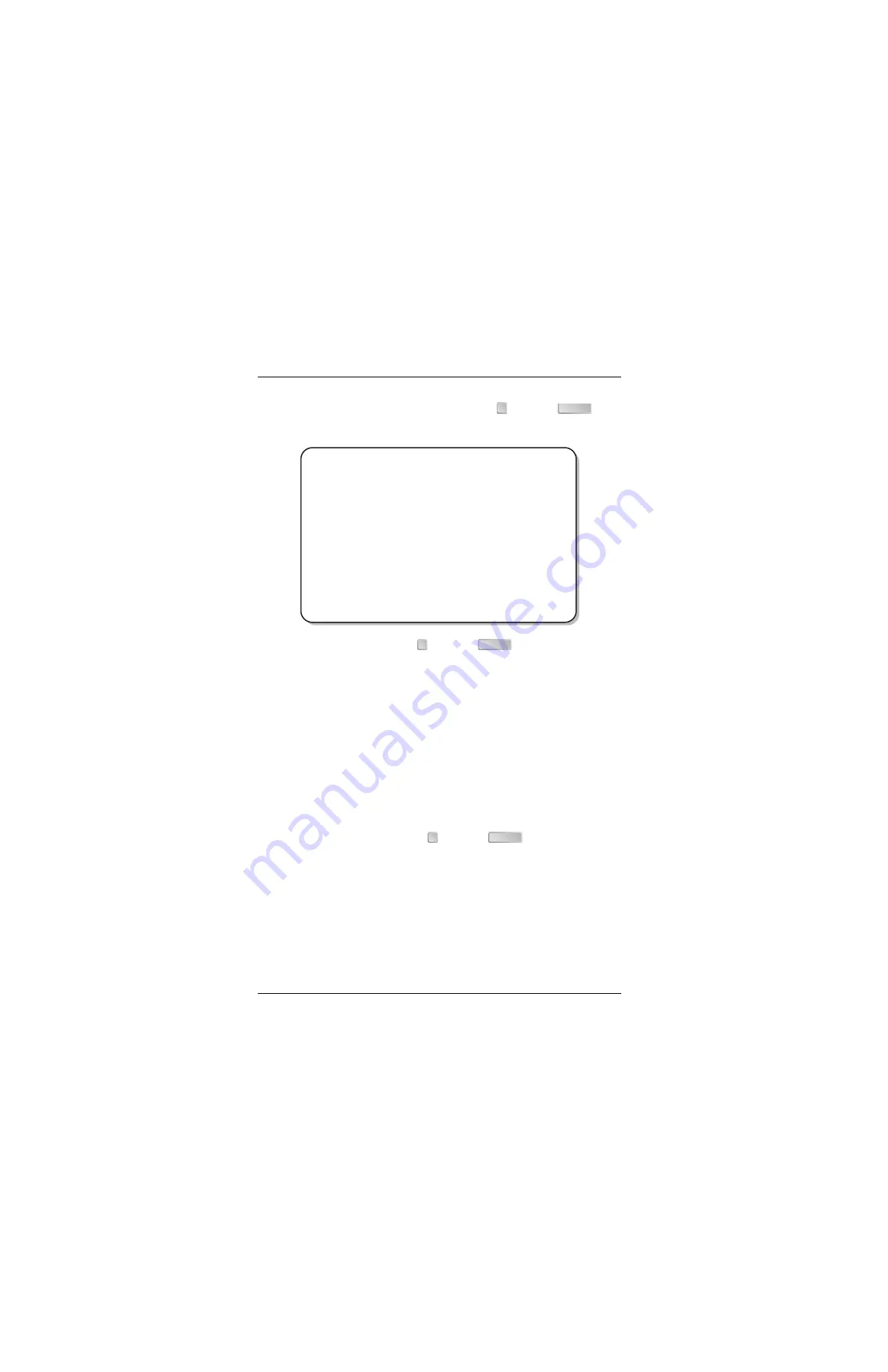
Chapter 3 - Configuring the REX2
52
Campus-REX2 RS Interface Card User Manual
1
From the Router Configuration screen, type
then press
.
The Static Route Configuration screen is displayed.
2
To add a static route, type
then press
. Enter the IP address,
subnet mask, and gateway IP address at the prompt for the destination
host to which packets will be sent.
Required format is nnn.nnn.nnn.nnn
Enter Destination IP Address: 192.128.128.60
Enter Destination IP Subnet Mask: 255.255.255.0
Enter Gateway IP Address: 192.128.128.65
Enter Hop Count: 3
The following message is displayed:
Route added
Hit Any Key to Continue
3
To delete a static route, type
then press
. Enter the IP address
at the prompt for the destination host you want to delete.
Required format is nnn.nnn.nnn.nnn
Enter Destination IP Address: 192.128.128.60
If you do not remember the IP address for the destination you want to
delete, go to
to view the Static Route Table.
3
ENTER
Jul 07, 2003
ADC TELECOMMUNICATIONS, CAMPUS RS, Version 5.1 08:19:34
Local Unit ID:
Local I/F:
REX2
Remote Unit ID:
Remote I/F: REX2
Circuit ID:
STATIC ROUTE CONFIGURATION
1) ADD STATIC ROUTE
2) DELETE STATIC ROUTE
3) STATIC ROUTE TABLE
(R)eturn
(M)ain Menu
ENTER CHOICE>
1
ENTER
2
ENTER
Summary of Contents for Campus-REX2 RS
Page 1: ...CAMPUS REX2 RS INTERFACE CARD VERSION 5 1 USER MANUAL...
Page 12: ...Table of Contents xii Campus REX2 RS Interface Card User Manual...
Page 30: ...Chapter 1 Installing and Accessing the REX2 18 Campus REX2 RS Interface Card User Manual...
Page 76: ...Chapter 3 Configuring the REX2 64 Campus REX2 RS Interface Card User Manual...
Page 108: ...Chapter 6 Managing Software 96 Campus REX2 RS Interface Card User Manual...
Page 164: ...Index 152 Campus REX2 RS Interface Card User Manual...
Page 165: ......






























