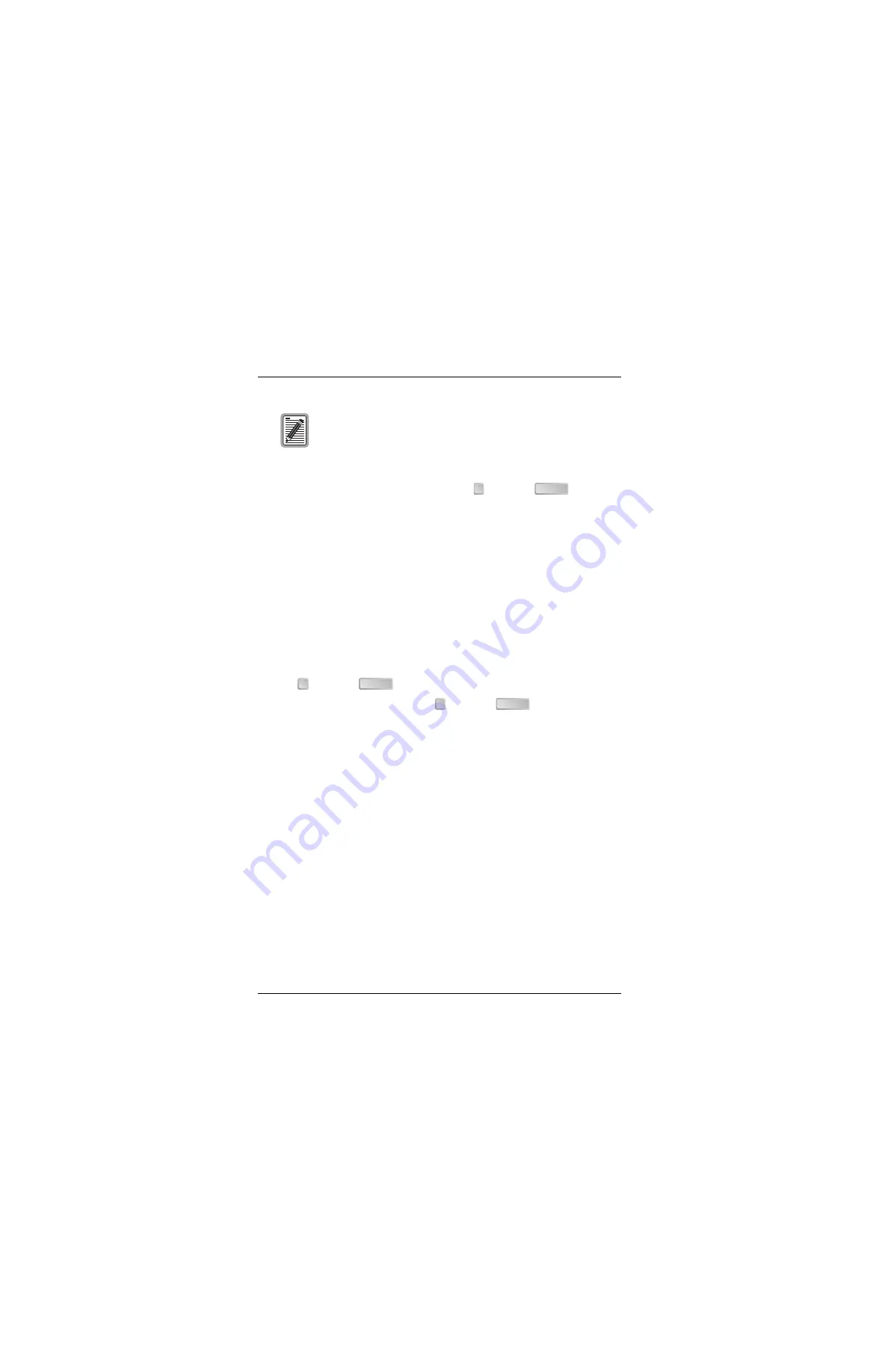
Chapter 2 - Configuring HDSL Parameters
24
Campus-REX2 RS Interface Card User Manual
2
To change the Transceiver Mode, type
then press
. The
Transceiver Mode changes to the next setting. Repeat until the preferred
setting is selected:
•
Master initiates the HDSL link. The other Campus unit must be set
to Slave or Auto.
•
Slave waits for the other Campus unit to initiate the HDSL link. The
other unit must be set to Master or Auto.
•
Auto (default) automatically switches between Master and Slave
until an HDSL link is established.
The Transceiver Mode option determines the hierarchy of the two
Campus units when attempting to establish an HDSL link.
3
To change the HDSL Loop Mode from 1 Loop (default) to 2 Loop, type
then press
.
4
To select an HDSL Rate, type
then press
. The Select HDSL
Rate screen that is displayed is dependent on whether you selected
1 Loop or 2 Loop for the HDSL Loop Mode. The minimum and
maximum rates are:
•
for 1 Loop, 128 kbps is the minimum and 2304 Mbps is the
maximum selected in 64 kbps increments; the default is 128 kbps
•
for 2 Loop, 256 kbps is the minimum and 4608 Mbps is the
maximum selected in 128 kbps increments; the default is 256 kbps
It is recommended that you leave the Transceiver Mode
option set to Auto unless you require that particular ends of
the HDSL connection be the Master and Slave.
Also, this value cannot be changed if the HDSL link is up.
2
ENTER
3
ENTER
4
ENTER
Summary of Contents for Campus-REX2 RS
Page 1: ...CAMPUS REX2 RS INTERFACE CARD VERSION 5 1 USER MANUAL...
Page 12: ...Table of Contents xii Campus REX2 RS Interface Card User Manual...
Page 30: ...Chapter 1 Installing and Accessing the REX2 18 Campus REX2 RS Interface Card User Manual...
Page 76: ...Chapter 3 Configuring the REX2 64 Campus REX2 RS Interface Card User Manual...
Page 108: ...Chapter 6 Managing Software 96 Campus REX2 RS Interface Card User Manual...
Page 164: ...Index 152 Campus REX2 RS Interface Card User Manual...
Page 165: ......






























