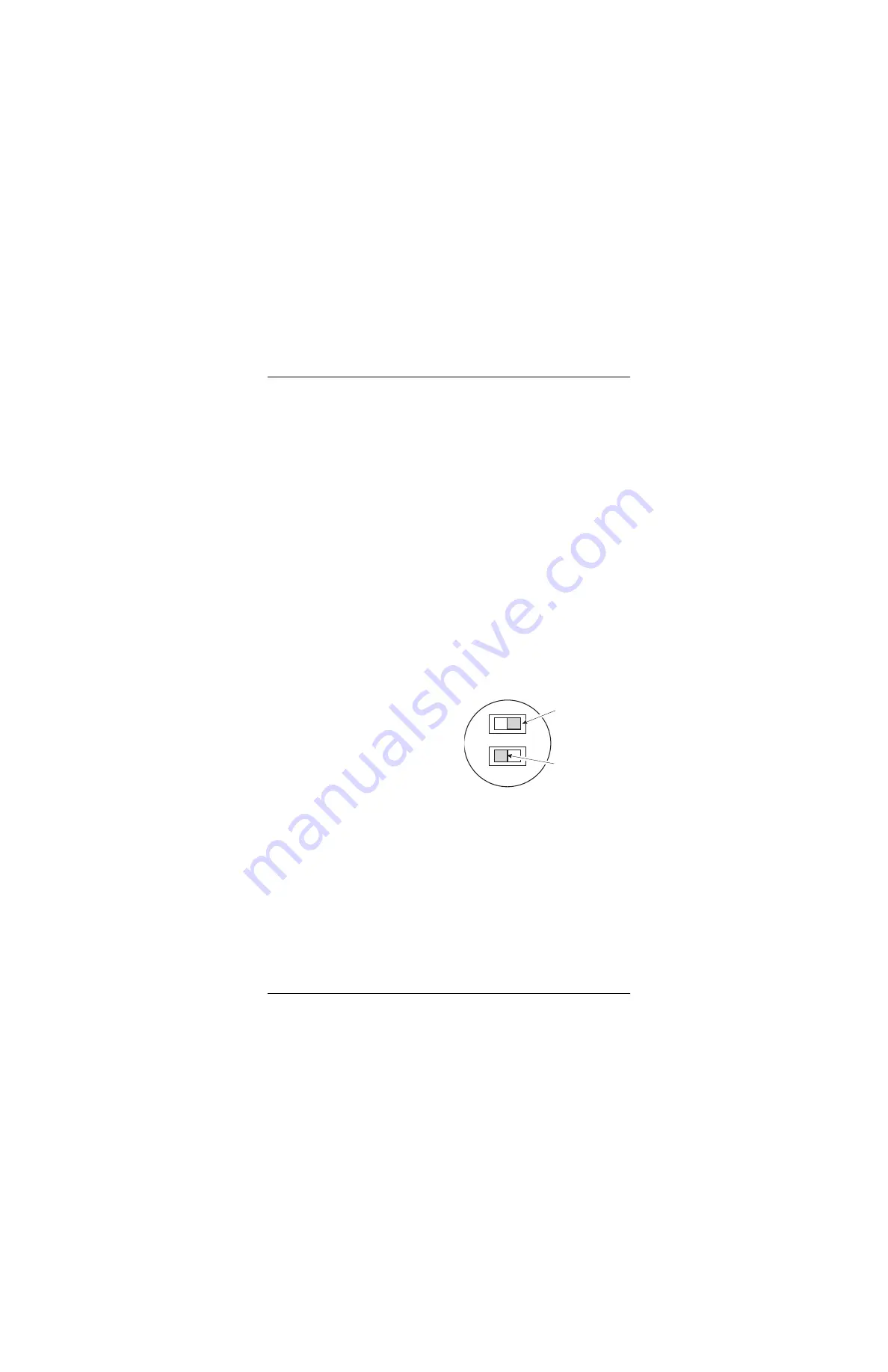
Chapter 1 - Installing and Accessing the REX2
Campus-REX2 RS Interface Card User Manual
5
3
Gently press the card into place until it is seated firmly in the mating
connector.
4
Secure the card in place using the two captive screws.
5
Install a Campus-RS line unit and connect it to an HDSL line using the
Campus-RS Line Unit User Manual. The line unit provides the DSL
connection for the interface card.
C
ONNECTING
THE
E
THERNET
L
INE
The 10 Base-T and 100 Base-Tx (10/100Base-T) port on the rear panel of the
Campus-REX2 connects to a LAN through a hub, repeater, or another router.
The port autosenses both the 10/100Base-T port rate and half- or full-duplex
mode of the network device to which it connects and matches the
configuration.
Use a straight-through Category 5 cable to connect the Ethernet port. Set the
MDI/MDI-X switch to the appropriate position, dependent on the device to
which you are connecting.
1
Set the Campus-REX2 MDI/MDI-X switch to one of the following:
•
MDI-X when connecting to
network equipment such as
an Ethernet NIC in a PC or
any other equipment that has
an MDI port
•
MDI when connecting to
network equipment such as a
hub, switch, or router or any other equipment that has an
MDI-X port
Use when connecting
to an MDI port such as
a PC Ethernet NIC
Use when connecting
to an MDI-X port such as
a hub, switch, or router
MDI-X
MDI
Summary of Contents for Campus-REX2 RS
Page 1: ...CAMPUS REX2 RS INTERFACE CARD VERSION 5 1 USER MANUAL...
Page 12: ...Table of Contents xii Campus REX2 RS Interface Card User Manual...
Page 30: ...Chapter 1 Installing and Accessing the REX2 18 Campus REX2 RS Interface Card User Manual...
Page 76: ...Chapter 3 Configuring the REX2 64 Campus REX2 RS Interface Card User Manual...
Page 108: ...Chapter 6 Managing Software 96 Campus REX2 RS Interface Card User Manual...
Page 164: ...Index 152 Campus REX2 RS Interface Card User Manual...
Page 165: ......
















































