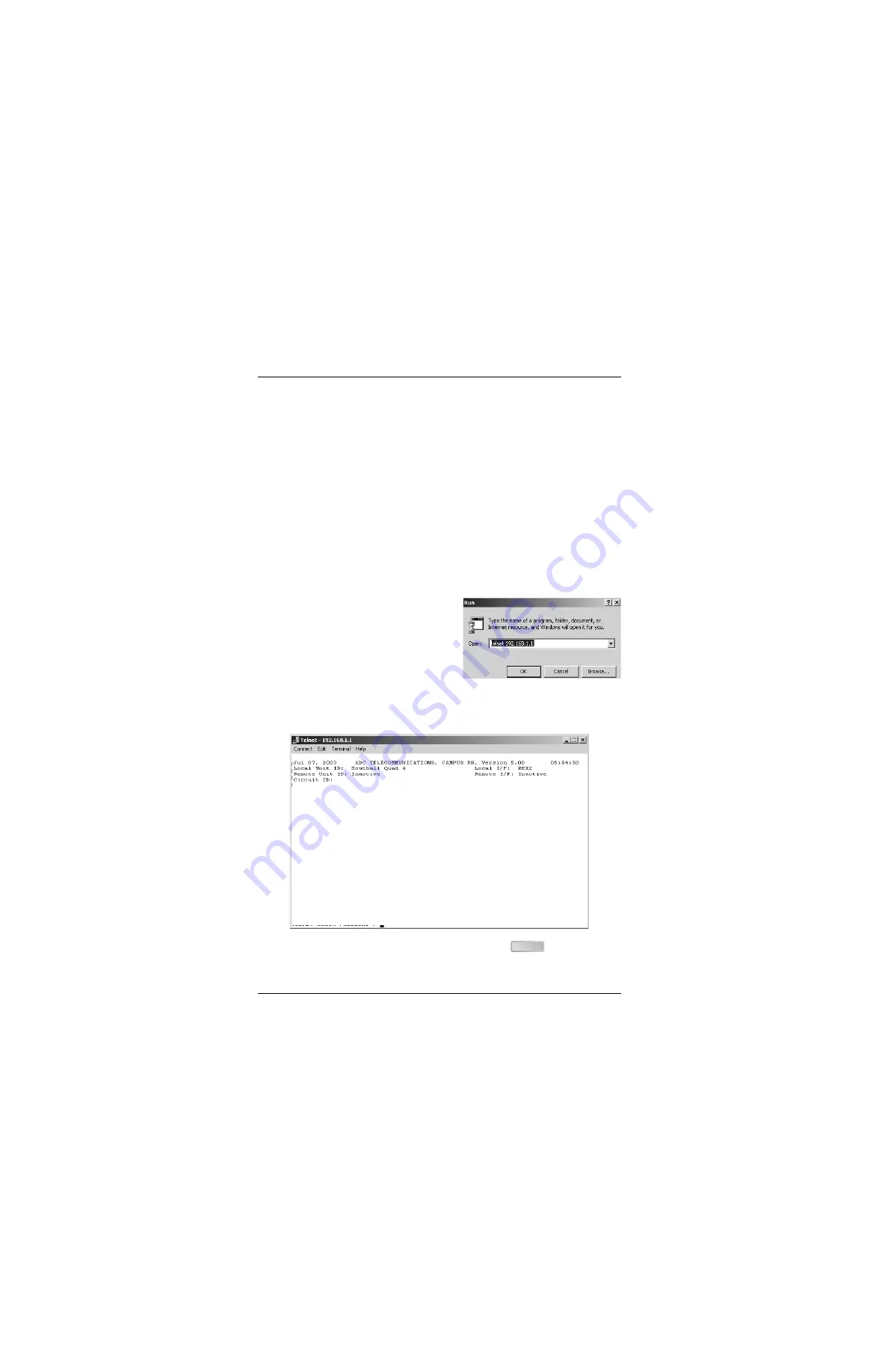
Chapter 1 - Installing and Accessing the REX2
12
Campus-REX2 RS Interface Card User Manual
L
OGGING
I
N
Access the Campus-REX2 menus for configuration and management using
any of these four logins, which can be concurrently connected:
•
a telnet session to the Campus-REX2 (see below)
•
a login to the local Campus unit through the Console port (see
In a Local Campus Unit through the Console Port” on page 13
•
a logon from a remote Campus unit through its Main Menu (see
“Logging On a Remote Campus Unit” on page 15
•
a login through the CMU in the Campus-Star chassis
Logging In a Campus Unit Using Telnet
Use telnet protocol to access the
Campus unit for configuration and
management over the Internet. From the
Windows Start menu, select Run. Enter
the telnet command and the IP address
for the Campus-REX2 (default IP
address is 192.168.1.1). The timeout for
disconnecting a telnet session is five minutes (time frame with no keyboard
activity to the Campus unit). The following login screen is displayed:
Enter the configured password (default password is
) to log on the
Campus-REX2 Main Menu.
TELNET LOGIN PASSWORD >
ENTER
Summary of Contents for Campus-REX2 RS
Page 1: ...CAMPUS REX2 RS INTERFACE CARD VERSION 5 1 USER MANUAL...
Page 12: ...Table of Contents xii Campus REX2 RS Interface Card User Manual...
Page 30: ...Chapter 1 Installing and Accessing the REX2 18 Campus REX2 RS Interface Card User Manual...
Page 76: ...Chapter 3 Configuring the REX2 64 Campus REX2 RS Interface Card User Manual...
Page 108: ...Chapter 6 Managing Software 96 Campus REX2 RS Interface Card User Manual...
Page 164: ...Index 152 Campus REX2 RS Interface Card User Manual...
Page 165: ......






























