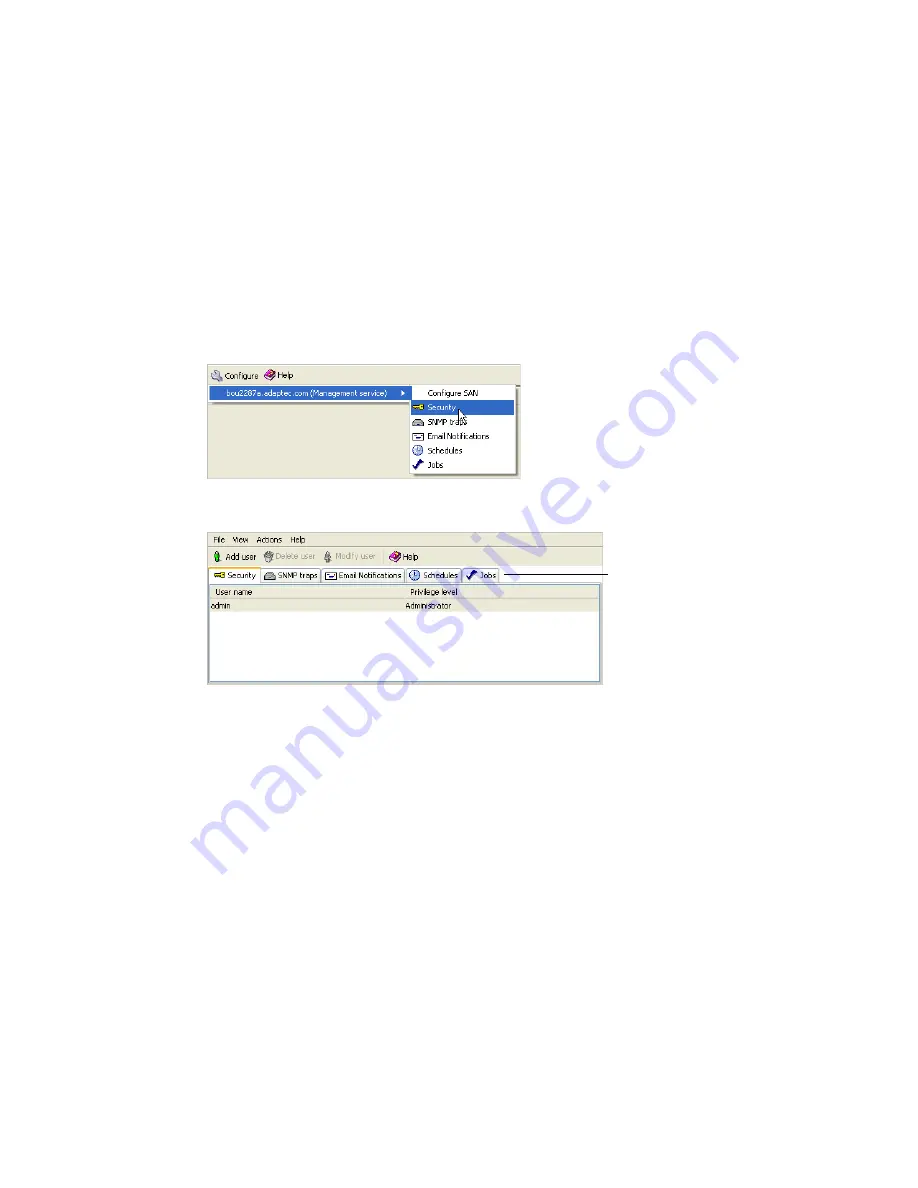
Limiting User Access to Your IP SAN with the Security Manager
82
Snap Server 700i Series User’s Guide
Opening the Security Manager
This section describes how to open the Security Manager and add users.
To configure the Security Manager:
1
In the Enterprise View, select the Management Service.
2
In the
Configure
menu, select the Management Service you want, then select
Security
.
The Security Manager opens on the Security tab of a new window.
By default, a single user—with the administrator name and password that you
added during Adaptec Storage Manager installation—is included on the Security
List. You can add, modify, and delete users as your requirements change:
• To add a user, see the next section.
• To modify a user’s name or password, see page 83.
• To delete a user, see page 83.
Adding a User to the Security Manager
To add a user to the Security Manager:
1
Open the Security Manager (see page 82).
2
In the tool bar, click
Add user
.
The User Properties window opens.
You can access other
utilities in this window,
such as the Schedule
Manager (see page 68),
by clicking their tabs.
Summary of Contents for Snap Server 700i Series
Page 1: ...Snap Server 700i Series User s Guide for Adaptec OnTarget Powered Snap Servers ...
Page 6: ......
Page 12: ...6 Snap Server 700i User s Guide ...
Page 18: ...Finding More Information 12 Snap Server 700i Series User s Guide ...
Page 32: ...System Requirements 26 Snap Server 700i Series User s Guide ...
Page 82: ...Backing Up Your Data with Mirrored Volumes 76 Snap Server 700i Series User s Guide ...
Page 114: ...Updating the Adaptec OnTarget Operating System 108 Snap Server 700i Series User s Guide ...
Page 182: ...iSCSI Configuration for Solaris 176 Snap Server 700i Series User s Guide ...
Page 192: ...Getting Help 186 Snap Server 700i Series User s Guide ...
Page 210: ...Adaptec Storage Manager Feature Support by OS 204 Snap Server 700i Series User s Guide ...
Page 216: ...Example Command Line Installations 210 Snap Server 700i Series User s Guide ...
















































