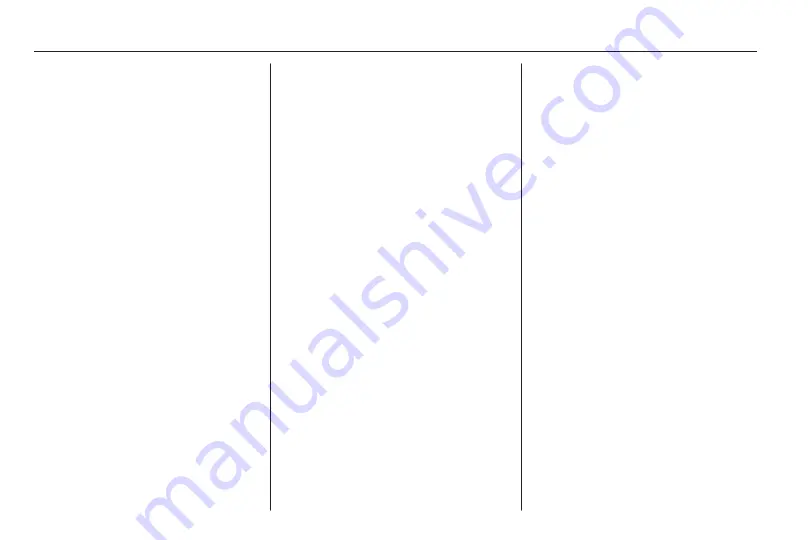
186
Speech recognition
Note
The last calculated destination
possibly has no valid address
elements available that can be used
as basis for address input via voice
commands.
For example, not all points of interest
stored on the map SD card or
destinations picked from the map
display (see chapter "Navigation")
provide the required valid address
data.
In such cases an empty or
incompletely filled out menu for
address input will be displayed.
Situation: the entire address data of
the last calculated destination is
available, the user needs to change
only the street name and the house
number to create the desired new
destination address.
User: "Street".
System: "What is the name of the
street?".
User: says the desired street name.
System: displays an alphabetically
ordered list of street names that
sound similar to the name the user
said.
Note
If the list of street names does not
contain the desired street name, you
can say "Spell". After a
corresponding voice output
message, you can then enter the
street name by spelling it, e.g. "M"
"A" "I" "N" "S" "T" "R" "E" "E" "T".
User: says the number of the line that
contains the desired street name, e.g.
"4".
System: displays the selected street
name on the menu for address input.
User: "Number".
System: "Which street number do you
want to drive to?".
User: "17".
System: displays the entered house
number on the menu for address
input.
User: the user can now say "Start
guidance" to start route guidance to
the displayed address, or say "Store
destination" to store the displayed
address in the address book or
myPOIs memory, see chapter
"Navigation".
Address input for destinations in
foreign countries
In case you want to enter the address
of a destination located in a foreign
country, you need to spell the desired
city name and street name.
Example: the display language of the
Infotainment system is currently set to
English and you want to enter the
name of a city located in Germany.
In such case the system prompts you
to spell the city name.
If a language-specific special letter
(e.g. "Ü" or "Ñ") is not available for the
currently selected display language,
you need to use the closest letter of
the alphabet the currently selected
display language provides (e.g. "U" or
"N"). The match to the special letter
will then be done automatically by the
system. Hyphens or spaces need not
to be entered/spelled.
Summary of Contents for CD 300
Page 1: ...OPEL ZAFIRA TOURER Infotainment System ...
Page 2: ......
Page 3: ...Navi 950 650 CD 600 5 Navi 900 600 CD 400plus 400 300 77 Contents ...
Page 4: ......
Page 8: ...8 Introduction Control elements overview Navi 950 650 ...
Page 11: ...Introduction 11 CD 600 ...
Page 71: ...Phone 71 ...
Page 75: ...75 W Waveband selection 24 Waypoint trip 44 ...
Page 76: ...76 ...
Page 80: ...80 Introduction Control elements overview Navi 600 Navi 900 ...
Page 83: ...Introduction 83 CD 400 CD 400plus ...
Page 85: ...Introduction 85 18 AUX 124 Change to external audio source 124 ...
Page 86: ...86 Introduction CD 300 ...
Page 174: ...174 Navigation Symbols overview ...
Page 176: ...176 Navigation ...
Page 209: ...Phone 209 ...
















































