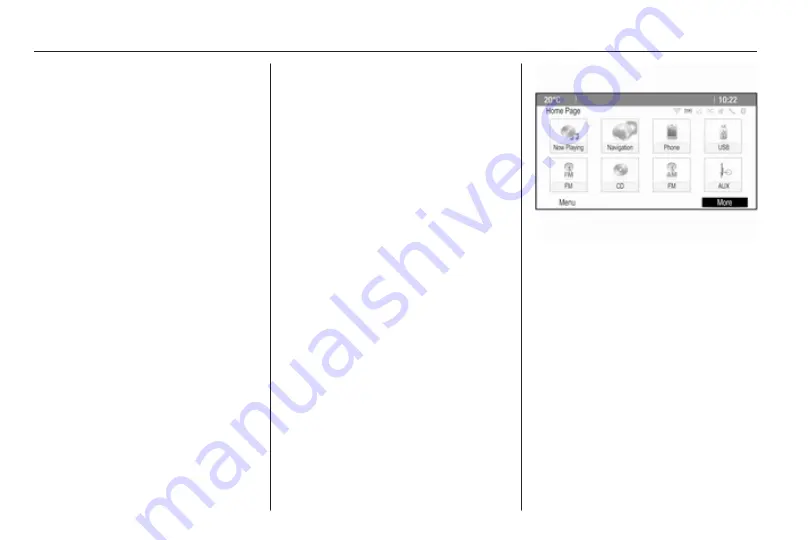
16
Basic operation
Basic operation
Basic operation ............................ 16
Tone settings ............................... 19
Volume settings ........................... 20
System settings ........................... 21
Basic operation
Multifunction knob
The multifunction knob is the central
control element for the menus.
Turn the multifunction knob:
■ To mark a menu option.
■ To set an alphanumeric value.
Press the multifunction knob
(Navi 950 / Navi 650: press the outer
ring):
■ To select or activate the marked
option.
■ To confirm a set value.
■ To switch a system function on/off.
■ To open the audio or navigation
menu within the respective
application.
;
button
Press the
;
button to access the
Home Page.
Using the multifunction knob, you
may then access the different
applications.
Turn the multifunction knob to select
the More screen button at the bottom
of the screen.
Summary of Contents for CD 300
Page 1: ...OPEL ZAFIRA TOURER Infotainment System ...
Page 2: ......
Page 3: ...Navi 950 650 CD 600 5 Navi 900 600 CD 400plus 400 300 77 Contents ...
Page 4: ......
Page 8: ...8 Introduction Control elements overview Navi 950 650 ...
Page 11: ...Introduction 11 CD 600 ...
Page 71: ...Phone 71 ...
Page 75: ...75 W Waveband selection 24 Waypoint trip 44 ...
Page 76: ...76 ...
Page 80: ...80 Introduction Control elements overview Navi 600 Navi 900 ...
Page 83: ...Introduction 83 CD 400 CD 400plus ...
Page 85: ...Introduction 85 18 AUX 124 Change to external audio source 124 ...
Page 86: ...86 Introduction CD 300 ...
Page 174: ...174 Navigation Symbols overview ...
Page 176: ...176 Navigation ...
Page 209: ...Phone 209 ...






























