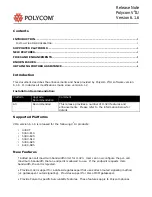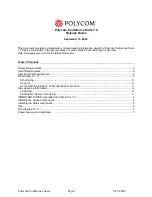369
Copyright © Acronis, Inc., 2000-2010
archive compression level. If you do nothing in this section, the default values (p. 103) as set
in the management server, will be used.
After any of the settings is changed against the default value, a new line that displays the
newly set value appears. The setting status changes from Default to Custom. Should you
modify the setting again, the line will display the new value unless the new value is the
default one. When the default value is set, the line disappears and so you always see only the
settings that differ from the default values in this section of the Create Backup Policy page.
To reset all the settings to the default values, click Reset to default.
During the backup operation, the registered machines' default backup options are ignored.
Convert to VM
Applies to: Disk/volume backup
Not effective for machines running Linux
By setting up regular conversion, you obtain a copy of your server or workstation on a virtual
machine which can be readily powered on in case the original machine fails. The conversion can be
performed by any machine that is registered on the management server and has Acronis Backup &
Recovery 10 Agent with the corresponding functionality. The archive has to be stored in a shared
location, such as a network folder or a managed vault, so that the selected machine can access the
archive.
When to convert (p. 229)
[Optional] Specify whether to convert every full, every incremental or every differential
backup or convert the last created backup on schedule. Specify the conversion schedule if
required.
Host (p. 229)
Specify the machine that will perform the conversion. The machine has to have Acronis
Backup & Recovery 10 Agent for Windows, Agent for ESX/ESXi or Agent for Hyper-V installed.
Virtualization server (p. 229)
Here you select the resulting virtual machine type and location. Available options depend on
the host you selected in the previous step.
Storage (p. 229)
Choose the storage on the virtualization server or the folder to place the virtual machine files
in.
Resultant VMs
Specify a name for the virtual machines to be created. The default name consists of variables
that reflect the policy name and the name of the machine that will be backed up. You can
add suffixes to the name but never delete variables, since each virtual machine has to have a
distinct and unique name.
Folder on VMware vCenter
If the management server is integrated with vCenter Server, the resultant virtual machines
will appear in the Acronis Backups folder on the vCenter. You can specify a subfolder for the
machines resulting from execution of the policy.
After you have performed all the required steps, click OK to create the backup policy.