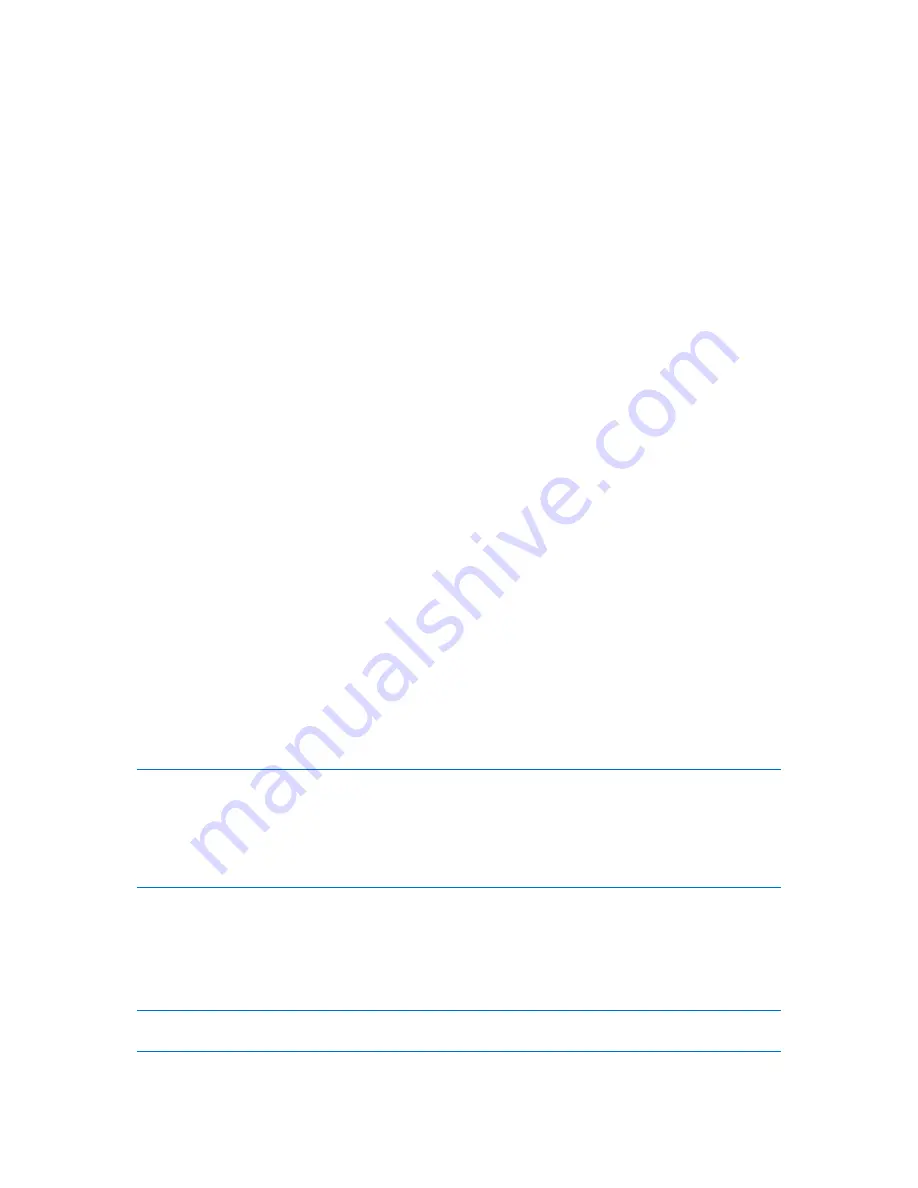
298
Copyright © Acronis, Inc., 2000-2010
minimum and the maximum values or click on the special handle, and hold and drag the borders of
the disk's picture with the cursor.
The maximum value normally includes the most possible unallocated space. But in some cases the
possible unallocated space and the proposed maximum volume size might differ (e.g. when the size
of one mirror establishes the size of the other mirror, or the last 8Mb of the disk space is reserved for
the future conversion of the disk from basic to dynamic).
For basic volumes if some unallocated space is left on the disk, you also will be able to choose the
position of the new volume on the disk.
If you click the Back button, you will be returned to the previous page: Select destination disks (p.
297).
If you click the Next button, you will proceed to the next page: Set the volume options (p. 298).
Set the volume options
On the next wizard page you can assign the volume Letter (by default - the first free letter of the
alphabet) and, optionally, a Label (by default – none). Here you will also specify the File system and
the Cluster size.
The wizard will prompt you to choose one of the Windows file systems: FAT16 (disabled, if the
volume size has been set at more than 2 GB), FAT32 (disabled, if the volume size has been set at
more than 2 TB), NTFS or to leave the volume Unformatted.
In setting the cluster size you can choose between any number in the preset amount for each file
system. Note, the program suggests the cluster size best suited to the volume with the chosen file
system.
If you are creating a basic volume, which can be made into a system volume, this page will be
different, giving you the opportunity to select the volume Type — Primary (Active Primary) or
Logical.
Typically Primary is selected to install an operating system to a volume. Select the Active (default)
value if you want to install an operating system on this volume to boot at machine startup. If the
Primary button is not selected, the Active option will be inactive. If the volume is intended for data
storage, select Logical.
A Basic disk can contain up to four primary volumes. If they already exist, the disk will have to be converted into
dynamic, otherwise or
Active
and
Primary
options will be disabled and you will only be able to select the
Logical
volume type. The warning message will advise you that an OS installed on this volume will not be bootable.
If you use characters when setting a new volume label that are unsupported by the currently installed operation
system, you will get the appropriate warning and the
Next
button will be disabled. You will have to change the
label to proceed with the creation of the new volume.
If you click the Back button, you will be returned to the previous page: Set the volume size (p. 297).
If you click the Finish button, you will complete the operation planning.
To perform the planned operation click Commit in the toolbar, and then click Proceed in the Pending
Operations window.
If you set a 64K cluster size for FAT16/FAT32 or on 8KB-64KB cluster size for NTFS, Windows can mount the
volume, but some programs (e.g. Setup programs) might calculate its disk space incorrectly.
















































