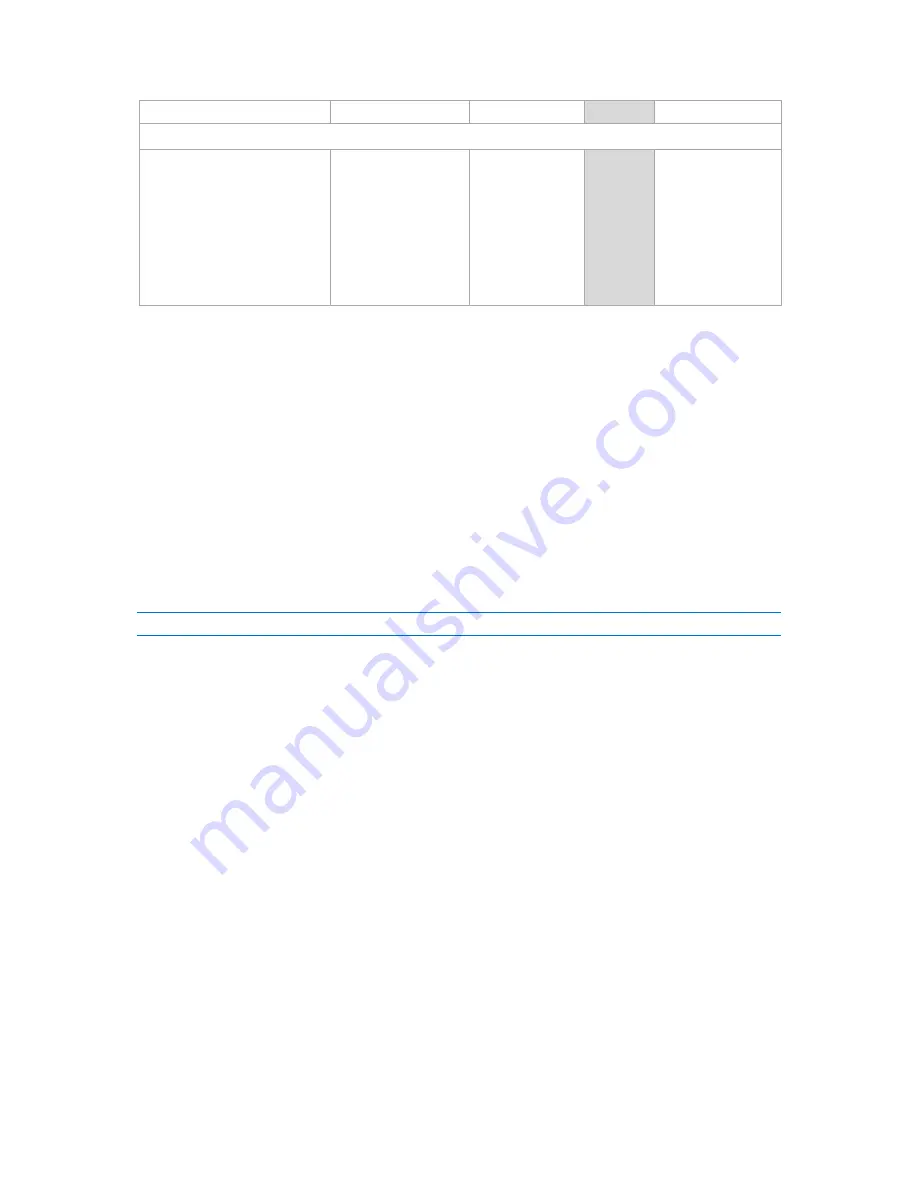
128
Copyright © Acronis, Inc., 2000-2010
complete
Result
Preset
Perform the recovery
only after the
command is
successfully executed.
Fail the task if the
command execution
failed.
Perform the
recovery after the
command is
executed despite
execution failure
or success.
N/A
Perform the
recovery
concurrently with
the command
execution and
irrespective of the
command execution
result.
Post-recovery command
To specify a command/executable file to be executed after the recovery is completed
1.
In the Command field, type a command or browse to a batch file.
2.
In the Working directory field, specify a path to a directory where the command/batch file will be
executed.
3.
In the Arguments field, specify the command execution arguments, if required.
4.
If successful execution of the command is critical for you, select the Fail the task if the command
execution fails check box. In case the command execution fails, the task run result will be set to
Failed.
When the check box is not selected, the command execution result does not affect the task
execution failure or success. You can track the command execution result by exploring the log or
the errors and warnings displayed on the Dashboard.
5.
Click Test command to check if the command is correct.
A post-recovery command will not be executed if the recovery proceeds with reboot.
3.4.2.2
Recovery priority
This option is effective for both Windows and Linux operating systems.
This option is not available when operating under the bootable media.
The priority of a process running in a system determines the amount of CPU and system resources
allocated to that process. Decreasing the recovery priority will free more resources for other
applications. Increasing the recovery priority might speed up the recovery process by requesting the
operating system to allocate more resources to the application that will perform the recovery.
However, the resulting effect will depend on the overall CPU usage and other factors like disk I/O
speed or network traffic.
The preset is: Normal.
To specify the recovery process priority
Select one of the following:
Low – to minimize resources taken by the recovery process, leaving more resources to other
processes running on the machine
Normal – to run the recovery process with normal speed, allocating resources on a par with
other processes






























