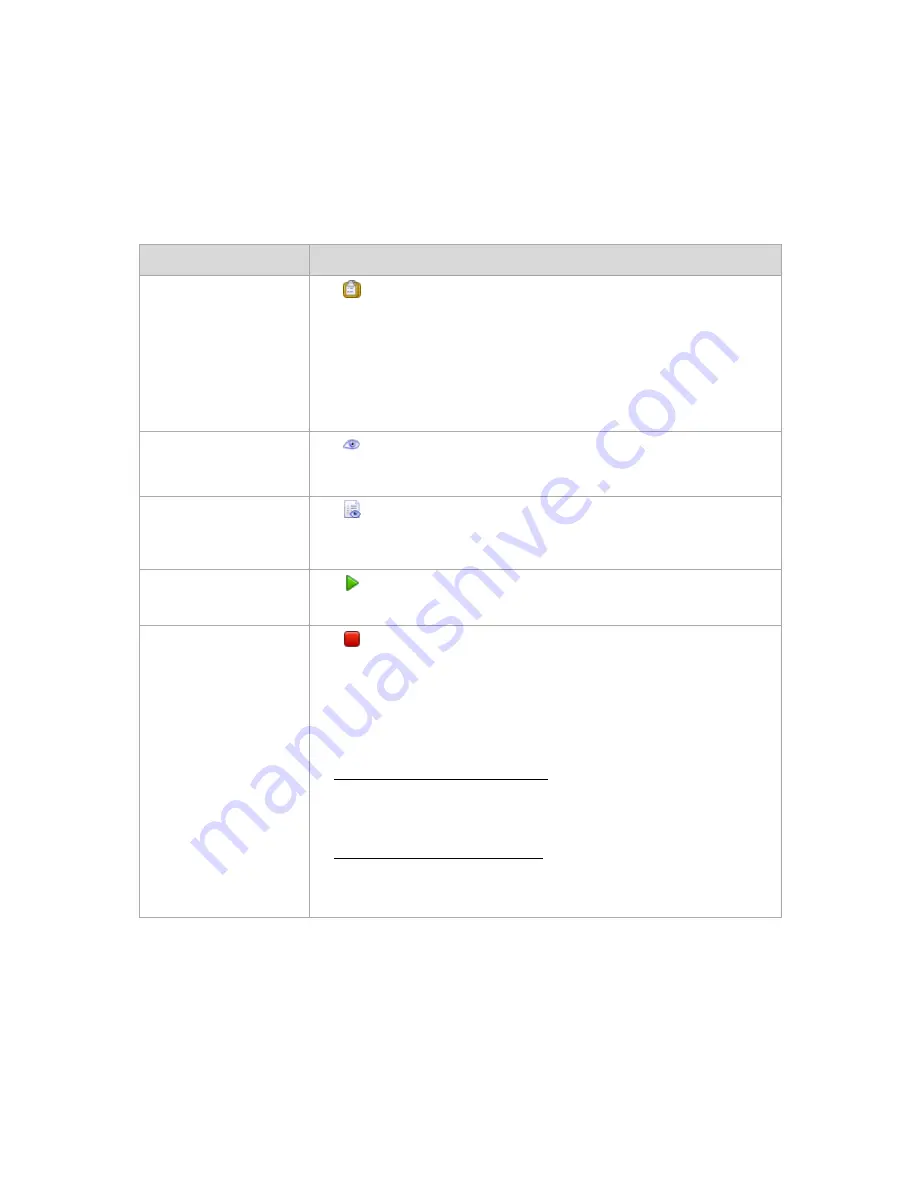
340
Copyright © Acronis, Inc., 2000-2010
Way of working with tasks
Use the filtering and sorting (p. 341) capabilities to display the desired tasks in the table.
Select a task to take an action on it.
7.1.6.1
Actions on tasks
The following is a guideline for you to perform operations with tasks.
To
Do
Create a new backup plan,
or a task on a registered
machine
Click
New, and select one of the following:
Backup plan (p. 203)
Recovery task (p. 230)
Validation task (p. 251)
Then, you have to specify the registered machine on which the selected task, or
the backup plan will run.
View details of a task
Click
View details.
In the Tasks details (p. 198) window, examine all information related to the
selected task.
View a task's log
Click
View log.
The Log (p. 342) view will display a list of the log entries related to the selected
task.
Run a task
Click
Run.
The task will be executed immediately in spite of its schedule.
Stop a task
Click
Stop.
What will happen if I stop the task?
Generally, stopping the task aborts its operation (backup, recovery, validation,
exporting, conversion, migration). The task enters the Stopping state first, then
becomes Idle. The task schedule, if created, remains valid. To complete the
operation you will have to run the task over again.
recovery task (from the disk backup): The target volume will be deleted and
its space unallocated – the same result you will get if the recovery is
unsuccessful. To recover the “lost” volume, you will have to run the task
once again.
recovery task (from the file backup): The aborted operation may cause
changes in the destination folder. Some files may be recovered, but some
not, depending on the period when you stopped the task. To recover all the
files, you will have to run the task once again.






























