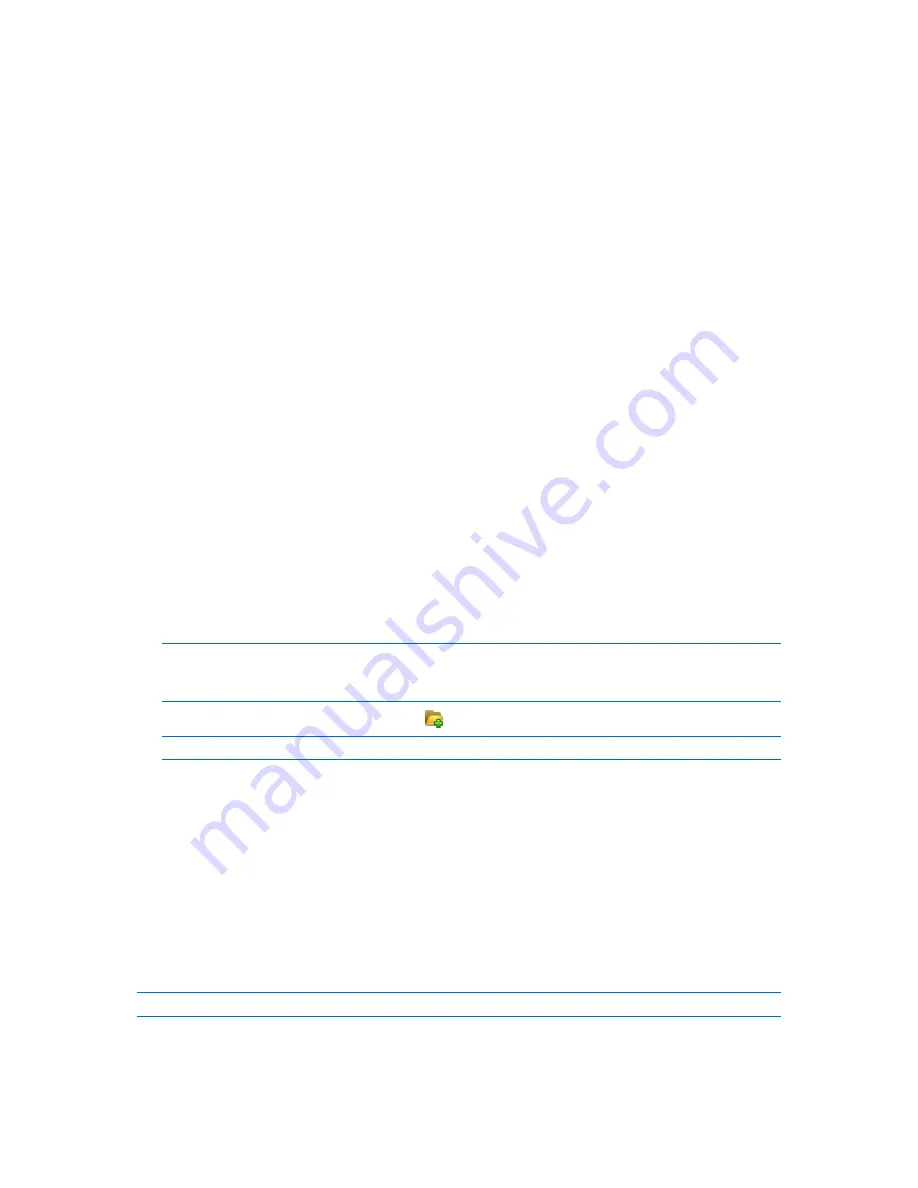
142
Copyright © Acronis, Inc., 2000-2010
4.1.2.2
Creating an unmanaged centralized vault
To create an unmanaged centralized vault, perform the following steps.
Vault
Name
Specify a unique name for the vault. The creation of two centralized vaults with the same
name is prohibited.
Comments
Enter the distinctive description of the vault.
Type
Select the Unmanaged type.
Path (p. 142)
Specify where the vault will be created.
After you have performed all the required steps, click OK to commit creating the unmanaged
centralized vault.
Vault path
To specify the path where the unmanaged vault will be created
1.
Enter the full path to the folder in the Path field or select the desired folder in the folders tree.
Unmanaged vaults can be organized:
on a network share
on a Storage Area Network (SAN)
on a Network Attached Storage (NAS)
on FTP and SFTP servers.
According to the original FTP specification, credentials required for access to FTP servers are transferred
through a network as plaintext. This means that the user name and password can be intercepted by an
eavesdropper using a packet sniffer.
To create a new folder for the vault, click Create folder.
A vault can be created in an empty folder only.
2.
Click OK.
4.1.2.3
Attaching a managed vault
A vault managed by a storage node can be attached to another storage node. You might need to do
so when retiring storage node hardware, when the storage node is lost or when balancing loads
between storage nodes. As a result, the first node stops managing the vault. The second node scans
archives in the vault, creates and fills up the database corresponding to the vault, and starts
managing the vault.
When deleting a managed vault, you have the option to retain archives contained in the vault. The
location resulting from such deletion can also be attached to the same or another storage node.
Personal or centralized unmanaged vaults cannot be attached.






























