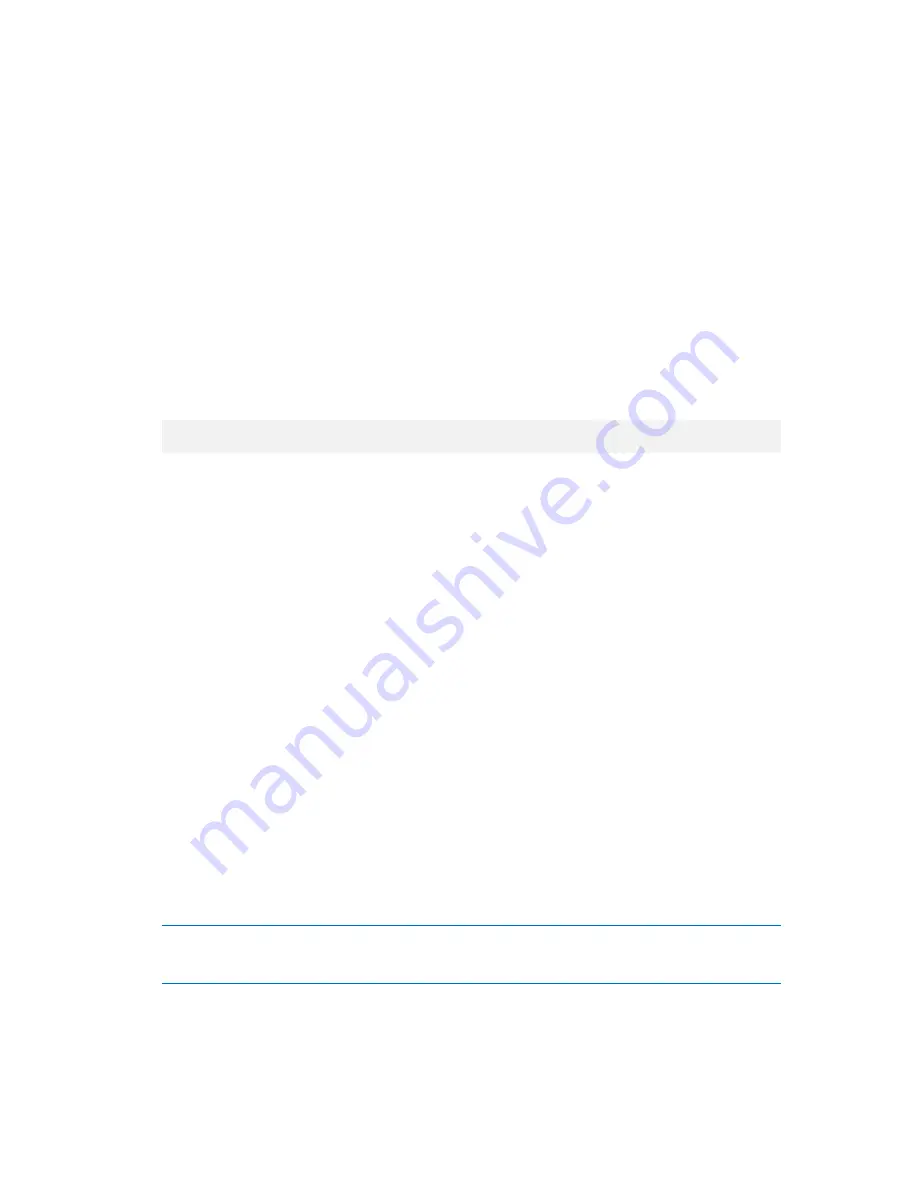
282
Copyright © Acronis, Inc., 2000-2010
To create the volume structure by using the management console
1.
Boot the machine from a Linux-based bootable media.
2.
Click Acronis Bootable Agent. Then, click Run management console.
3.
In the management console, click Recover.
Under the archive contents, Acronis Backup & Recovery 10 will display a message saying that it
detected information about the volume structure.
4.
Click Details in the area with that message.
5.
Review the volume structure, and then click Apply RAID/LVM to create it.
To create the volume structure by using a script
1.
Boot the machine from a Linux-based bootable media.
2.
Click Acronis Bootable Agent. Then, click Run management console.
3.
On the toolbar, click Actions, and then click Start shell. Alternatively, you can press
CTRL+ALT+F2.
4.
Run the restoreraids.sh script, specifying the full file name of the archive—for example:
/bin/restoreraids.sh
smb://server/backups/linux_machine_2010_01_02_12_00_00_123D.tib
5.
Return to the management console by pressing CTRL+ALT+F1, or by running the command:
/bin/product
6.
Click Recover, then specify the path to the archive and any other required parameters, and then
click OK.
If Acronis Backup & Recovery 10 could not create the volume structure (or if it is not present in the
archive), create the structure manually.
6.10.5.2
Creating the volume structure manually
The following are a general procedure for recovering MD devices and logical volumes by using a
Linux-based bootable media, and an example of such recovery. You can use a similar procedure in
Linux.
To recover MD devices and logical volumes
1.
Boot the machine from a Linux-based bootable media.
2.
Click Acronis Bootable Agent. Then, click Run management console.
3.
On the toolbar, click Actions, and then click Start shell. Alternatively, you can press
CTRL+ALT+F2.
4.
If necessary, examine the structure of volumes which are stored in the archive, by using the
trueimagecmd utility. Also, you can use the trueimagemnt utility to mount one or more of these
volumes as if they were regular volumes (see "Mounting backup volumes" later in this topic).
5.
Create the volume structure according to that in the archive, by using the mdadm utility (for MD
devices), the lvm utility (for logical volumes), or both.
Note:
Logical Volume Manager utilities such as
pvcreate
and
vgcreate
, which are normally available in
Linux, are not included in the bootable media environment, so you need to use the
lvm
utility with a
corresponding command:
lvm pvcreate
,
lvm vgcreate
, etc.
6.
If you previously mounted the backup by using the trueimagemnt utility, use this utility again to
unmount the backup (see "Mounting backup volumes" later in this topic).






























