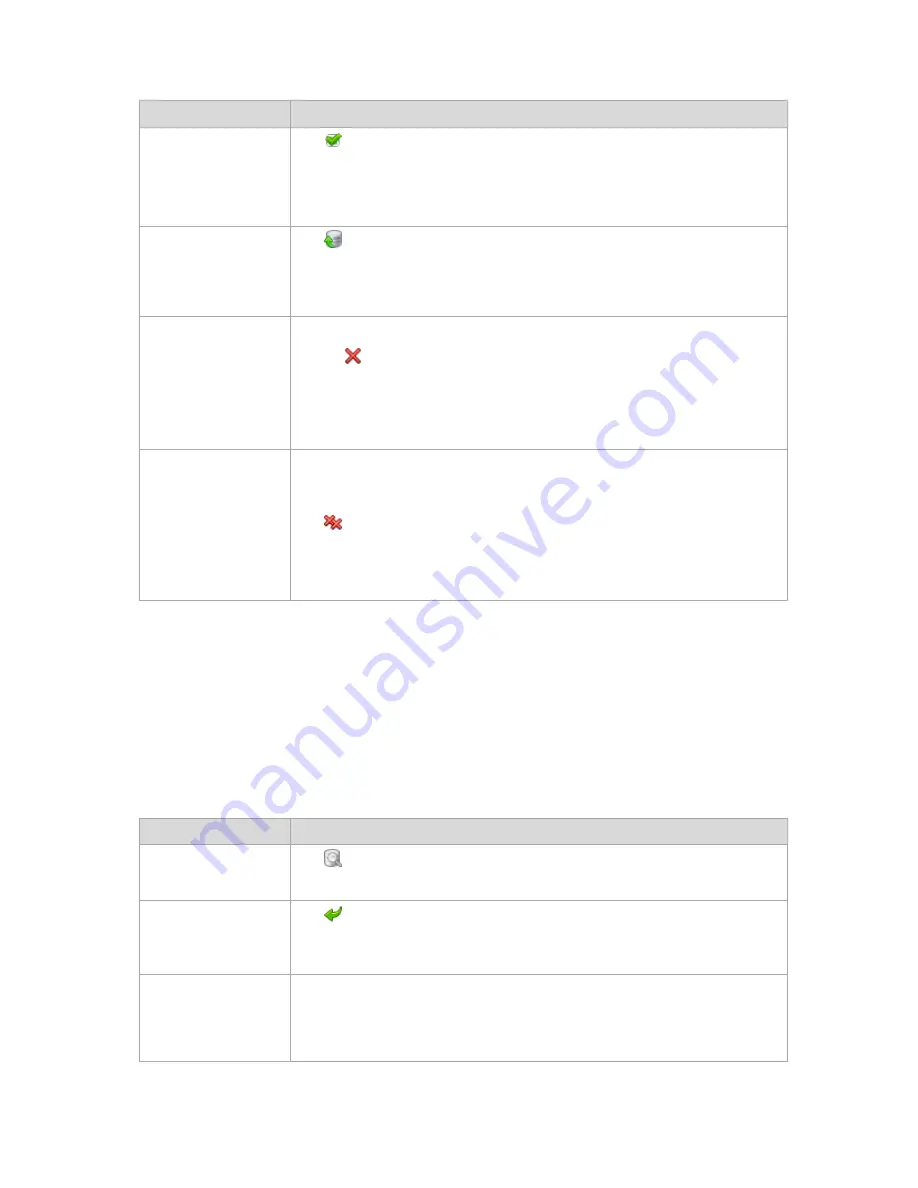
170
Copyright © Acronis, Inc., 2000-2010
To
Do
Validate an archive
Click
Validate.
The Validation (p. 251) page will be opened with the pre-selected archive as a
source.
Validation of an archive will check all the archive's backups.
Export an archive
Click
Export.
The Export (p. 259) page will be opened with the pre-selected archive as a source.
The export of an archive creates a duplicate of the archive with all its backups in the
location you specify.
Delete a single archive
or multiple archives
1.
Select the archive or one of the archives you want to delete.
2.
Click
Delete.
The program duplicates your selection in the Backups deletion (p. 171) window that
has check boxes for each archive and each backup. Review the selection and correct
if need be (select the check boxes for the desired archives), then confirm the
deletion.
Delete all archives in the
vault
Please be aware that if filters have been applied to the vaults list, you see only a part
of the vault content. Be sure that the vault does not contain archives you need to
retain before starting the operation.
Click
Delete all.
The program duplicates your selection in the new window that has check boxes for
each archive and each backup. Review the selection and correct if need be, then
confirm the deletion.
4.3.2
Operations with backups
To perform any operation with a backup, you have to select it first. To select a backup, expand the
archive, then click the backup. If the archive is protected with a password, you will be asked to
provide it.
All the operations described below are performed by clicking the corresponding buttons on the
toolbar. These operations can be also accessed from the '[Backup name]' actions bar (on the Actions
and tools pane) and from the '[Backup name]' actions item of the main menu.
The following is a guideline for you to perform operations with backups.
To
Do
View backup content in
a separate window
Click
View content.
In the Backup Content window, examine the backup content.
Recover
Click
Recover.
The Recover data (p. 230) page will be opened with the pre-selected backup as a
source.
Recover a disk/volume
as a virtual machine
Right-click the disk backup, then select Recover as virtual machine.
The Recover data (p. 230) page will be opened with the pre-selected backup as a
source. Select the location and the type of new virtual machine and then proceed as
with regular disk or volume recovery.






























