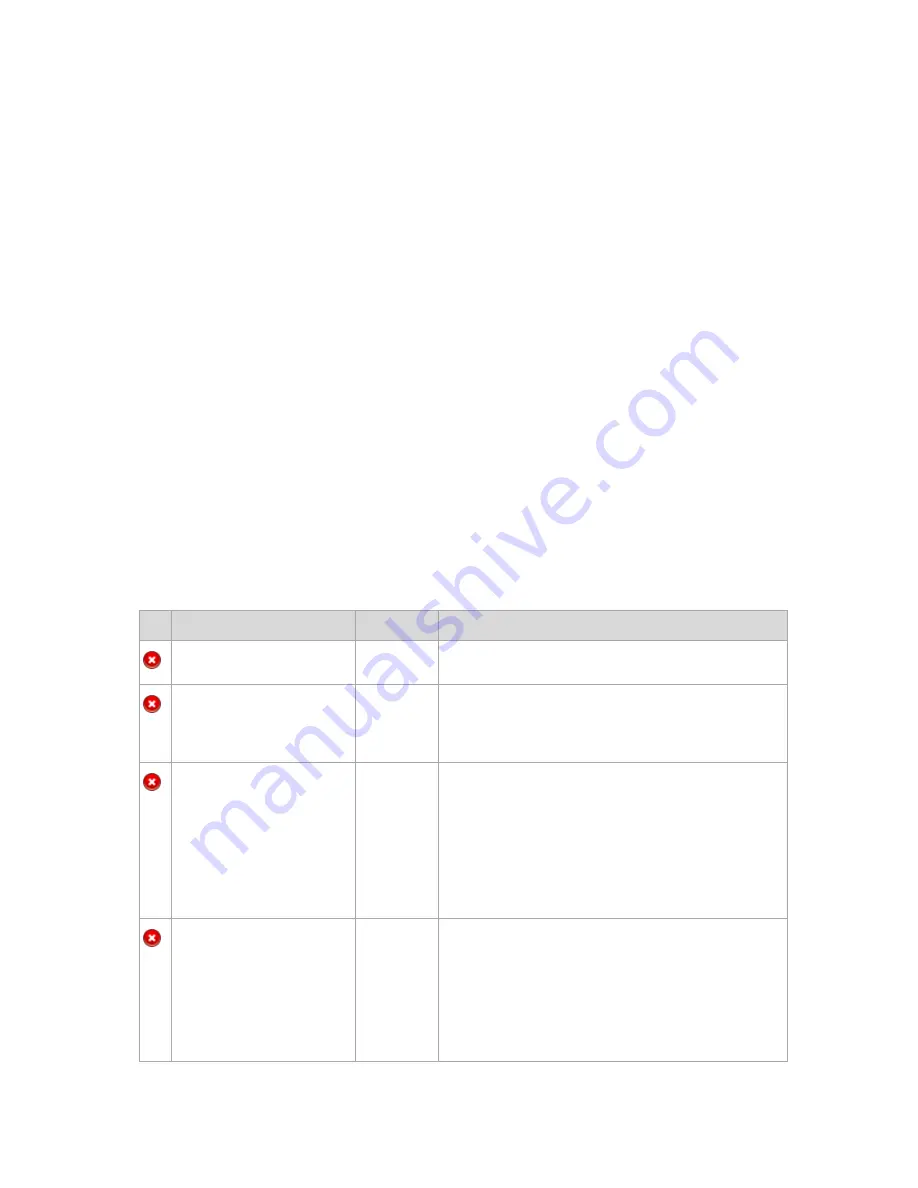
188
Copyright © Acronis, Inc., 2000-2010
6
Direct management
This section covers operations that can be performed directly on a managed machine by using the
direct console-agent connection. The content of this section is applicable to both stand-alone and
advanced editions of Acronis Backup & Recovery 10.
6.1
Administering a managed machine
This section describes the views that are available through the navigation tree of the console
connected to a managed machine, and explains how to work with each view.
6.1.1
Dashboard
Use the Dashboard to estimate at a glance whether the data is successfully protected on the
machine. The dashboard shows the summary of Acronis Backup & Recovery 10 agent's activities and
enables you to rapidly identify and resolve any issues.
Alerts
The alerts section draws your attention to issues that have occurred on the machine and offers you
ways of fixing or examining them. The most critical issues are displayed on the top. If there are no
alerts or warnings at the moment, the system displays "No alerts or warnings".
Types of alerts
The table below illustrates the types of messages you may observe.
Description
Offer
Comment
Failed tasks: X
Resolve
Resolve will open the Backup plans and Tasks view with
failed tasks, where you can examine the reason of failure.
Tasks that need interaction: X Resolve
Each time a task needs human interaction, the Dashboard
shows a message to inform you what action has to be
performed (for example, insert new CD or
Stop/Retry/Ignore on an error).
Failed to check the license for
the current edition. X day(s)
remaining until the software
stops working.
Please make sure you have a
valid license on Acronis
License Server.
Connect
Acronis Backup & Recovery 10 agent connects to Acronis
License Server at the start and then every 1–5 days (the
default is 1 day), as specified by the agent configuration
parameters.
If the license check does not succeed for 1–60 days, as
specified by the agent configuration parameters (the
default is 30 days), the agent will stop working until there
has been a successful last license check.
Cannot check the license key
for the current edition for X
days. Either Acronis License
Server was unavailable, or the
license key data was
corrupted. Check connectivity
to the server and run Acronis
License Server to manage
Connect
Acronis Backup & Recovery 10 is stopped. For the past
X
days, the agent was unable to check whether its license is
available on Acronis License Server.
This is probably due to the license server being
unavailable. You may also want to ensure that the licenses
are present on the license server, or that the license key
data was not corrupted.















































