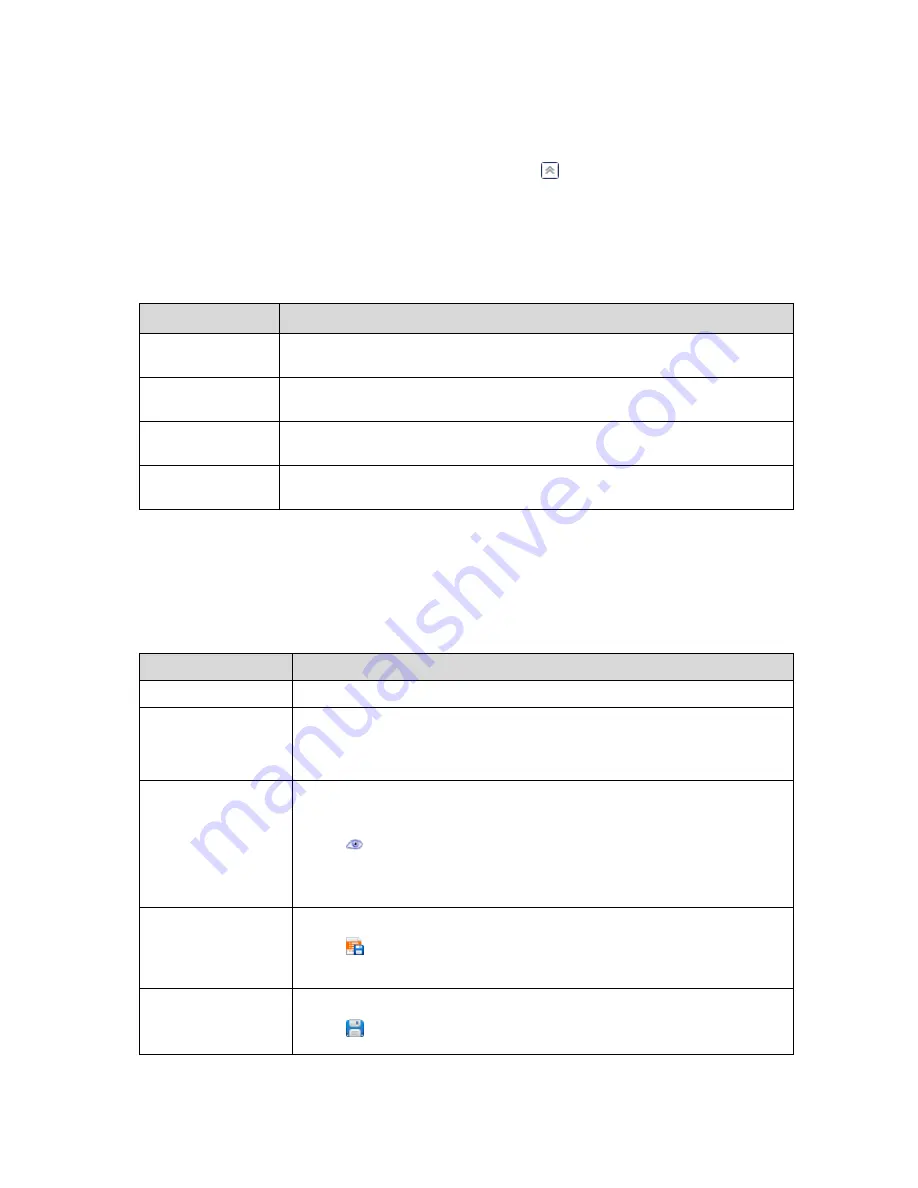
343
Copyright © Acronis, Inc., 2000-2010
Select the log entry (or log entries) to take action on it (them). See the Actions on log entries (p.
343) section for details.
Use the Information panel to review the detailed information on the selected log entry. The
panel is collapsed by default. To expand the panel, click the chevron. The content of the panel
is also duplicated in the Log entry details (p. 345) window.
Ways to open the "Log" view with the pre-filtered log entries
Having selected items in other administration views (Dashboard, Machines, Backup policies, Tasks),
you can open the Log view with already filtered log entries for the item in question. Thus, you do not
have to configure filters in the log table by yourself.
View
Action
Dashboard
In the calendar, right-click on any highlighted date, and then select View log. The Log
view will appear with the list of the log entries already filtered by the date in question.
Machines
Select a machine or a group of machines, then click View log. The Log view will display a
list of the log entries related to the selected machine or group.
Backup policies
Select a backup policy, then click View log. The Log view will display a list of the log
entries related to the selected policy.
Tasks
Select a task, and then click View log. The Log view appears with the log entries
belonging to the selected task.
7.1.7.1
Actions on log entries
All the operations described below are performed by clicking the corresponding items on the log
toolbar. All these operations can also be performed with the context menu (by right-clicking the log
entry), or with the Log actions bar (on the Actions and tools pane).
The following is a guideline for you to perform actions on log entries.
To
Do
Select a single log entry Click on it.
Select multiple log
entries
non-contiguous
: hold down CTRL and click the log entries one by one
contiguous
: select a single log entry, then hold down SHIFT and click another
entry. All the entries between the first and last selections will be selected too.
View a log entry’s details 1.
Select a log entry.
2.
Do one of the following
Click
View Details. The log entry's details will be displayed in a separate
window.
Expand the Information panel, by clicking the chevron.
Save the selected log
entries to a file
1.
Select a single log entry or multiple log entries.
2.
Click
Save Selected to File.
3.
In the opened window, specify a path and a name for the file.
Save all the log entries
to a file
1.
Make sure, that the filters are not set.
2.
Click
Save All to File.






























