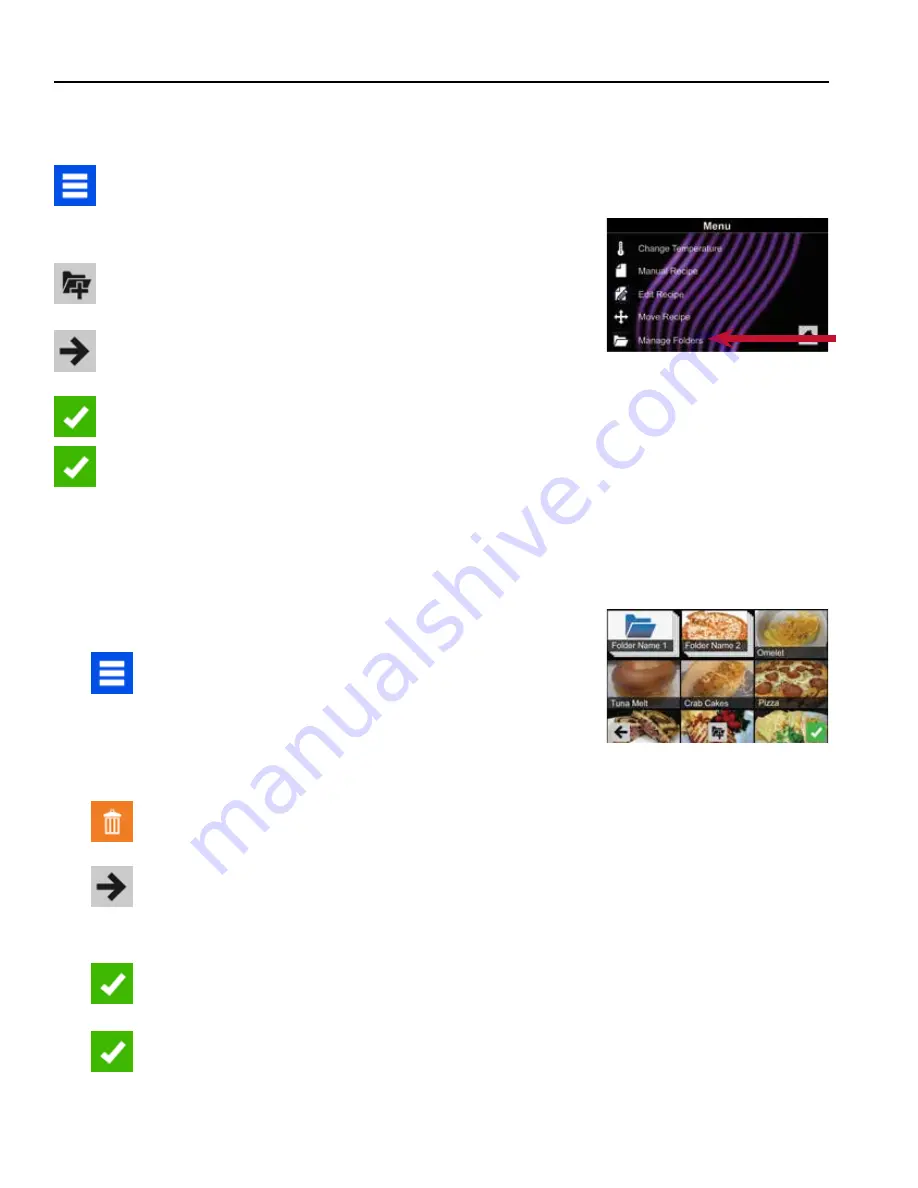
©2018 ACP, Inc.
Cedar Rapids, IA 52404
Page 24 of 80
Part No. 16400033
Original Instructions
Manually Edit an Existing Recipe Folder:
Note:
You may also edit folders using the ACP Programming Application.
1 Press the Blue Menu Icon at the bottom of the screen
2 Press the
“Manage Folders”
option in the Menu Screen
3 Press the desired folder to be edited
4. To delete the Folder
: Press the Orange Garbage Can Icon
Press the Check Mark Icon to confirm deletion. Or, press the “X” to
dismiss
5
If desired, select a different photo, icon, or color for the folder.
Press the Right Arrow Icon to move to the next screen
6 If desired, change the name of the recipe
7 Press the Green Check Mark Icon to Save changes
8 Press the Green Check Mark Icon once more to Save the revised
folder
Manual Organization: Folders
Manually Create a Recipe Folder:
Note:
You may also create folders using the ACP Programming Application.
1 Press the Blue Menu Icon at the bottom of the screen
2 Press the
“Manage Folders”
option in the Menu Screen
3 To create a new folder, press the Grey Folder Icon at the bottom
of screen
4 Choose a background color and icon, or an image, to customize
the folder. Confirm that your new folder appears on the Main
Screen Press the Right Arrow Icon
5 Name folder and press the Green Check Mark Icon to Save
6
Confirm that your new folder appears on the Main Screen.
Press the Green Check Mark Icon again to Save the new folder
2






























