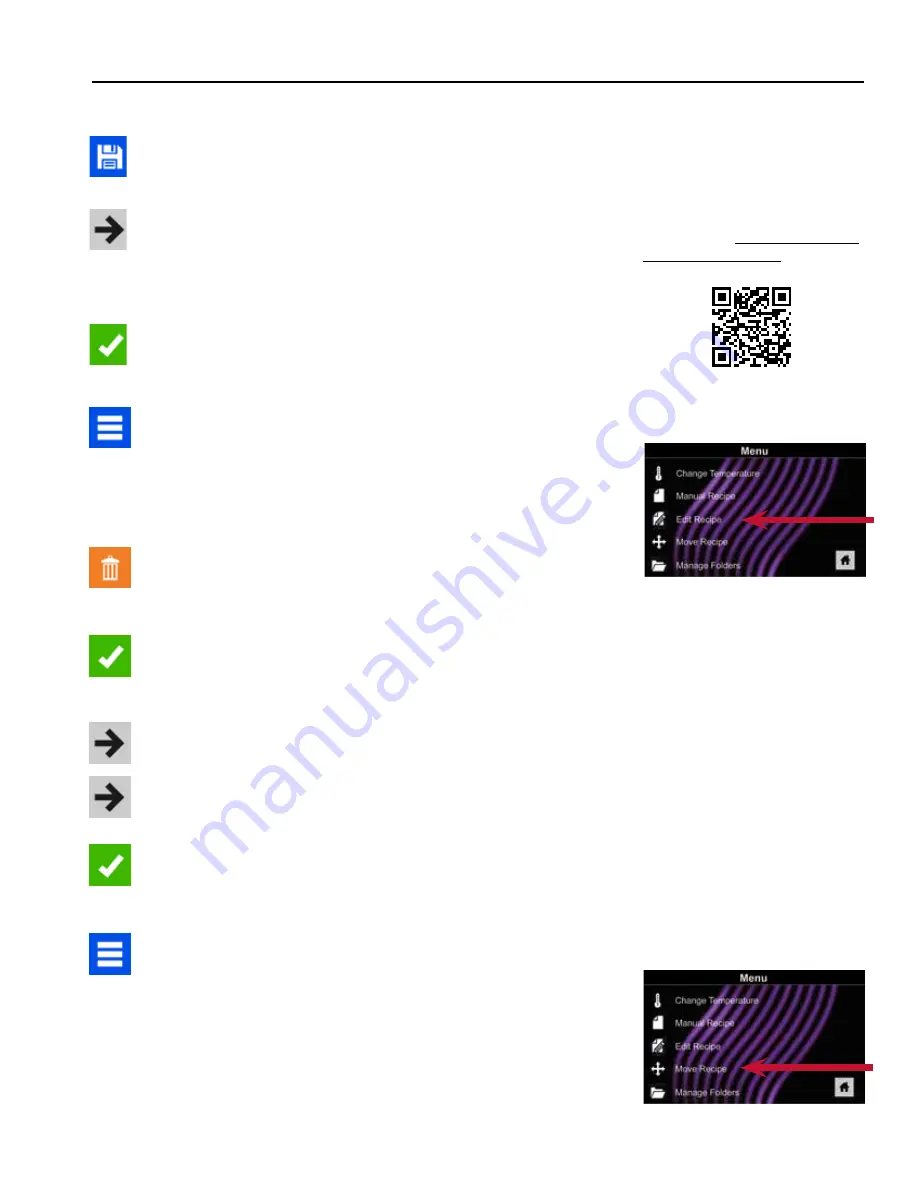
©2018 ACP, Inc.
Cedar Rapids, IA 52404
Page 23 of 80
Part No. 16400033
Original Instructions
Save a Menu Item from Manual Cook:
1 To Save the settings and create Menu Item, press the Blue Save Icon
2 Choose a background color and icon, or an image, to customize the
Menu Item
3 Press the Right Arrow Icon to move to the next screen
4 Name recipe and press the Green Check Mark Icon to Save
5 To reorganize Menu Items, you may press, hold and drag them
6 Press the Green Check Mark Icon to complete this step and Save the
Menu Item
Manually Edit an Existing Menu Item:
1 Press the Blue Menu Icon at the bottom of the screen
2 Press the
“Edit Recipe”
option
3 Press the desired recipe to be edited The control will prompt you
to the Manual Editing Screen where you may revise the Cooking
Settings
4 To delete the Menu Item, press the Orange Garbage Can Icon Press
the Green Check Mark Icon to confirm, or press the “X” to dismiss.
Note:
Skip the following step if you do not want to cook anything.
5 Open the oven door and place the food in the oven Press the
Green Check Mark Icon to begin cooking with the revised Menu
Item settings The display will return to the Manual Input Screen at
the end of the Cook Cycle
6 Press the Right Arrow Icon to Save any changes made to Cook
Settings and move to the next screen
7
If desired, choose a different background color. Press the Right
Arrow Icon to select an image at the next screen Press the Right
Arrow Icon again to move to the next screen
8 If desired, change the name of the recipe Press the Green
Check Mark Icon to Save the Menu Item
Manually Move Recipe:
1 Press the Blue Menu Icon at the bottom of the screen
2 Press the
“Move Recipe”
option
3
Press, hold, and drag recipes to different locations on the screen.
4 To move a recipe into a folder, press, hold and drag the recipe to
the folder
5 To move a recipe out of a folder, press, hold and drag the recipe
to the top of the screen
Manual Programming
Note:
For larger and more
complex menus, it may be
more manageable to create
and edit menus using the
ACP Programming Application.
For detailed instructions,
please visit:
acpsolutions.com/
oven-programming/
2
2






























