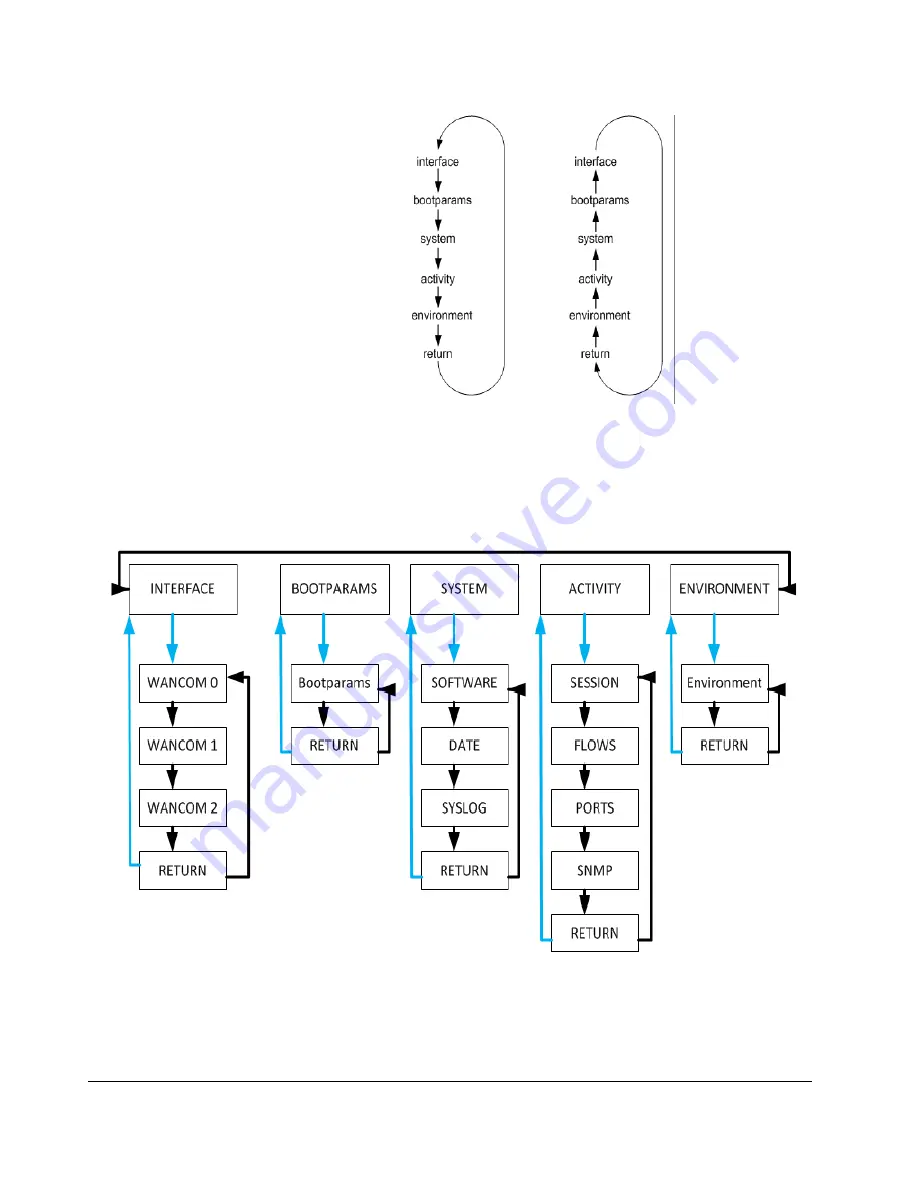
GRAPHIC DISPLAY
Version 1.0
Acme Packet, Inc. Technical Publications
25
The top menu displays only one category at a time. You press the
Enter
button
to select a displayed category and show its submenu information.
After 30 seconds of displaying a menu option or submenu information without any
user input, the system automatically returns to the base display during normal
operating conditions or to the alarm display during an alarm condition.
The following diagram shows the complete menu of options available from the
graphic display. Lines in black indicate results from pressing the
Up
or
Down
buttons. Lines in blue indicate results from pressing the
Enter
button.
Summary of Contents for Net-Net 6300
Page 6: ...vi Net Net 6300 System Hardware Installation Guide Version 1 0...
Page 9: ...ABOUT THIS GUIDE Version 1 0 Acme Packet Inc Technical Publications ix...
Page 10: ...x Net Net 6300 Hardware Installation Guide Version 1 0 ABOUT THIS GUIDE...
Page 26: ...24 Net Net 6300 Hardware Installation Guide Version 1 0 COMPONENT OVERVIEW...
Page 34: ...30 Net Net 6300 Hardware Installation Guide Version 1 0 GRAPHIC DISPLAY...
Page 102: ...100 Net Net 6300 Hardware Installation Guide Version 1 0 MAINTENANCE INTRODUCTION...
Page 106: ...100 Net Net 6300 Hardware Installation Guide Version 1 0 SAFETY...
Page 116: ...110 Net Net 6300 Hardware Installation Guide Version 1 0 GLOSSARY...
















































