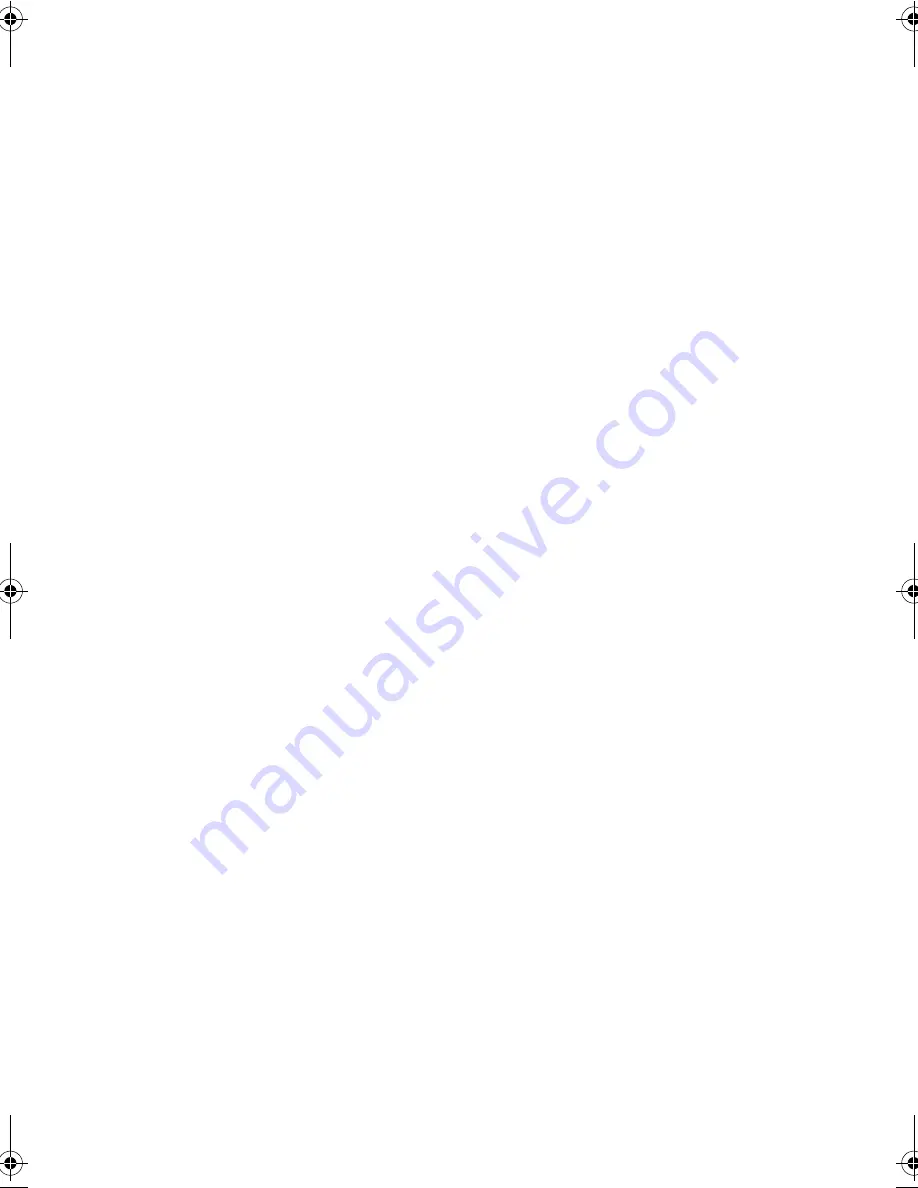
39
❑
Use Sleep Manager to reserve hard disk space for the
Hibernation function. Keep it running in the background to
automatically adjust the Hibernation file size. See “Sleep
Manager” on page 76.
❑
Use the AC adapter whenever possible so that the battery is
reserved for on-the-go computing.
❑
Keep the battery pack in the computer powered by the AC
adapter. The constant trickle charge maintains the battery
level to eliminate the battery self-discharge effect. The
charge-in-use function also charges the battery pack.
❑
Disable the parallel and serial ports if no devices are
connected to these ports. You can do this through the
BIOS Utility. See “Onboard Devices Configuration” on page
96.
❑
Eject the PC card from the card slot when not in use, since
the PC card draws extra power.
❑
Store the battery pack in a cool, dry place. The
recommended storage temperature for battery packs ranges
from 10 to 30 degrees C. The higher the storage
temperature, the faster the battery pack self-discharges.
❑
The batteries can be recharged about 300 times when used
as directed. Excessive recharging decreases battery life.
❑
Take care of your battery pack and AC adapter. See “Care
and Maintenance” on page xviii of the preface.
Battery-low Warning
You never have to worry about battery power as long as you are
using the AC adapter. However, when you operate the computer
on battery power, pay extra attention to the warning beeps and
the power indicator on the display panel.
The following signals indicate a battery-low condition:
❑
The buzzer generates four short beeps every minute, if you
enabled the Battery-low Warning Beep parameter in the
BIOS Utility.
330.book Page 39 Friday, March 5, 1999 11:08 AM
Summary of Contents for TravelMate 330 Series
Page 1: ...TravelMate 330 Series Notebook Computer User s Guide ...
Page 20: ...Preface xx ...
Page 21: ...Getting Familiar with your Computer Chapter 1 ...
Page 52: ...Chapter 1 Getting Familiar with your Computer 32 ...
Page 53: ...Operating on Battery Power Chapter 2 ...
Page 67: ...Peripherals and Options Chapter 3 ...
Page 83: ...Moving with your Computer Chapter 4 ...
Page 92: ...Chapter 4 Moving with your Computer 72 ...
Page 93: ...Software Chapter 5 ...
Page 94: ...This chapter discusses the important system utilities bundled with your computer ...
Page 123: ...Troubleshooting Chapter 6 ...
Page 137: ...Specifications Appendix A ...
Page 138: ......
Page 142: ...Appendix A Specifications 122 ...















































