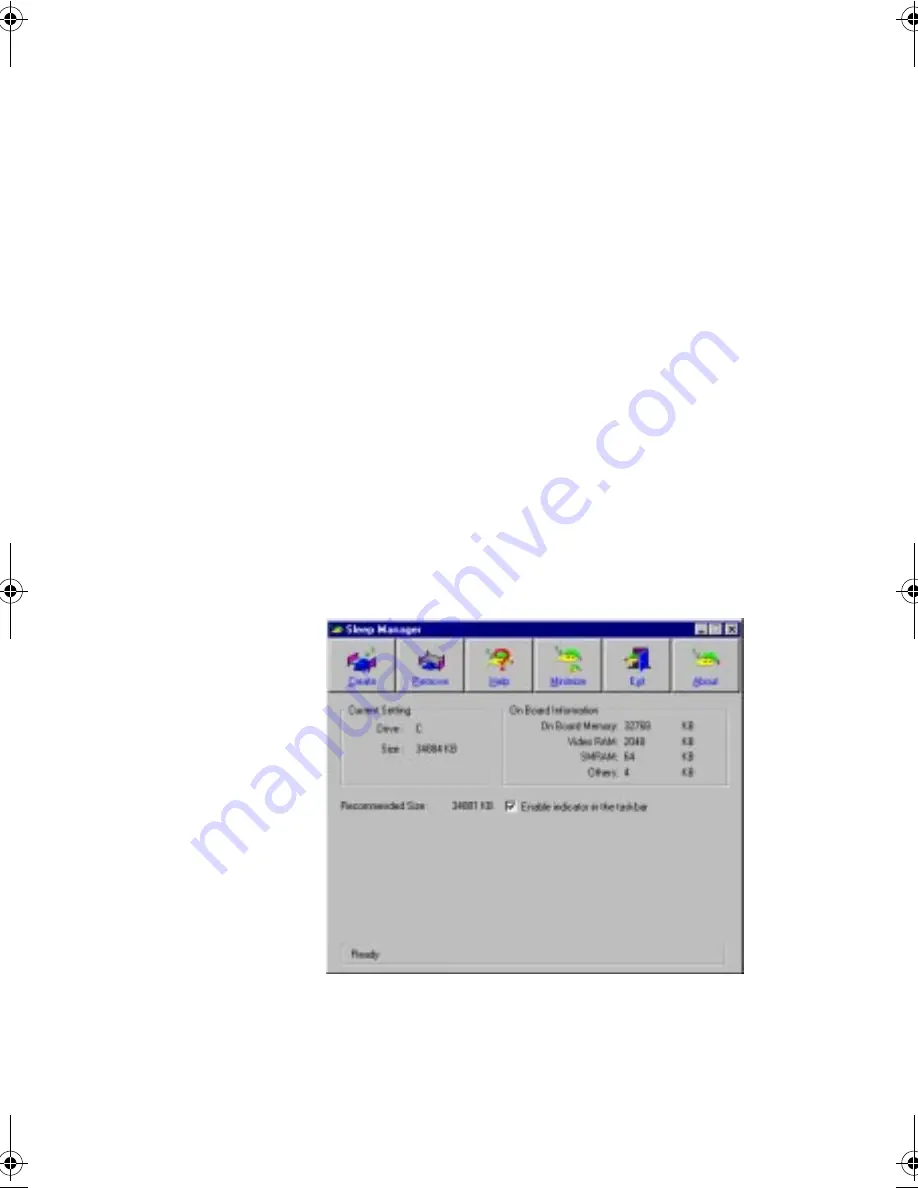
77
❑
On the Taskbar
The computer automatically loads Sleep Manager every
time you start Windows. Sleep Manager resides in the
background and appears as an icon on the taskbar.
Double-click on the Sleep Manager status icon if enabled to
bring up the main Sleep Manager program. The icon also
shows the current status of the Hibernation feature, and
changes to tell you if the feature is valid or not. Resting
your cursor on the icon also shows the status.
The Sleep Manager icon may or may not appear on the
taskbar. A checkbox in the Sleep Manager main screen
determines whether to enable or disable the icon on the
taskbar.
❑
Start menu
a.
Click on
Start
,
Programs
,
Sleep Manage
.
b.
Select the
Sleep Manager
program.
The Sleep Manager displays below:
330.book Page 77 Friday, March 5, 1999 11:08 AM
Summary of Contents for TravelMate 330 Series
Page 1: ...TravelMate 330 Series Notebook Computer User s Guide ...
Page 20: ...Preface xx ...
Page 21: ...Getting Familiar with your Computer Chapter 1 ...
Page 52: ...Chapter 1 Getting Familiar with your Computer 32 ...
Page 53: ...Operating on Battery Power Chapter 2 ...
Page 67: ...Peripherals and Options Chapter 3 ...
Page 83: ...Moving with your Computer Chapter 4 ...
Page 92: ...Chapter 4 Moving with your Computer 72 ...
Page 93: ...Software Chapter 5 ...
Page 94: ...This chapter discusses the important system utilities bundled with your computer ...
Page 123: ...Troubleshooting Chapter 6 ...
Page 137: ...Specifications Appendix A ...
Page 138: ......
Page 142: ...Appendix A Specifications 122 ...






























