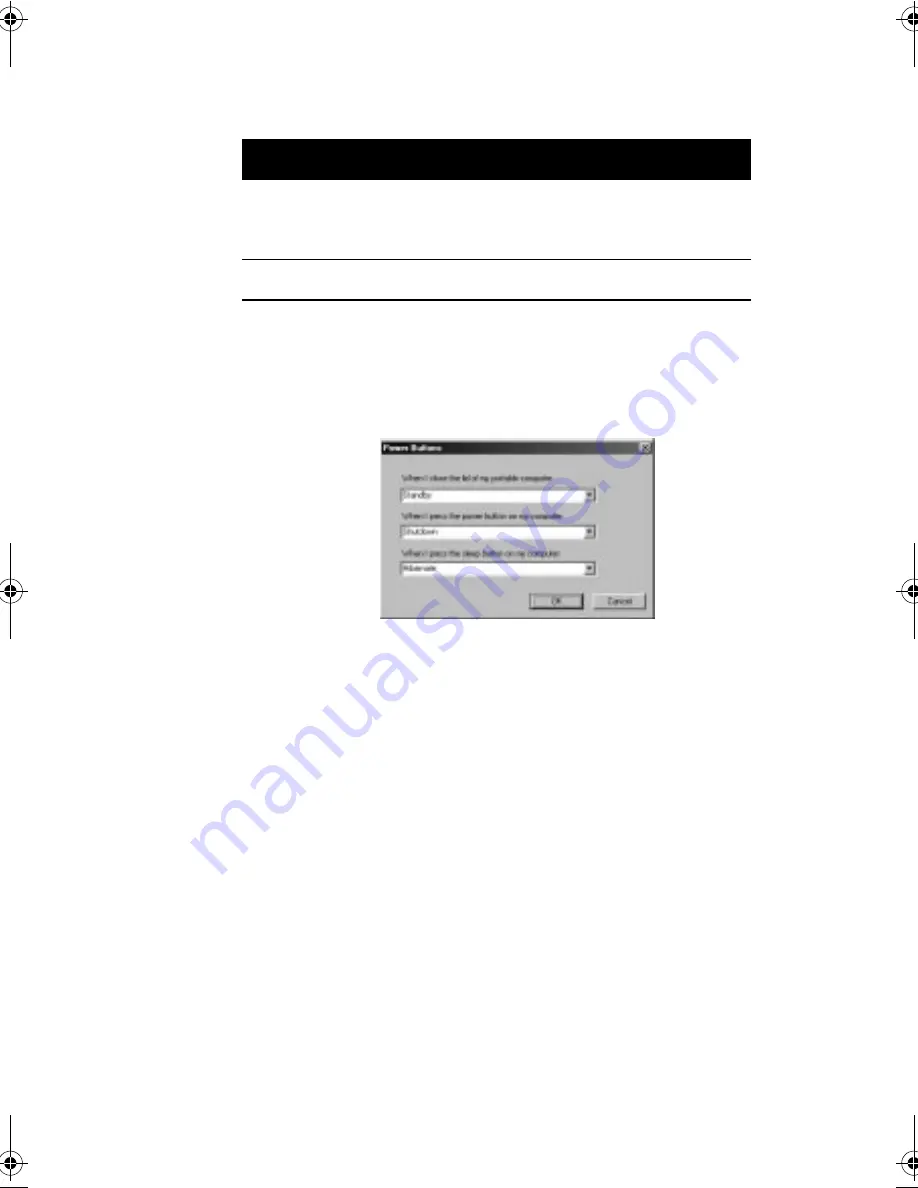
Chapter 5
Software
88
Setting Advanced Features
To set advanced features, do the following:
1.
Click on the
Advanced
button.
2.
Set the advanced features.
The settings in this screen determine how the computer
behaves when you (a) close the display, (b) press the
power switch, and (c) press the Sleep button
Fn-F4
.
Options include the following:
■
Standby - the computer enters Standby mode
■
Hibernate - the computer enters Hibernation mode
■
Shutdown - the computer closes all programs and shuts
down
3.
Click on
OK
.
Enable sleep upon
battery low
Select to allow the computer to enter Standby or
Hibernation mode when the computer runs low on
battery.
Advanced
Click on set advanced features
IIIIte
te
te
tem
m
m
m
De
De
De
Desc
sc
sc
scrrrrip
ip
ip
ipttttion
ion
ion
ion
330.book Page 88 Friday, March 5, 1999 11:08 AM
Summary of Contents for TravelMate 330 Series
Page 1: ...TravelMate 330 Series Notebook Computer User s Guide ...
Page 20: ...Preface xx ...
Page 21: ...Getting Familiar with your Computer Chapter 1 ...
Page 52: ...Chapter 1 Getting Familiar with your Computer 32 ...
Page 53: ...Operating on Battery Power Chapter 2 ...
Page 67: ...Peripherals and Options Chapter 3 ...
Page 83: ...Moving with your Computer Chapter 4 ...
Page 92: ...Chapter 4 Moving with your Computer 72 ...
Page 93: ...Software Chapter 5 ...
Page 94: ...This chapter discusses the important system utilities bundled with your computer ...
Page 123: ...Troubleshooting Chapter 6 ...
Page 137: ...Specifications Appendix A ...
Page 138: ......
Page 142: ...Appendix A Specifications 122 ...






























