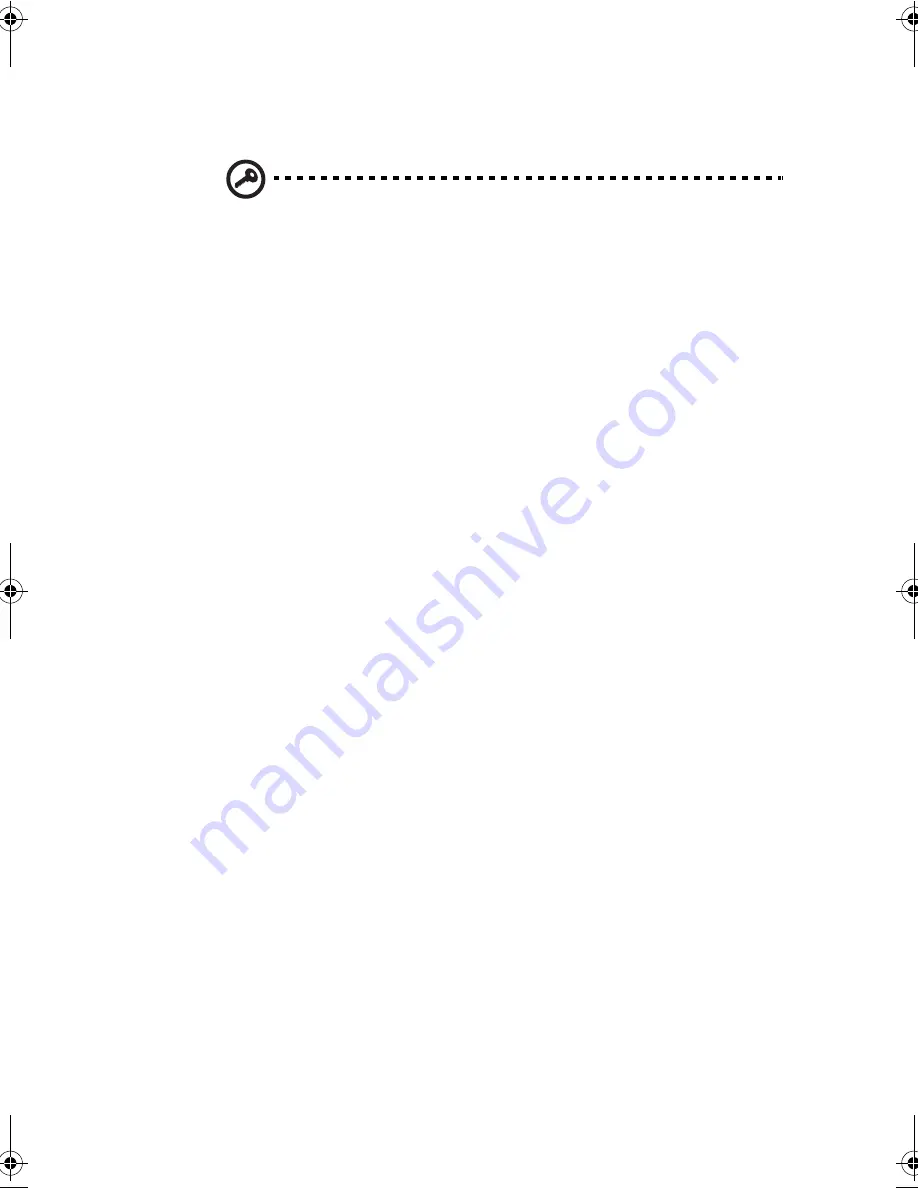
99
Important! Be very careful when typing your password because the characters
do not appear on the screen.
3.
Press
Enter
. Retype the password to verify your first entry
and press
Enter
.
After setting the password, the computer automatically sets the
chosen password parameter to Present.
Removing a Password
Should you decide to remove a password, do the following:
1.
Use the
cursor up/down
keys to highlight a Password
parameter (Setup, Power-on or Hard Disk).
2.
Use the
cursor left
or
cursor right
key to remove the
password.
Changing a Password
To change a password, follow these steps:
1.
Remove the current password. See “Removing a Password”
on page 99.
2.
Set a new password. See “Setting a Password” on page 98.
330.book Page 99 Friday, March 5, 1999 11:08 AM
Summary of Contents for TravelMate 330 Series
Page 1: ...TravelMate 330 Series Notebook Computer User s Guide ...
Page 20: ...Preface xx ...
Page 21: ...Getting Familiar with your Computer Chapter 1 ...
Page 52: ...Chapter 1 Getting Familiar with your Computer 32 ...
Page 53: ...Operating on Battery Power Chapter 2 ...
Page 67: ...Peripherals and Options Chapter 3 ...
Page 83: ...Moving with your Computer Chapter 4 ...
Page 92: ...Chapter 4 Moving with your Computer 72 ...
Page 93: ...Software Chapter 5 ...
Page 94: ...This chapter discusses the important system utilities bundled with your computer ...
Page 123: ...Troubleshooting Chapter 6 ...
Page 137: ...Specifications Appendix A ...
Page 138: ......
Page 142: ...Appendix A Specifications 122 ...






























