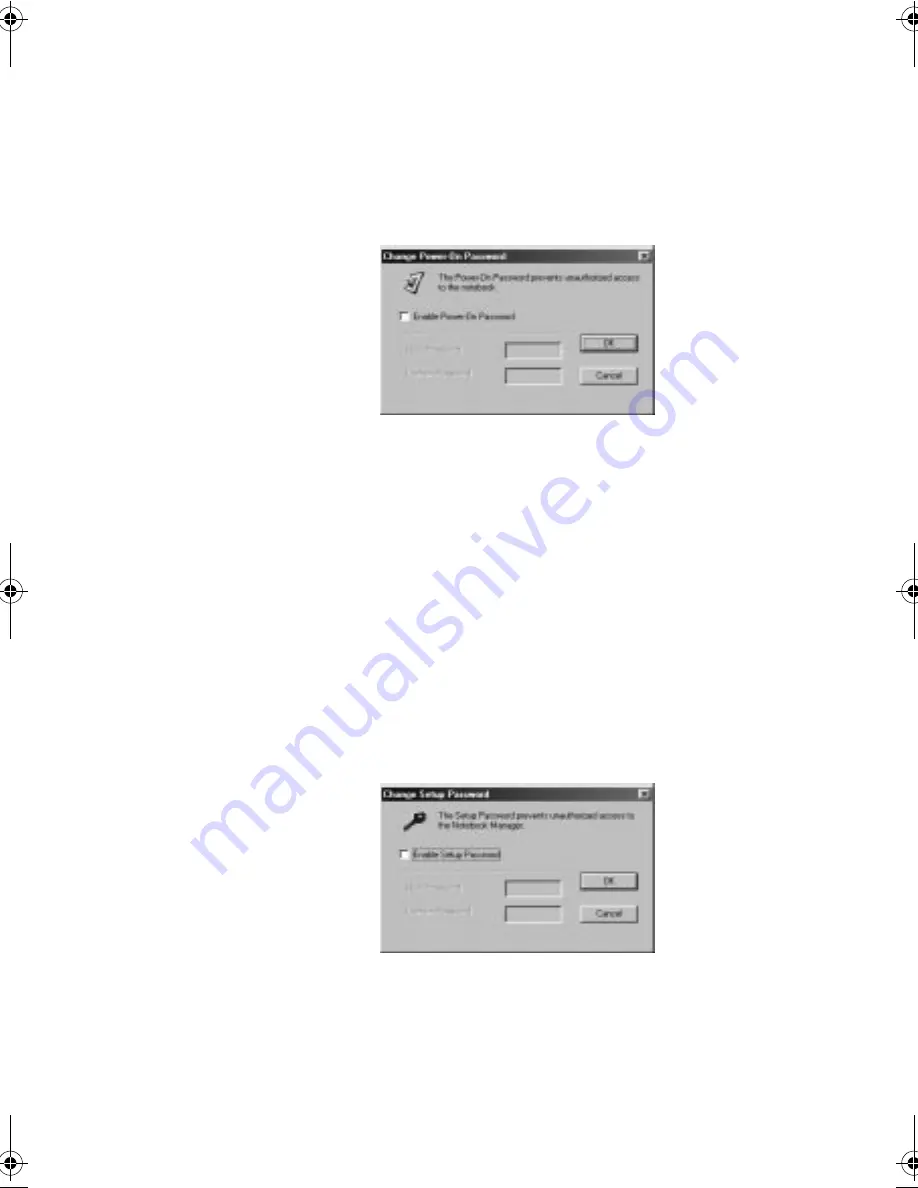
Chapter 5
Software
86
Setting the Power-On Password
To set the Power-On Password, follow these steps:
1.
Click on the
Change Power-On Password
button.
2.
Click on the Enable Power-On Password checkbox.
3.
Click in the New Password textbox and type in up to seven
alphanumeric characters (A-Z, a-z, 0-9) which you want to
be your Power-On Password.
4.
Click in the Confirm Password textbox and retype the
password.
5.
Click on
OK
.
Setting the Setup Password
To set the Setup Password, follow these steps:
1.
Click on the
Change Setup Password button
. The
following dialog box displays:
2.
Click on the Enable Setup Password checkbox.
330.book Page 86 Friday, March 5, 1999 11:08 AM
Summary of Contents for TravelMate 330 Series
Page 1: ...TravelMate 330 Series Notebook Computer User s Guide ...
Page 20: ...Preface xx ...
Page 21: ...Getting Familiar with your Computer Chapter 1 ...
Page 52: ...Chapter 1 Getting Familiar with your Computer 32 ...
Page 53: ...Operating on Battery Power Chapter 2 ...
Page 67: ...Peripherals and Options Chapter 3 ...
Page 83: ...Moving with your Computer Chapter 4 ...
Page 92: ...Chapter 4 Moving with your Computer 72 ...
Page 93: ...Software Chapter 5 ...
Page 94: ...This chapter discusses the important system utilities bundled with your computer ...
Page 123: ...Troubleshooting Chapter 6 ...
Page 137: ...Specifications Appendix A ...
Page 138: ......
Page 142: ...Appendix A Specifications 122 ...






























