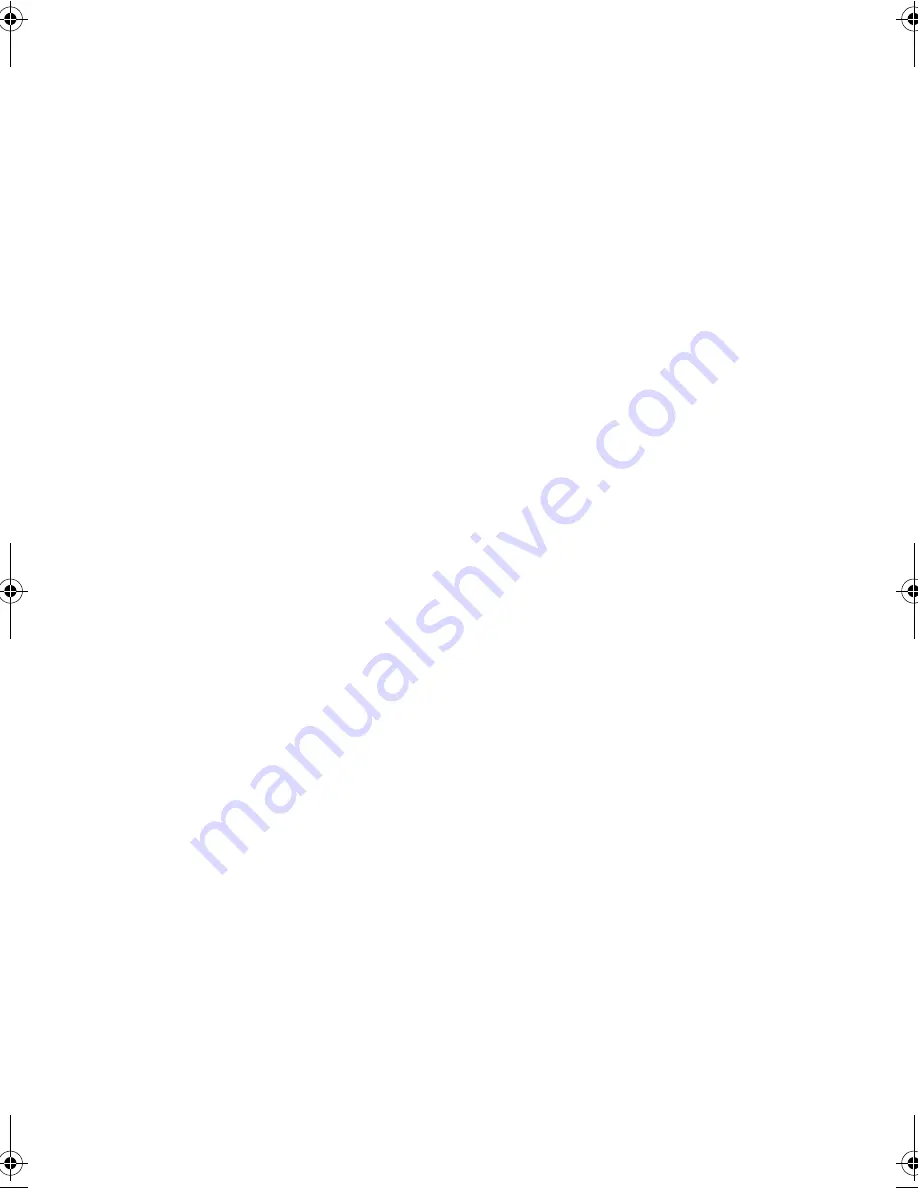
107
The keyboard does not respond.
Try attaching an external keyboard to the PS/2 connector on the
computer’s rear. If it works, contact your dealer or an authorized
service center as the internal keyboard cable may be loose.
The serial mouse does not work.
Check the following:
❑
Make sure that the serial cable is plugged securely into the
serial port.
❑
During POST, press
F2
to access the BIOS Utility and verify
that the serial port is enabled. See “Onboard Devices
Configuration” on page 96 for details.
I prefer using an external keyboard and mouse, but both have PS/2
connectors and there is only one PS/2 port on the computer
To connect two PS/2-type devices to the computer, you need to
use a PS/2 Y-bridge connector. See “PS/2 Y-Bridge Cable” on
page 58 for details.
The printer does not work.
Check the following:
❑
Make sure that the printer is connected to a power outlet
and it is turned on.
❑
Make sure the printer cable is connected securely to the
computer’s parallel port and the corresponding port on the
printer.
❑
During POST, press
F2
to access the BIOS Utility and verify
that the parallel port is enabled. See “Onboard Devices
Configuration” on page 96 for details.
The infrared port does not work.
Check the following:
❑
Make sure that the infrared ports of the two devices are
facing each other (+/- 15 degrees) a maximum of 1 meter
330.book Page 107 Friday, March 5, 1999 11:08 AM
Summary of Contents for TravelMate 330 Series
Page 1: ...TravelMate 330 Series Notebook Computer User s Guide ...
Page 20: ...Preface xx ...
Page 21: ...Getting Familiar with your Computer Chapter 1 ...
Page 52: ...Chapter 1 Getting Familiar with your Computer 32 ...
Page 53: ...Operating on Battery Power Chapter 2 ...
Page 67: ...Peripherals and Options Chapter 3 ...
Page 83: ...Moving with your Computer Chapter 4 ...
Page 92: ...Chapter 4 Moving with your Computer 72 ...
Page 93: ...Software Chapter 5 ...
Page 94: ...This chapter discusses the important system utilities bundled with your computer ...
Page 123: ...Troubleshooting Chapter 6 ...
Page 137: ...Specifications Appendix A ...
Page 138: ......
Page 142: ...Appendix A Specifications 122 ...
















































