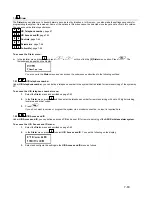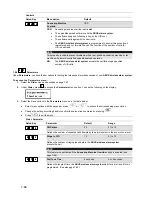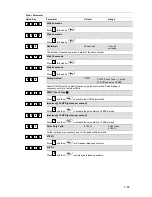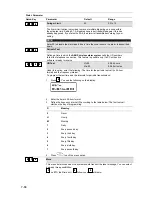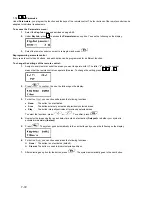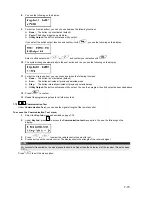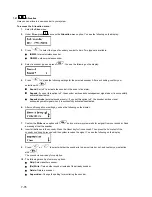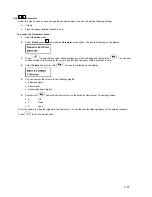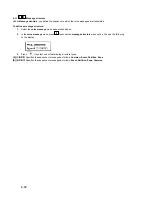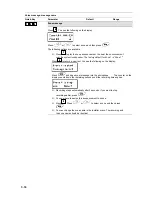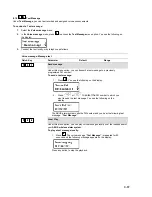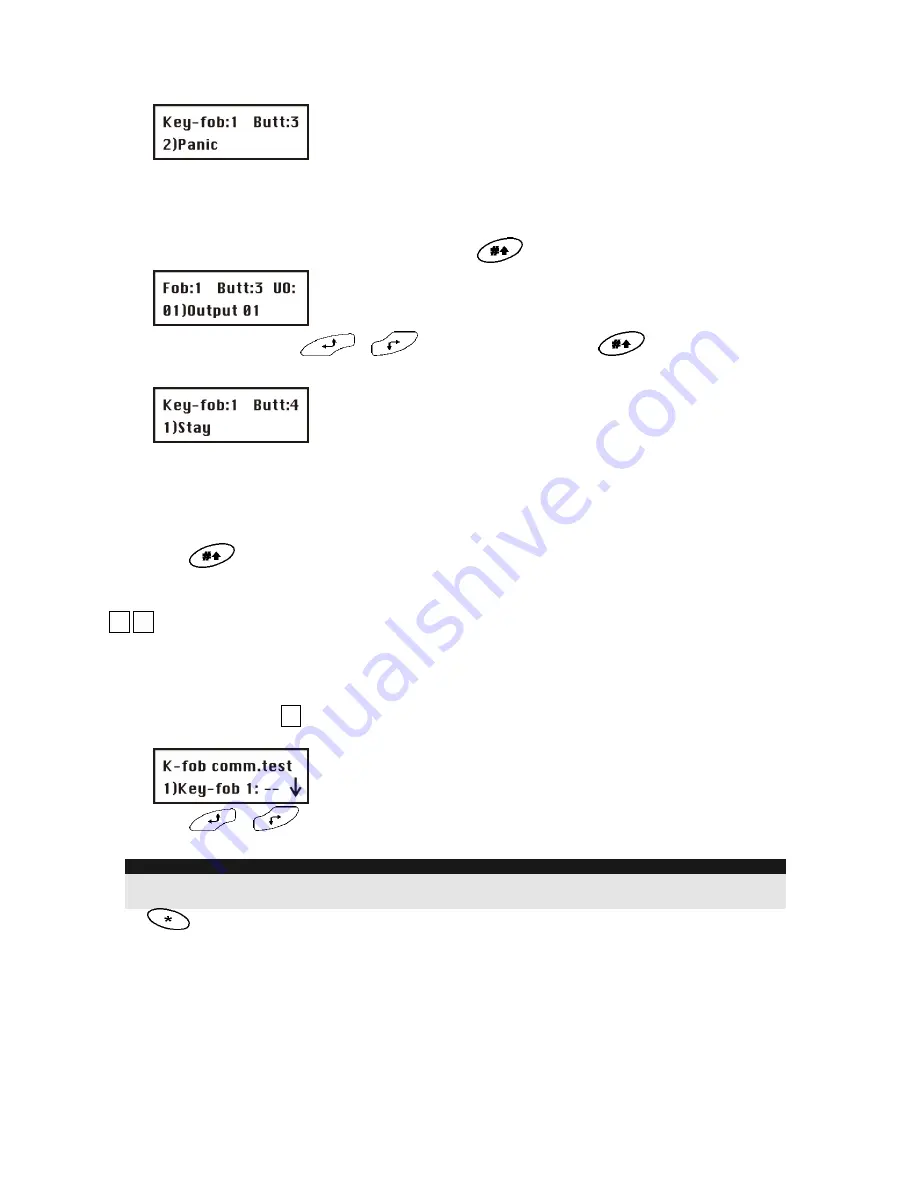
7-73
8.
You see the following on the display:
9.
For button 3 (small button), you can choose between the following functions:
None:
The button is not activated (default).
Panic:
The button triggers a panic alarm.
Utility Output:
The button activates a utility output.
If you select the switch output function and confirm it with
, you see the following on the display:
Select a utility output with
or
and confirm your selection with
.
10.
The system changes automatically to the next button and the you see the following on the display:
11.
For button 4 (large button), you can choose between the following functions:
None:
The button is not activated (default).
Arm:
The button activates all previously selected areas.
Stay:
The button internally activates all previously selected areas.
Utility Output:
The button activates a utility output. You can then program the utility output as described above.
12.
Press
to confirm.
13.
Repeat the programming steps for all other key fobs.
7.7.3
77
33
Communication Test
Under
Communication Test
, you can see the signal strength of the remote control.
To access the Communication Test menu:
1.
Select the
Key-fob
menu as described on page 7-74.
2.
Under
Key-fob
, press
11
to access the
Communication test
menu option. You see the following on the
display:
3.
Press
or
to select the remote control you want to test.
4.
Press a button on the remote control. The display shows the strength of the received signal.
NOTE:
For successful transmission, the signal strength should be higher than the noise level of the receiver. (See also page
7-31.)
Press
to exit the menu option.