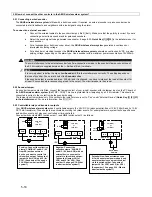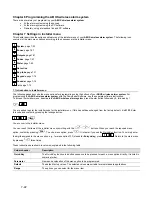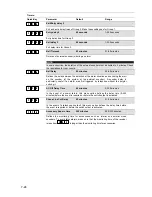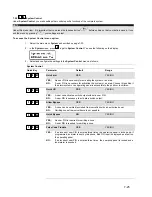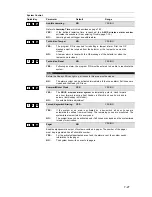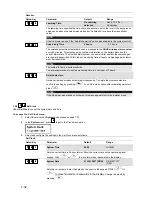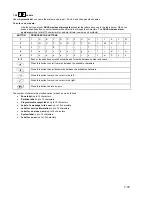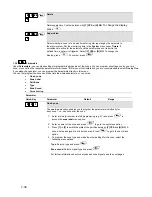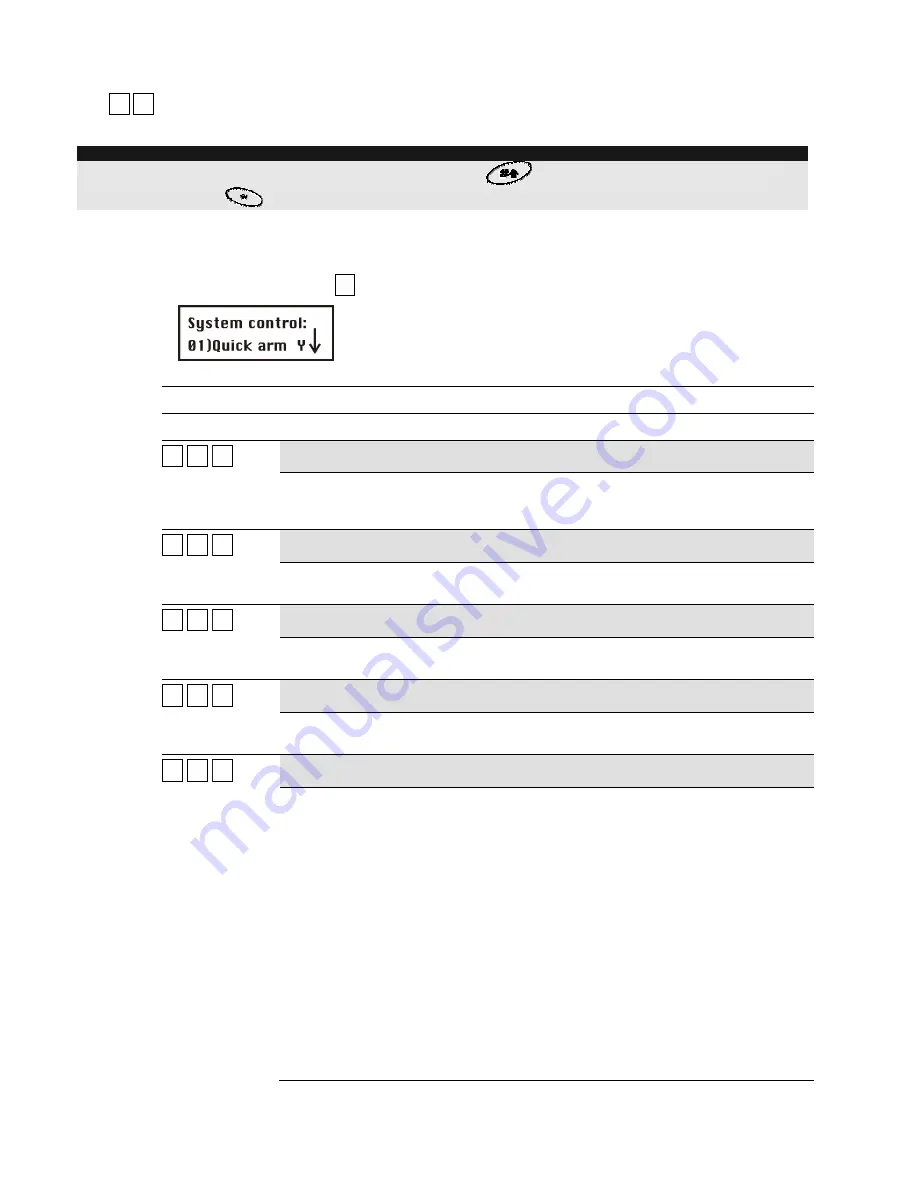
7-25
7.2.2
11
22
System Control
Under
System Control
, you make settings that control specific functions of the complete system.
NOTE:
Under this menu item, it is important that you press the lozenge button
before exiting so that your data is saved. If you
exit the menu by pressing
, your settings are lost.
To access the System Control menu option:
1. Select the main menu
System
as described on page 7-23.
2. In
the
System
menu, press
22
to get to
System Control
. You see the following on the display:
3
.
Select and configure the settings in the
System Control
menu as follows:
System Control:
Quick-Key
Parameter
Default
Range
11
22
01
01
Quick arm
YES
YES/NO
YES:
No user PIN is necessary for activating the system or an area.
NO:
A user PIN is necessary for activating the system or an area. Choose this setting if
the alarm system or an operating panel is accessible to the public or to children.
11
22
02
02
Quick UO
YES
YES/NO
YES:
A user can activate a switch output without a user PIN.
NO:
A user PIN is necessary to activate a switch output.
11
22
03
03
Allow Bypass
YES
YES/NO
YES:
A zone can be omitted (excluded from surveillance) by an authorised user.
NO:
Omitting zones from surveillance is not possible.
11
22
04
04
Quick Bypass
NO
YES/NO
YES:
No user PIN is required for omitting a zone.
NO:
A user PIN is required for omitting a zone.
11
22
05
05
False Code Trouble
YES
YES/NO
YES:
If an incorrect user PIN is entered three times, the operating panel is locked and, if
programmed, an alarm is sent by telephone. Bad PIN input is displayed as a fault on
the operating panel.
NO:
If an incorrect user PIN is entered three times, the operating panel is locked and a
local alarm is sounded.