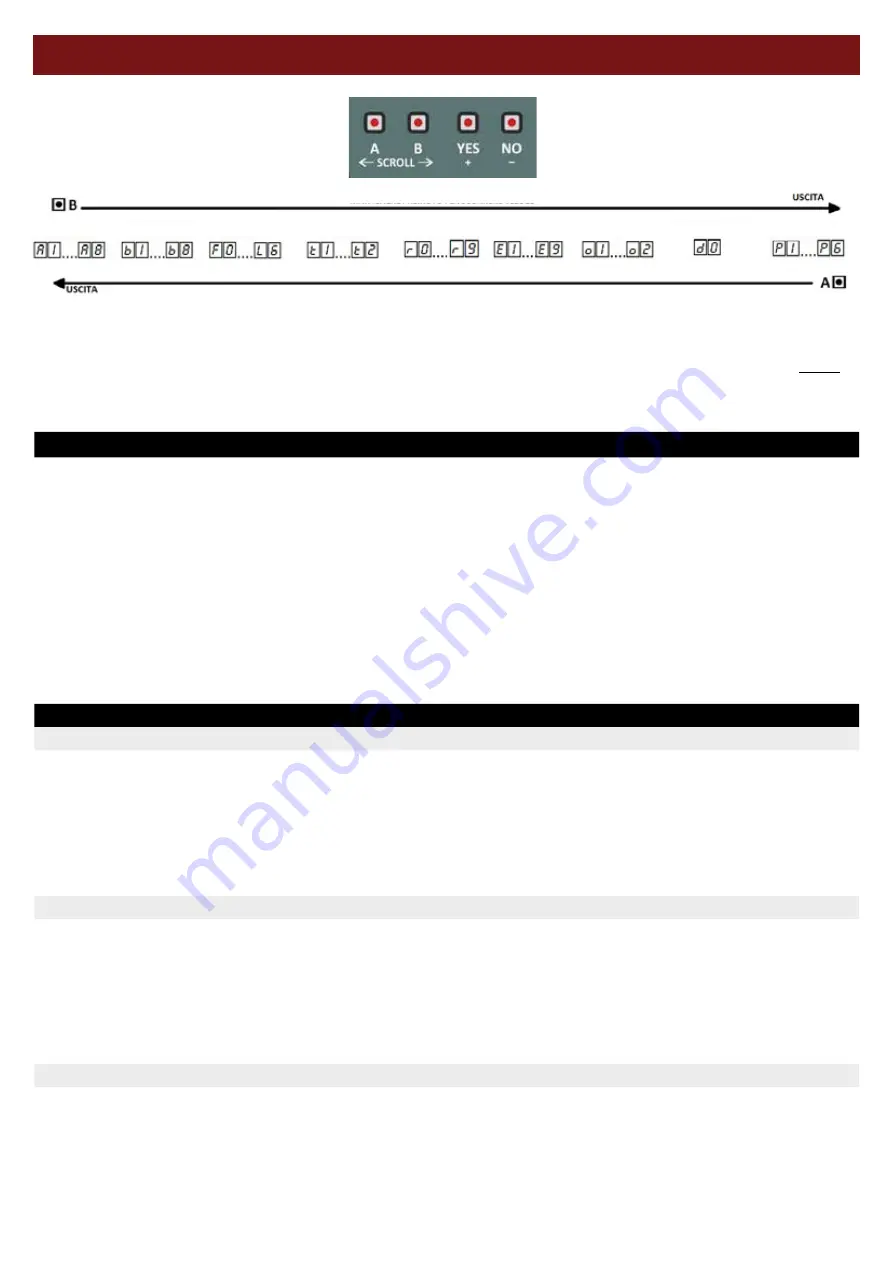
10
USER MANUAL - 230 VAC MULTIFUNCTION CONTROL UNIT - 051D
NAVIGAZIONE MENU
Per selezionare un parametro usare i tasti di scorrimento
←
→
. Il
TASTO ←
scorre il menù in un verso il
TASTO →
nell'altro.
Una volta selezionato il parametro, dopo circa 2 secondi, la centrale mostrerà il suo valore. Per modificare il valore di un
parametro usare il
TASTO
+
o il
TASTO
–
, a seconda dell'operazione che si desidera fare. Il salvataggio del parametro
avviene automaticamente all'uscita del menù. Per uscire dal menu premere ripetutamente il
TASTO ←
o
→
fin quando il
display non mostra
- -
.
Mantenendo premuto il tasto di scorrimento a lungo si può uscire più velocemente dal menu.
CONSIGLI UTILI
ESEMPI
•
Esempio 1 : Incremento di 1 secondo del TEMPO DI LAVORO NORMALE del motore A.
In questo esempio si suppone che la centrale parta dalla configurazione di
STAND BY
--
.
1) Premere il
TASTO →
2) La centrale mostra
A1
→
TEMPO NORMALE
del motore A.
3) Dopo circa 2 secondi, la centrale mostra il suo valore ad esempio
14
secondi.
4) Premere il
TASTO
+
,
il display mostrerà
15
.
5) Premere il
TASTO
←
, per uscire dal menu e salvare il parametro
A1
=
15
secondi.
•
Esempio 2
:
Disabilitazione della chiusura automatica
1) Selezionare il
TEMPO DI CHIUSURA AUTOMATICA
F0
usando i
TASTI
←
o
→.
Premendo a lungo il tasto
di scorrimento, si scorre la lista dei parametri velocemente.
2) Dopo circa 2 secondi, il display mostrerà il valore di
F0
ad esempio
10
secondi.
3) Mantenere premuto il
TASTO
+
.
La centrale incrementerà velocemente il valore fino a che non mostrerà
5t
.
Quando il display mostrerà
5t
la
CHIUSURA AUTOMATICA
sarà disabilitata e il cancello rimarrà aperto al
termine della fase di apertura (
5
5t
t
indica
STOP
al termine dell'apertura).
4) Per uscire dal menù e salvare il parametro, tenere premuto o premere ripetutamente il tasto
←
o
→
fin quando il
display non mostra
--
.
•
Esempio 3
:
Ripristino della configurazione iniziale
1) Selezionare il parametro
d0
usando i tasti
←
o
→.
Usando il tasto
←
si raggiungerà prima la posizione di
d0
rispetto ad usare il tasto
→
. Il parametro
d0
si trova verso la fine del menu.
2) Dopo circa 2 secondi la centrale mostra
n
.
3) Tenere premuto il
TASTO
+
. Il display lampeggerà mostrando
Y
.
Dopo circa 2 secondi la centrale mostra
--
. Sono stati ripristinati i valori di fabbrica e la centrale è uscita
automaticamente dal menu. Rilasciare il
TASTO
+
.
1.
Se il parametro da modificare si trova verso la fine della lista parametri conviene usare il
TASTO ←
per selezionarlo. Per
selezionare un parametro che si trova all'inizio del menu conviene usare il
TASTO →
.
2.
Premendo a lungo il tasto di scorrimento, si scorre velocemente la lista dei parametri.
3.
Per uscire dal menu tieni premuto il
TASTO ←
o il
TASTO →
a lungo fin quando non vedi
- -
.
4.
Il salvataggio dei parametri avviene automaticamente all'uscita del menu. Se non si preme nessun tasto per circa 60
secondi, la centrale esce automaticamente salvando i parametri. Se non sei sicuro delle modifiche effettuate, spegni la
centrale senza uscire dal menù, la centrale non salverà le modifiche effettuate in questa sessione.
5.
Quando non si è all'interno del menù, il display mostra la funzione operativa. Se più funzioni sono attive
contemporaneamente, la centrale mostra quella a priorità maggiore.
6.
Se hai effettuato e salvato delle modifiche, non ti preoccupare puoi sempre ripristinare la configurazione iniziale dei
parametri. Questa operazione
NON
cancella i telecomandi già salvati (vedi "
CONFIGURAZIONI PREDEFINITE
").
MENU NAVIGATION
NAVIGAZIONE MENU
Per selezionare un parametro usare i tasti di scorrimento
←
→
. Il
TASTO ←
scorre il menù in un verso il
TASTO →
nell'altro.
Una volta selezionato il parametro, dopo circa 2 secondi, la centrale mostrerà il suo valore. Per modificare il valore di un
parametro usare il
TASTO
+
o il
TASTO
–
, a seconda dell'operazione che si desidera fare. Il salvataggio del parametro
avviene automaticamente all'uscita del menù. Per uscire dal menu premere ripetutamente il
TASTO ←
o
→
fin quando il
display non mostra
- -
.
Mantenendo premuto il tasto di scorrimento a lungo si può uscire più velocemente dal menu.
CONSIGLI UTILI
ESEMPI
•
Esempio 1 : Incremento di 1 secondo del TEMPO DI LAVORO NORMALE del motore A.
In questo esempio si suppone che la centrale parta dalla configurazione di
STAND BY
--
.
1) Premere il
TASTO →
2) La centrale mostra
A1
→
TEMPO NORMALE
del motore A.
3) Dopo circa 2 secondi, la centrale mostra il suo valore ad esempio
14
secondi.
4) Premere il
TASTO
+
,
il display mostrerà
15
.
5) Premere il
TASTO
←
, per uscire dal menu e salvare il parametro
A1
=
15
secondi.
•
Esempio 2
:
Disabilitazione della chiusura automatica
1) Selezionare il
TEMPO DI CHIUSURA AUTOMATICA
F0
usando i
TASTI
←
o
→.
Premendo a lungo il tasto
di scorrimento, si scorre la lista dei parametri velocemente.
2) Dopo circa 2 secondi, il display mostrerà il valore di
F0
ad esempio
10
secondi.
3) Mantenere premuto il
TASTO
+
.
La centrale incrementerà velocemente il valore fino a che non mostrerà
5t
.
Quando il display mostrerà
5t
la
CHIUSURA AUTOMATICA
sarà disabilitata e il cancello rimarrà aperto al
termine della fase di apertura (
5
5t
t
indica
STOP
al termine dell'apertura).
4) Per uscire dal menù e salvare il parametro, tenere premuto o premere ripetutamente il tasto
←
o
→
fin quando il
display non mostra
--
.
•
Esempio 3
:
Ripristino della configurazione iniziale
1) Selezionare il parametro
d0
usando i tasti
←
o
→.
Usando il tasto
←
si raggiungerà prima la posizione di
d0
rispetto ad usare il tasto
→
. Il parametro
d0
si trova verso la fine del menu.
2) Dopo circa 2 secondi la centrale mostra
n
.
3) Tenere premuto il
TASTO
+
. Il display lampeggerà mostrando
Y
.
Dopo circa 2 secondi la centrale mostra
--
. Sono stati ripristinati i valori di fabbrica e la centrale è uscita
automaticamente dal menu. Rilasciare il
TASTO
+
.
1.
Se il parametro da modificare si trova verso la fine della lista parametri conviene usare il
TASTO ←
per selezionarlo. Per
selezionare un parametro che si trova all'inizio del menu conviene usare il
TASTO →
.
2.
Premendo a lungo il tasto di scorrimento, si scorre velocemente la lista dei parametri.
3.
Per uscire dal menu tieni premuto il
TASTO ←
o il
TASTO →
a lungo fin quando non vedi
- -
.
4.
Il salvataggio dei parametri avviene automaticamente all'uscita del menu. Se non si preme nessun tasto per circa 60
secondi, la centrale esce automaticamente salvando i parametri. Se non sei sicuro delle modifiche effettuate, spegni la
centrale senza uscire dal menù, la centrale non salverà le modifiche effettuate in questa sessione.
5.
Quando non si è all'interno del menù, il display mostra la funzione operativa. Se più funzioni sono attive
contemporaneamente, la centrale mostra quella a priorità maggiore.
6.
Se hai effettuato e salvato delle modifiche, non ti preoccupare puoi sempre ripristinare la configurazione iniziale dei
parametri. Questa operazione
NON
cancella i telecomandi già salvati (vedi "
CONFIGURAZIONI PREDEFINITE
").
KEEP PRESSED TO NAVIGATE QUICKLY
MOTOR A MOTOR B FUNCTIONS TEST TRANSMITTERS INPUTS OUTPUTS CONFIGURATIONS PROGRAMMING
KEEP PRESSED TO NAVIGATE QUICKLY
To select a parameter from the menu, use the arrows (
←
) (
→
). With KEY (
←
) you navigate the menu in one direction, while with
KEY (
→
) in the opposite direction. Once you reached the desired parameter, the value will appear on the display. To edit the value
of the chosen parameter, use KEY (+) or KEY (-), depending on the value you need to set. The new values are automatically SAVED
when exiting the menu. To exit the menu press KEY (
←
) or (
→
) until the display shows
- -
. By keeping the key pressed, it is possi-
ble to exit the menu quickly.
USEFUL TIPS
1. If the parameter you need to edit is at the end of the list, you can use the KEY (
←
) to reach it faster, by moving in the opposite
direction. To select a parameter that is at the beginning of the list, it is better to use KEY (
→
).
2. Keep the key pressed to move quickly through the parameters list.
3. To exit the menu, keep the KEYS (
←
) and (
→
) pressed until
- -
appears on the display.
4. All the values are automatically saved when exiting the menu. If no key is pressed for 60 seconds, the control unit automatically
exits the menu and saves the parameters. If you are not sure of the changes made, switch off the control unit without exiting the
menu: the changes made in this session will not be saved.
5. When you are not navigating through the menu, the display shows the operating function. If multiple fuction are active, the one
with the higher priority is shown.
6. If new values have been saved, it is always possible to restore the standard configuration: this operation does NOT delete the
previously saved transmitters (see “STANDARD CONFIGURATIONS”).
EXAMPLES
Example 1: add 1 second to the STANDARD WORKING TIME - MOTOR A
We consider that the control unit has the standard configuration STAND BY
- -
.
1) Press KEY (
→
)
2)
A1
appears on the display --> this value is the STANDARD TIME, motor A
3) After 2 seconds, the control unit shows the value on the display - for example
14
seconds
4) Press KEY (+), the display will show
15
5) Press KEY (
←
) to exit the menu and save the set parameter
A1
=
15
seconds
Example 2: disable auto-closure
1) Select AUTO-CLOSE TIME
F0
using KEY (
←
) or (
→
). By keeping the arrows pressed it’s possible to navigate the menu faster.
2) After 2 seconds, the control unit shows the value (
F0
) on the display - for example
10
seconds
3) Keep KEY (+) pressed. The value will quickly increase, then
St
will appear on the display: now, AUTO-CLOSE function is disabled
and the gate will be open until the end of the opening movement (
St
means STOP an the end of the opening movement).
4) Press KEY (
←
) or (
→
) repeatedly/keep them pressed to exit the menu and save the set parameter, until
- -
appears on the
display.
EXAMPLE 3: restore standard configuration
1) Select
d0
using KEY (
←
) or (
→
). By using (symbol) you will easily reach
d0
(it is one of the last parameters in the list).
2) After 2 seconds (
→
) will appear on the display.
3) Keep KEY (+) pressed: the display will blink showing
Y
.
2 seconds later,
- -
will appear on the display: deafult settings have been restored. The control unit automatically exits the
menu. Now, you can release KEY (+).

























