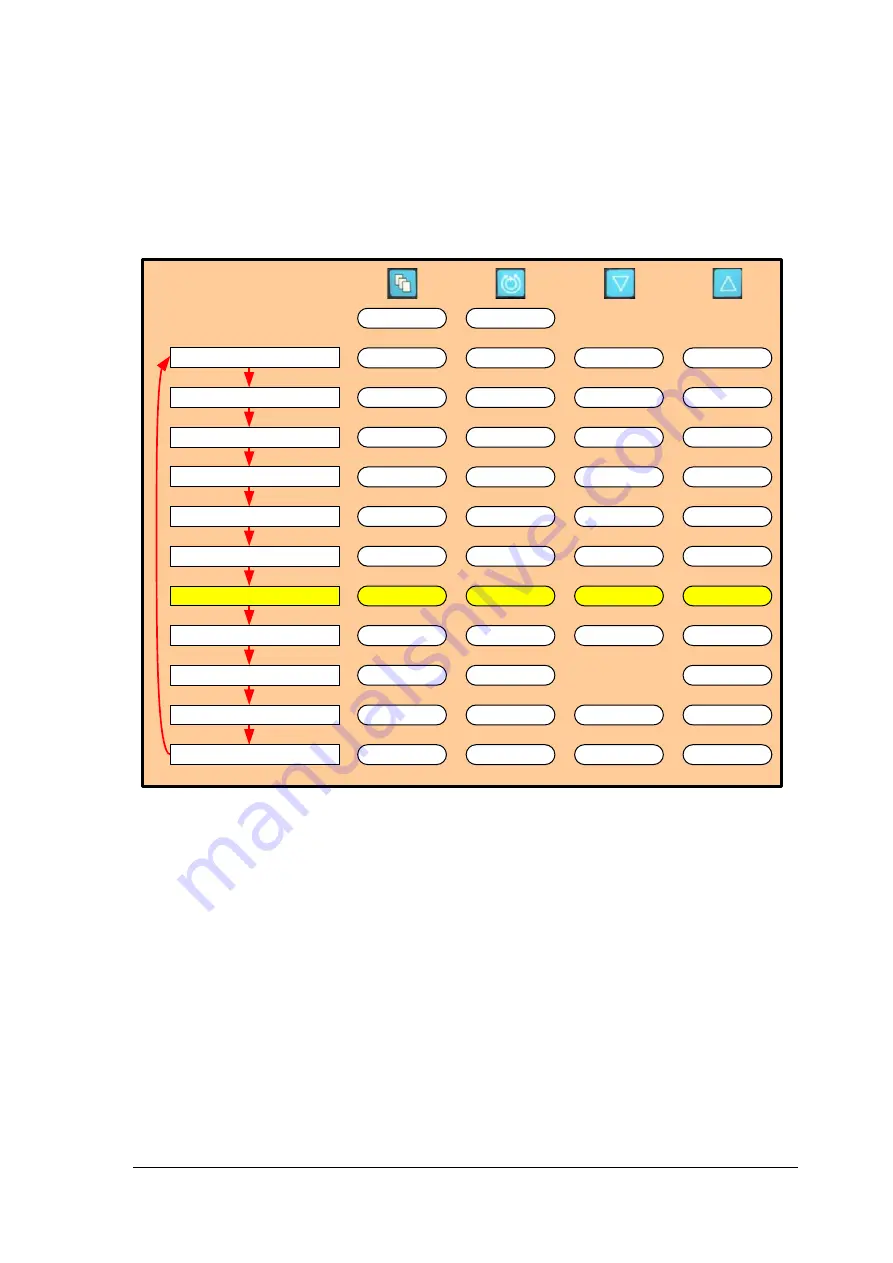
CentriMag
TM
Circulatory Support System Operation Manual (US)
Page 78 of 126
© 2019 Abbott – Document No PL-0047, Rev 11 (December 2019)
To choose between the
NORMAL
and
SENSITIVE
options, depress the
MENU
keypad
and scroll down to the
EXTENDED MENU
option, then use the
MENU
key to scroll
through the menu options until the
FLOW LIMIT SENSITIVITY
option is displayed.
Depress either the
NORMAL
or
SENSITIVE
keypads to select the option. The sensitivity
chosen affects both
FLOW BELOW MINIMUM
alert and
FLOW ABOVE MAXIMUM
alert.
7.21 Setting the Application Mode
Pressure Display
Speed Step Resolution
Flow Range
Flow Limit Sensitivity
Flow Recorder Speed*
Set RPM
Exit
Menu
Active
Inactive
Set RPM
Set RPM
Set RPM
Set RPM
Set RPM
Set RPM
Menu
Menu
Menu
Menu
Menu
Menu
Normal
(100 rpm)
Fine
(50 rpm)
Set RPM
Menu
R
Normal
Sensitive
Set RPM
Menu
Next
Normal
(0 – 10 lpm)
Reduced
(0 – 3 lpm)
Slow
(2 min)
Fast
(20 sec)
Set RPM
Menu
L
Select
Enter
Return
* Monitor only
Extended Menu
Set RPM
Menu
[ |Confirm]
[Execute|Cancel]
Set RPM
Menu
[ |Confirm]
[Start|Cancel]
Copy Data*
Management*
Support Type
Language
Data Logger*
Figure 49: Monitor MENU Structure
Setting Application Mode
The Console can be used for a variety of conditions. The display for each Console can be
set to identify the Console as the L or R Console identifying use of an LVAD (L) or as an
RVAD (R). The specific mode must be selected during startup, and can be altered through
the user menu. To access the
APPLICATION MODE
setting, depress the Menu keypad
and scroll down to the
APPLICATION MODE
setting. Choose between the
L
or
R
using
the
UP
and
DOWN
arrows. Please note that this selection only affects the background
color of the Monitor and does not affect function or options available on the Consoles.
Identification of each Console allows an easy differentiation in case the System is used in
a bilateral configuration.






























