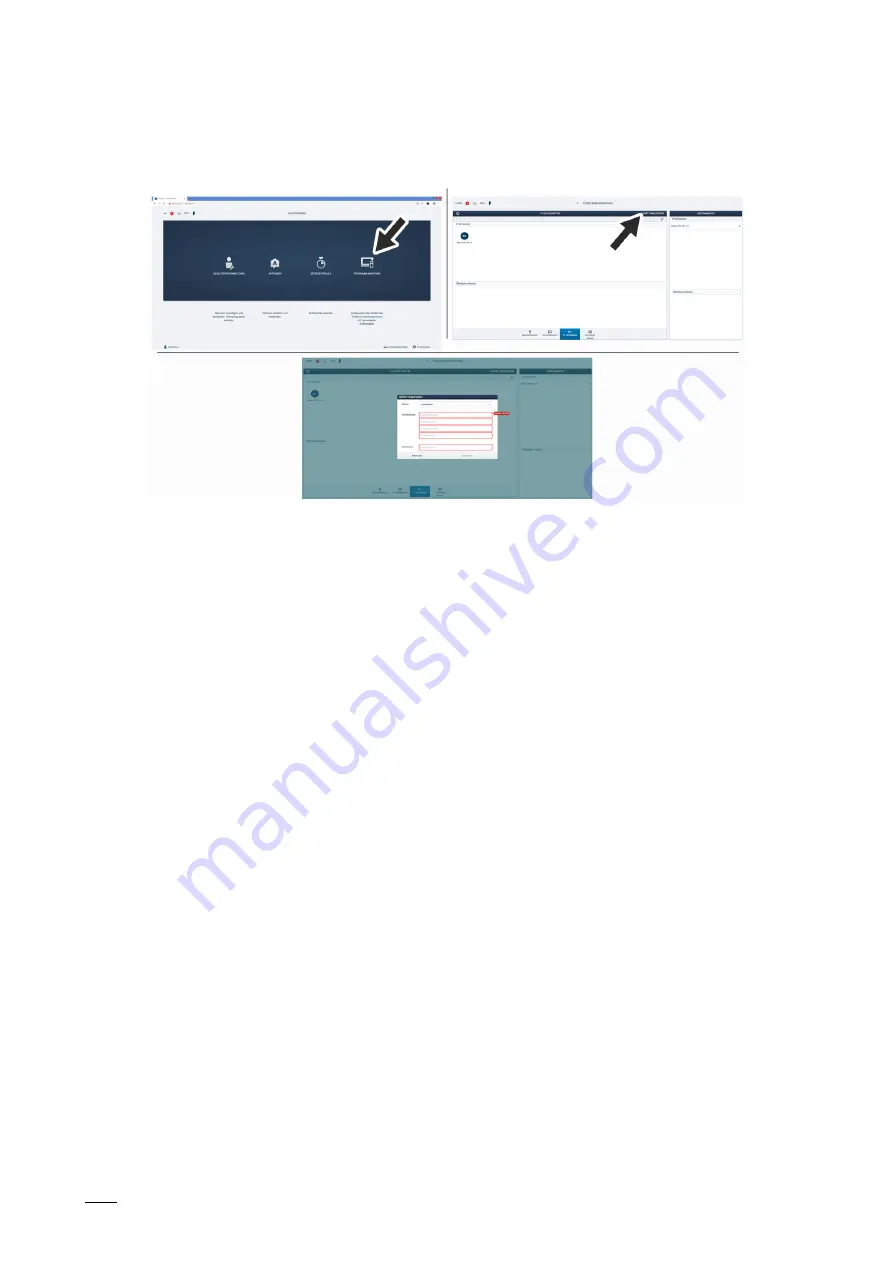
Commissioning
System Manual
│114
Adding device manually
Fig. 93: Adding device manually: Example of IP switch actuator
Use the following steps to add devices manually:
1. Connect a PC with the "Smart Access Point".
– More detailed information for connecting, see chapter 6.4.3 “Reconnect the "Smart
Access Point"“ on page 105.
2. Navigate to the "Add devices" function.
– Call up the main menu, if it is not yet displayed.
– Switch to door communication.
3. Select the "Add devices" function.
– Make the following settings in the dialogue field:
– Mode: IP switch actuator
Building: When the IP switch actuator is part of a building.
Network: When the IP switch actuator is part of a perimeter.
Private: When the switch actuator is part of a private network range in a unit.
– Device address: The physical address that was assigned via the indoor station.
– Serial number: The serial number is located on the device.
– Confirm the settings.
The IP switch actuator is added in the "Smart Access Point".
Join the IP switch actuator with the "IP Touch 7" / outdoor station.
The standard configuration of the outdoor stations is such that the door openers can be
connected directly with the door opener contacts of the outdoor station. To add an IP switch
actuator that is to activate the door opener, these settings must be adjusted.
To join the IP switch actuator, perform the following steps:
1. In the "Smart Access Point" change to the outdoor station that is to activate the IP switch
actuator.






























