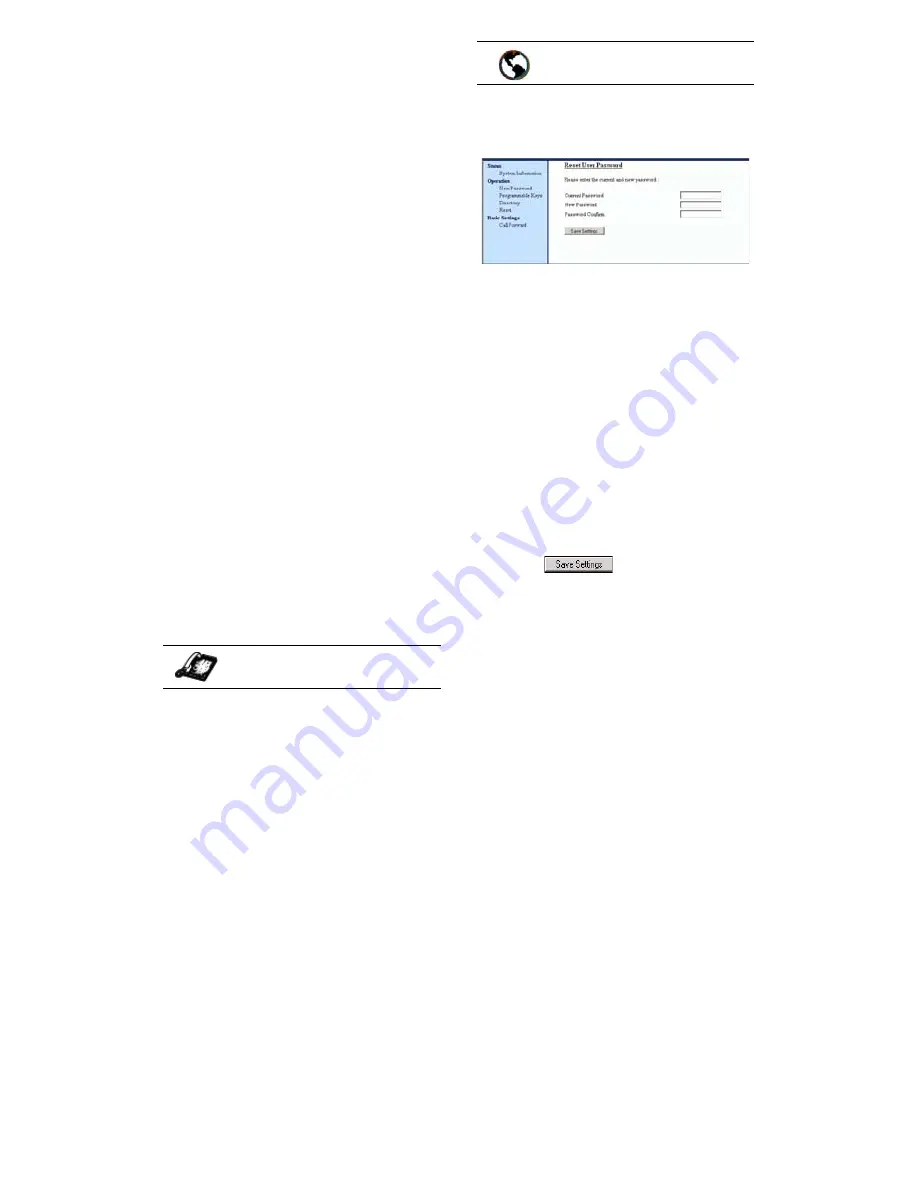
9112i IP Phone User Guide
31
Troubleshooting Solutions
refer to the “Adjusting Volume
section” in the
Aastra SIP IP
Phone 9112i Installation Guide
provided with your phone.
Why is the light not coming on
with a new Voice Mail Message?
Your phone system or service
provider must provide “Visual”
Message Waiting service for this
function to work. Check with your
system administrator for more
information.
How do I find the IP address of
my phone?
Instructions on where to find the
IP address of your phone can be
found in this guide in the section,
"Finding Your Phone’s IP
Address"
on
page 4
.
How do I change my user
password?
You can change the user password
from the IP phone UI or the Aastra
Web UI.
1. Press
I
on the phone to
enter the Options List.
2. Select
User Password
and press
U
.
3. Enter the current user password
and press
U
.
4. Enter the new user password
and press
U
.
5. Re-enter the new user password
and press
U
.
A message, "Password
Changed" displays on the
screen.
1. Click on Operation
→
User
Password.
2. In the "Current Password" field,
enter the current user password.
Note: By default, the user name is
“
user
” (all lowercase) and the
password field is left blank. If
you have forgotten your
password, contact your system
administrator for assistance.
3. In the "New Password" field,
enter the new user password.
4. In the "Password Confirm"
field, enter the new user
password again.
5. Click
to save your
changes.
For information on how to access
the Aastra Web UI, go to the
section
"Accessing the Aastra Web
UI"
on
page 5
.
Why does my phone display
"Bad Encrypted Config"?
The IP phone displays "Bad
Encrypted Config" because
encrypted configuration files are
enabled but the decryption process
has failed.
Report this error to your system
administrator.
IP Phone UI
Aastra Web UI
Summary of Contents for 9112I
Page 1: ...9112i IP PHONE RELEASE 1 4 USER GUIDE 41 000111 00 08 ...
Page 4: ......
Page 6: ......
Page 39: ...9112i IP Phone User Guide 33 Troubleshooting Solutions ...
Page 40: ...34 9112i IP Phone User Guide Troubleshooting Solutions ...
Page 41: ...9112i IP Phone User Guide 35 Troubleshooting Solutions ...
Page 42: ......
Page 43: ...9112i IP Phone User Guide 37 Troubleshooting Solutions ...
Page 46: ...40 9112i IP Phone User Guide Limited Warranty ...
Page 49: ......














































