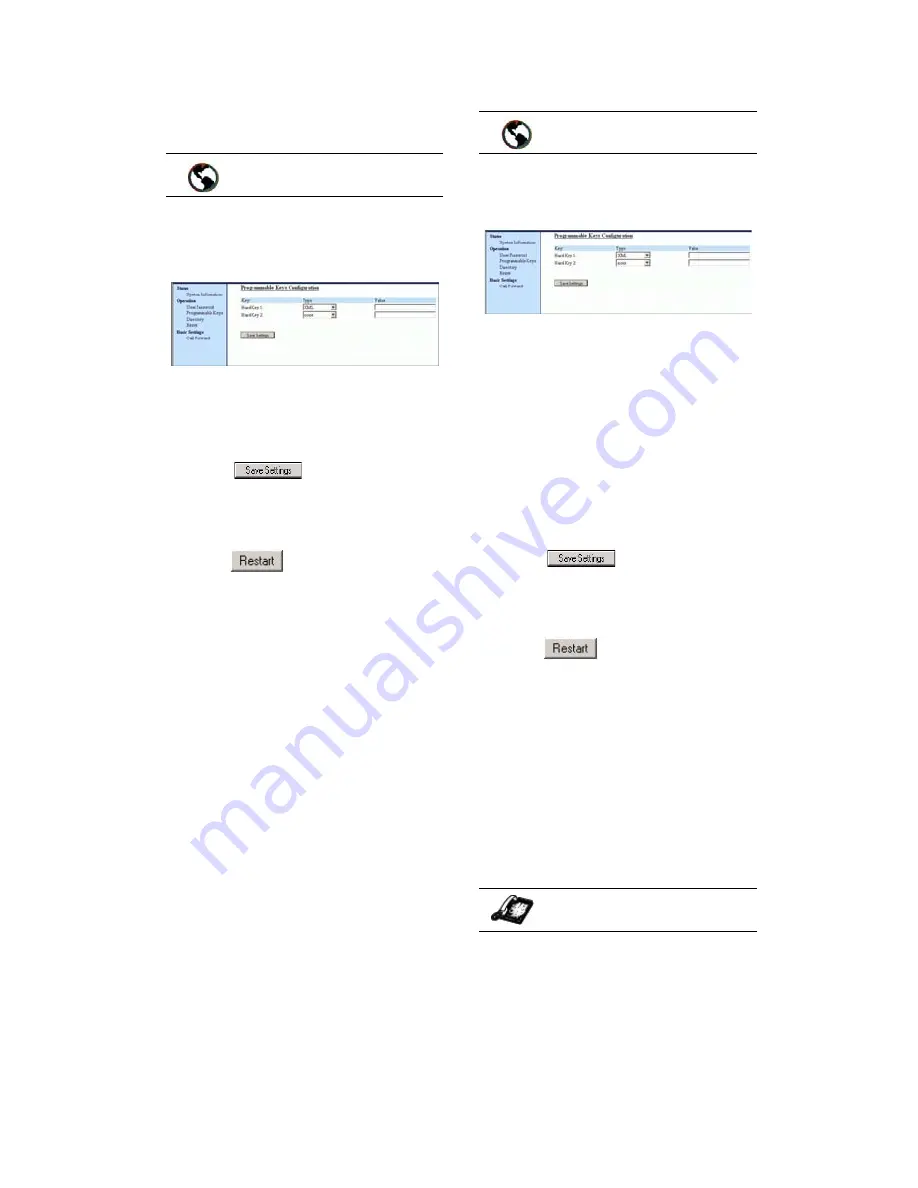
10
9112i IP Phone User Guide
Programmable Keys
to "flash". The IP phone generates
flash events only when a call is
connected and there is an active
RTP stream (for example, when the
call is not on hold).
1. Click onOperation
→
Programmable Keys.
2. Select "Hard Key 1" or "Hard
Key 2".
3. In the "Type" field, select flash.
4. Click
to save your
changes.
5. Click on Operation
→
Reset
.
6. In the "Restart Phone" field
click
to restart the IP
phone.
Setting a Key for "XML"
The 9112i IP phone has a feature
you can enable called "XML"
(Extensible Markup Language).
Setting a programmable key to
XML allows you to access special
services set up by your system
administrator. These services
include things like weather and
traffic reports, contact information,
company info, stock quotes, or
custom call scripts. Contact your
system administrator for more
information.
You can set a programmable key
on the 9112i phone to use XML
using the Aastra Web UI.
However, the XML services must
be set up by your system
administrator before you can use
the key. Contact your system
administrator for more
information.
1. Click on Operation
→
Programmable Keys
.
2. Select "Hard Key 1" or "Hard
Key 2".
3. In the "Type" field, select xml to
apply to the programmable key.
4. In the "Value" field, enter the IP
address of the XML application.
Note: Contact your system
administrator for the appropriate
value to enter in the "Value"
field.
5. Click
to save your
changes.
6. Click on Operation
→
Reset
.
7. In the "Restart Phone" field
click
to restart the IP
phone.
Accessing the XML Service
After a system administrator has
created and saved an XML
application to your IP phone, the
customized service is ready for you
to use.
Note: The programmable key on your
phone must be set to "XML".
1. Press the programmable key
configured for XML on the 9112i
phone.
A "Custom Features" screen
displays (or a title configured by
your system administrator).
Aastra Web UI
Aastra Web UI
IP Phone UI
Summary of Contents for 9112I
Page 1: ...9112i IP PHONE RELEASE 1 4 USER GUIDE 41 000111 00 08 ...
Page 4: ......
Page 6: ......
Page 39: ...9112i IP Phone User Guide 33 Troubleshooting Solutions ...
Page 40: ...34 9112i IP Phone User Guide Troubleshooting Solutions ...
Page 41: ...9112i IP Phone User Guide 35 Troubleshooting Solutions ...
Page 42: ......
Page 43: ...9112i IP Phone User Guide 37 Troubleshooting Solutions ...
Page 46: ...40 9112i IP Phone User Guide Limited Warranty ...
Page 49: ......






























