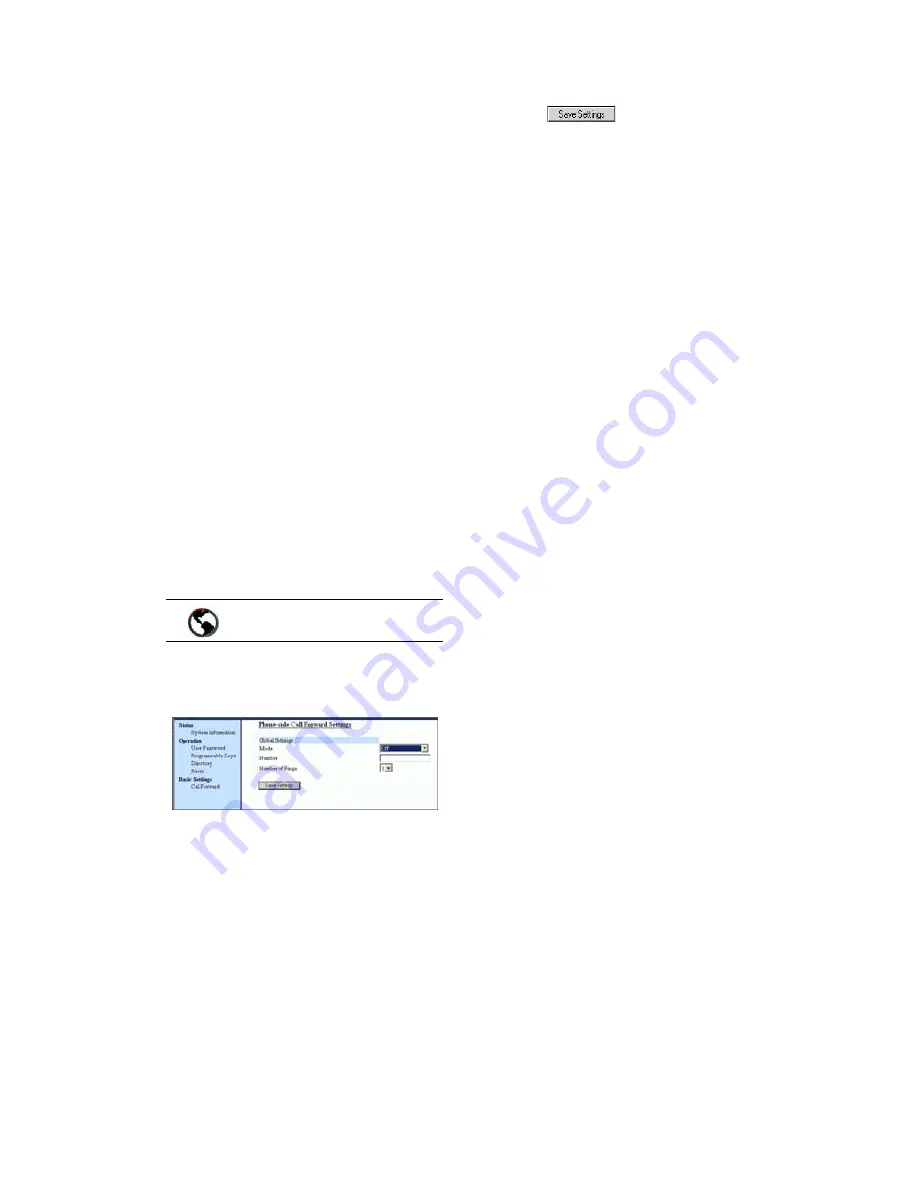
26
9112i IP Phone User Guide
Managing Calls
4. Enter the number destination
for which you want your
incoming calls to be forwarded
and press
U
.
Note: If you leave the "Number" field
blank, call forwarding is
disabled.
5. Press
V
to scroll to Cfwd
Mode and press
U
.
6. Use the
V
W
to select a
value and press
U
. Valid
values are All, Busy, No
Answer, Busy No Answer.
7. Press
V
to scroll to No. Rings
and press
U
.
8. Use the
V
W
to select a
value and press
U
. Valid
values are 1 to 9.
Note: "Number of Rings" field applys
to No Answer and Busy No
Answer modes only.
A message displays "confirmed".
1. Click on Basic Settings
→
Call
Forward
.
2. In the "Mode" field, select the
mode you want to set on your
phone.
Note: To disable call forwarding in the
Aastra Web UI, set the mode to
OFF and remove the phone
number in the "Number" field.
3. In the "Number" field, enter the
call forward number for which
you want your calls to be call
forwarded.
4. In the "Number of Rings" field,
enter the number of rings you
want to set before the call is
forwarded. Valid values are
1 to 9.
5. Click
to save the Call
Forward settings. The changes
are dynamic and are
immediately applied to the
phone.
Aastra Web UI
Summary of Contents for 9112I
Page 1: ...9112i IP PHONE RELEASE 1 4 USER GUIDE 41 000111 00 08 ...
Page 4: ......
Page 6: ......
Page 39: ...9112i IP Phone User Guide 33 Troubleshooting Solutions ...
Page 40: ...34 9112i IP Phone User Guide Troubleshooting Solutions ...
Page 41: ...9112i IP Phone User Guide 35 Troubleshooting Solutions ...
Page 42: ......
Page 43: ...9112i IP Phone User Guide 37 Troubleshooting Solutions ...
Page 46: ...40 9112i IP Phone User Guide Limited Warranty ...
Page 49: ......






























