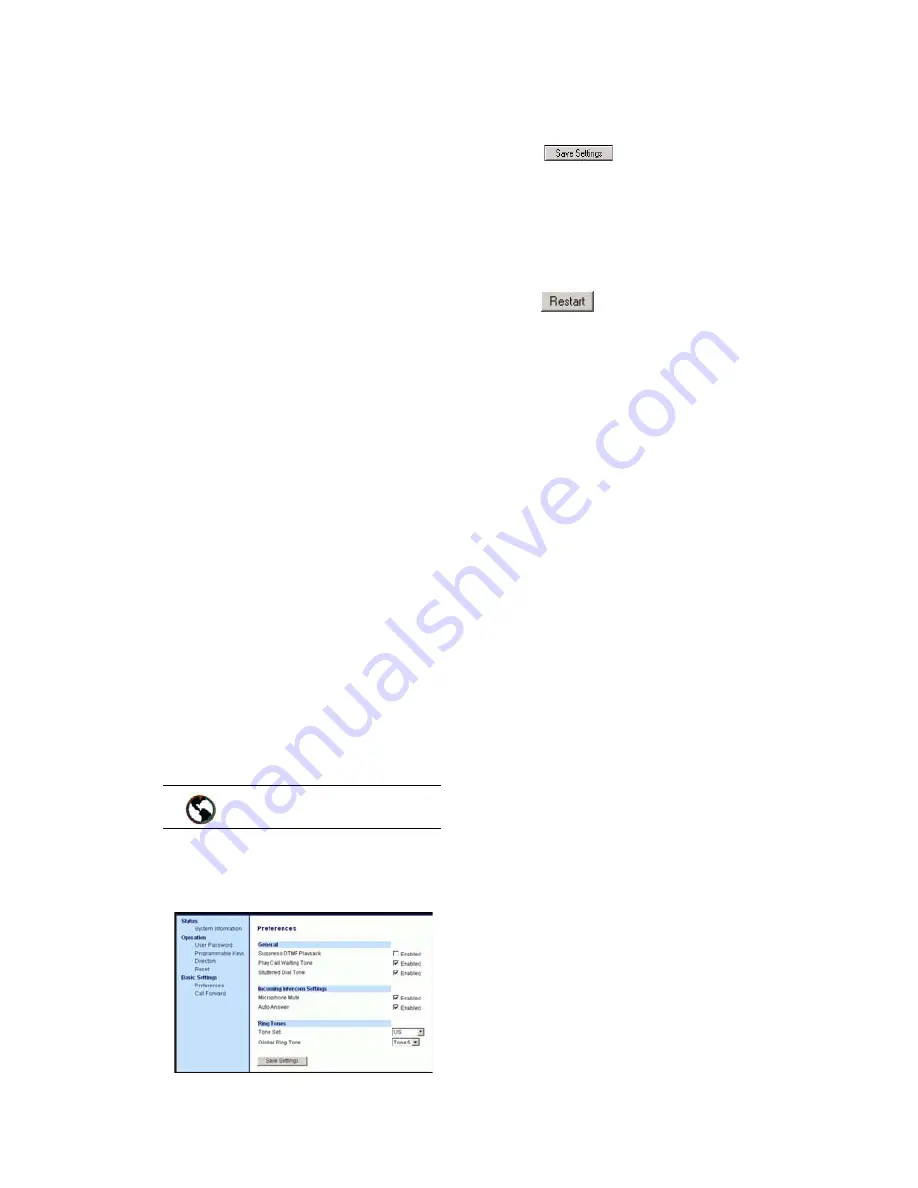
9112i IP Phone User Guide
27
Additional Features
Additional Features
This section describes additional
features you can set on the 9122i
phone.
Suppressing DTMF Playback
A feature on the IP phones allows
you to enable or disable the
suppression of DTMF playback
when a number is dialed from the
programmable keys.
When suppression of DTMF
playback is disabled, and you press
a programmable key, the IP phone
dials the stored number and
displays each digit as dialed in the
LCD window.
When the suppression of DTMF
playback is enabled, the IP phone
dials the stored number and
displays the entire number
immediately in the LCD window,
allowing the call to be dialed faster.
DTMF playback suppression is
disabled by default. Suppressing
DTMF playback can be configured
using the Aastra Web UI.
Configuring Suppression of
DTMF Playback
Use the following procedure to
configure suppression of DTMF
playback.
1. Click on Basic Settings
→
Preferences
→
General.
2. Enable the "Suppress DTMF
Playback" field by checking the
check box
. (Disable this field
by unchecking the box).
Default
is disabled.
3. Click
to save your
settings. These changes are not
dynamic. You must restart your
IP phone for the changes to take
affect.
4. Click on Operation
→
Reset
.
5. In the "Restart Phone" field
click
to restart the IP
phone and apply the changes.
Setting Ring Tones and Tone
Sets
You can configure ring tones and
ring tone sets on the IP phones.
Ring Tones
There are several distinct ring
tones a user can select from to set
on the IP phones. You can enable/
disable these ring tones on a global
basis only.
The following table identifies the
valid settings and default values
for each type of configuration
method.
Aastra Web UI
Summary of Contents for 9112I
Page 1: ...9112i IP PHONE RELEASE 1 4 USER GUIDE 41 000111 00 08 ...
Page 4: ......
Page 6: ......
Page 39: ...9112i IP Phone User Guide 33 Troubleshooting Solutions ...
Page 40: ...34 9112i IP Phone User Guide Troubleshooting Solutions ...
Page 41: ...9112i IP Phone User Guide 35 Troubleshooting Solutions ...
Page 42: ......
Page 43: ...9112i IP Phone User Guide 37 Troubleshooting Solutions ...
Page 46: ...40 9112i IP Phone User Guide Limited Warranty ...
Page 49: ......






























