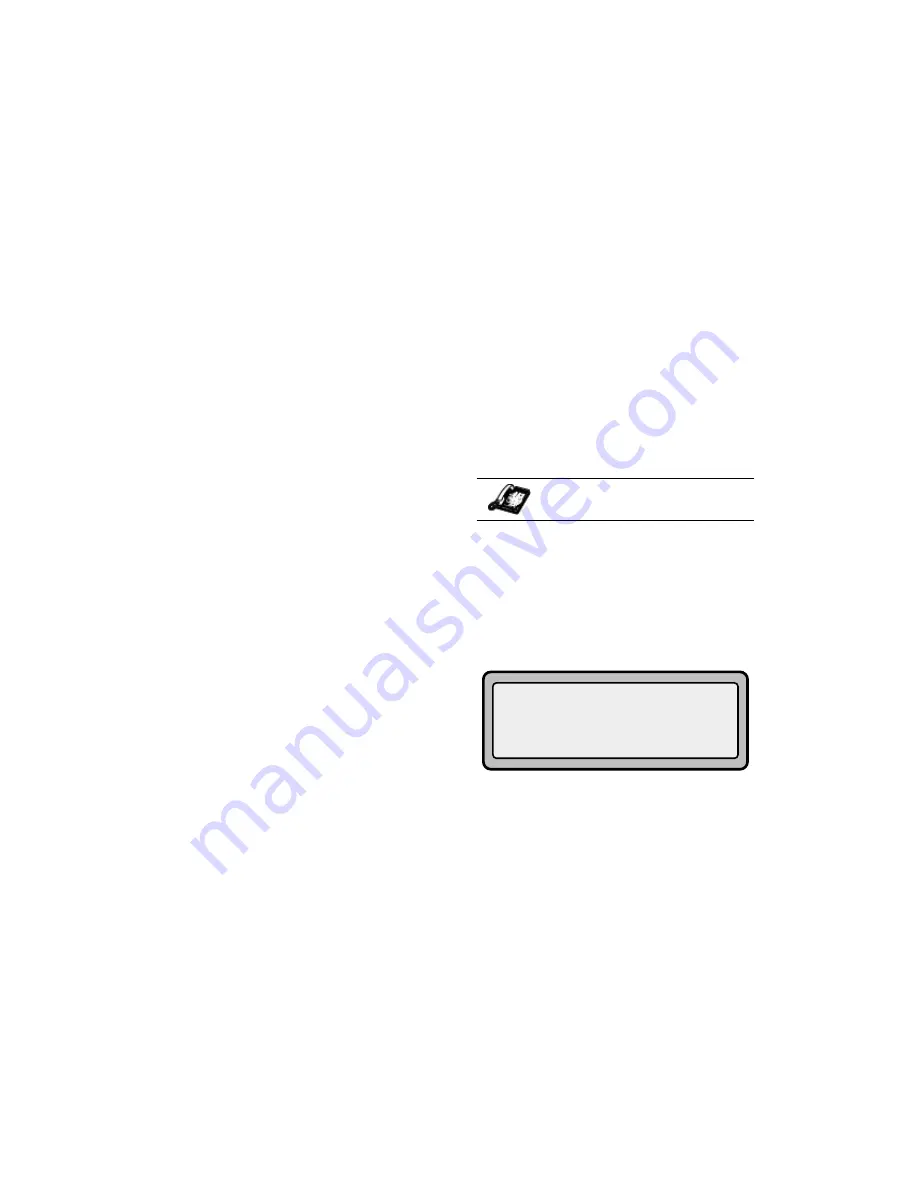
9112i IP Phone User Guide
21
Managing Calls
l
again will complete
the conference.
You can use
V
W
to scroll
through and see the numbers and
names (if available) of the parties
in the conference call.
Note: When a name is displayed,
pressing
U
drops the displayed
party from the call.
Ending Calls
To end a call, you first need to
reconnect to the call if not already
connected (for example, if your
caller is on hold). Press
N
to
end the call. If connected through
the handset, you can also place the
handset back on hook to end the
call.
Managing Calls
The 9112i has several features that
make it easier to make and manage
calls, and to keep track of your
caller history, as well as your
business and personal contacts.
Directory List
The Directory List is your personal
phone book, conveniently stored
within your phone. You can enter
up to 200 Name and Number
entries into the 9112i Directory by
adding them through editing, or by
saving the number and name from
other lists stored on your phone.
Each entry can contain a maximum
of 16 letters and numbers.
Accessing Your Directory
1. Press
J
. The directory
displays the number of entries
in your list. If the Directory list
is empty, "
Directory Empty/Use
Save to add
" is displayed.
2. You can access entries by
pressing
V
W
to scroll
through the list.
3. To search for an entry by name,
press the dial pad number
corresponding to the first letter
of the name (for example,
press 7 for the letter P).
Continue to press the dial pad
number to access other letters
on the same key (for example,
press 7 three times for ‘
Ron
’). If
there are multiple entries under
the same letter, you can use
V
W
to scroll through the
IP Phone UI
Summary of Contents for 9112I
Page 1: ...9112i IP PHONE RELEASE 1 4 USER GUIDE 41 000111 00 08 ...
Page 4: ......
Page 6: ......
Page 39: ...9112i IP Phone User Guide 33 Troubleshooting Solutions ...
Page 40: ...34 9112i IP Phone User Guide Troubleshooting Solutions ...
Page 41: ...9112i IP Phone User Guide 35 Troubleshooting Solutions ...
Page 42: ......
Page 43: ...9112i IP Phone User Guide 37 Troubleshooting Solutions ...
Page 46: ...40 9112i IP Phone User Guide Limited Warranty ...
Page 49: ......






























