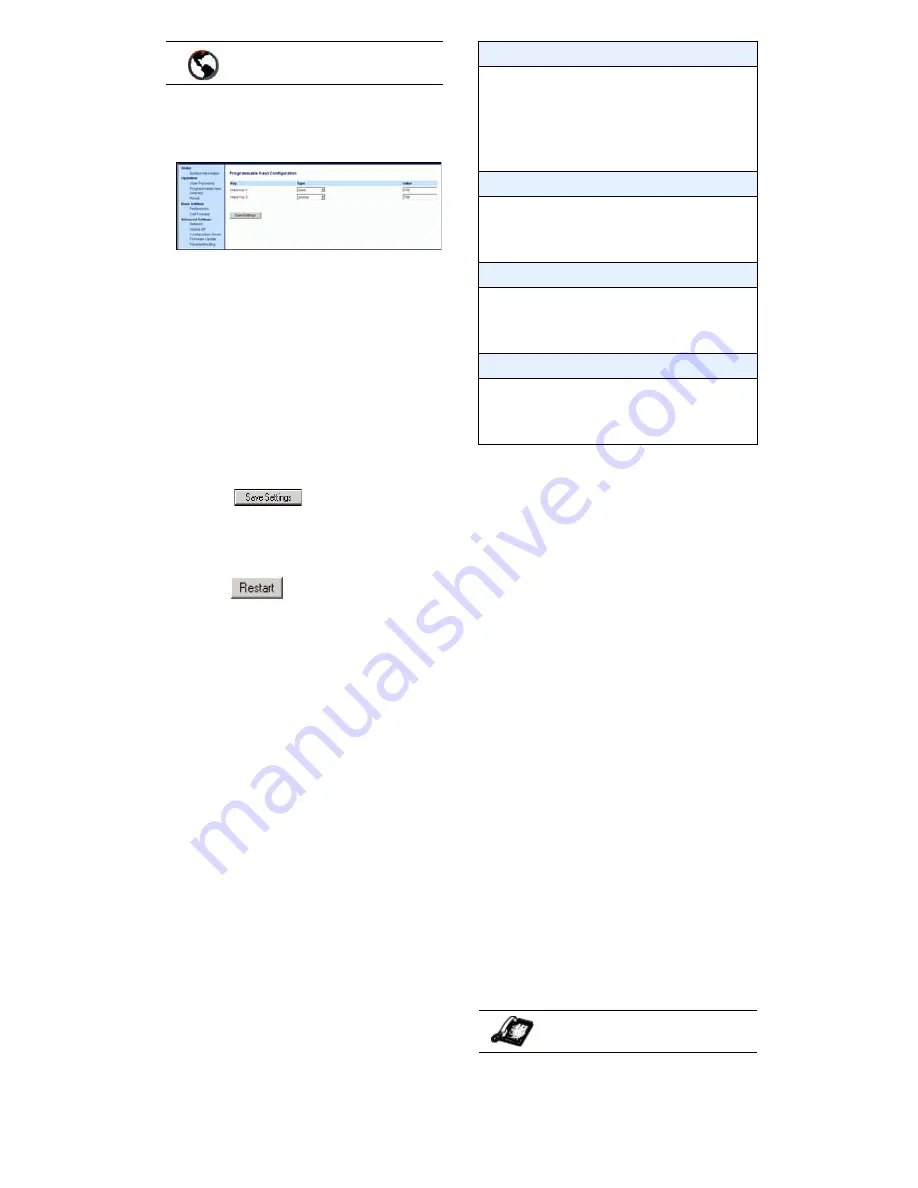
12
9112i IP Phone User Guide
Programmable Keys
1. Click on Operation
→
Programmable Keys and XML.
2. Pick a programmable key to
configure for Parking a call.
3. In the "Type" field, select Park.
4. In the "Value" field, enter the
approriate value based on the
server in your network.
Note: For values to enter in this field,
see the table
"Park/Pickup Call
Server Configuration Values"
on
page 11
.
5. Click
to save your
changes.
6. Click on Operation
→
Reset
.
7. In the "Restart Phone" field
click
to restart the IP
phone.
Using the Park Call/Pickup
Parked Call Feature
Use the following procedure on the
IP phones to park a call and pick
up a parked call.
Park a Call
1. While on a live call, press the
"Park" softkey.
2. Perform the following for your
specific server:
3. If the call is parked successfully,
the response is either a greeting
voice confirming that the call
was parked, or a hang up
occurs. The parked call party
will get music on hold.
4. If the call fails, you can pick up
the call (using the next
procedure) and press the "Park"
softkey again to retry step 2.
Pickup a Parked Call
1. Pick up the handset on the
phone.
2. Enter the extension number
where the call was parked.
3. Press the "Pickup" softkey.
If the call pick up is successful,
you are connected with the
parked call.
Editing a Programmable Key
You can edit a programmable key
from the IP phone UI or the Aastra
Web UI.
• Save a new number to the key
Aastra Web UI
For Asterisk Server
Server announces the extension
number where the call has been
parked. Once the call is parked,
press the
N
key to complete park-
ing.
For BroadWorks Server
After you hear the greeting from the
CallPark server, enter the extension
where you want to park the call.
For Sylnatro Server
Enter the extension number where
you want to park the call, followed
by "#" key.
For ININ Server
Enter the extension number where
you want to park the call, followed
by "#" key.
IP Phone UI
Summary of Contents for 9112I
Page 1: ...9112i IP PHONE RELEASE 1 4 USER GUIDE 41 000111 00 08 ...
Page 4: ......
Page 6: ......
Page 39: ...9112i IP Phone User Guide 33 Troubleshooting Solutions ...
Page 40: ...34 9112i IP Phone User Guide Troubleshooting Solutions ...
Page 41: ...9112i IP Phone User Guide 35 Troubleshooting Solutions ...
Page 42: ......
Page 43: ...9112i IP Phone User Guide 37 Troubleshooting Solutions ...
Page 46: ...40 9112i IP Phone User Guide Limited Warranty ...
Page 49: ......






























