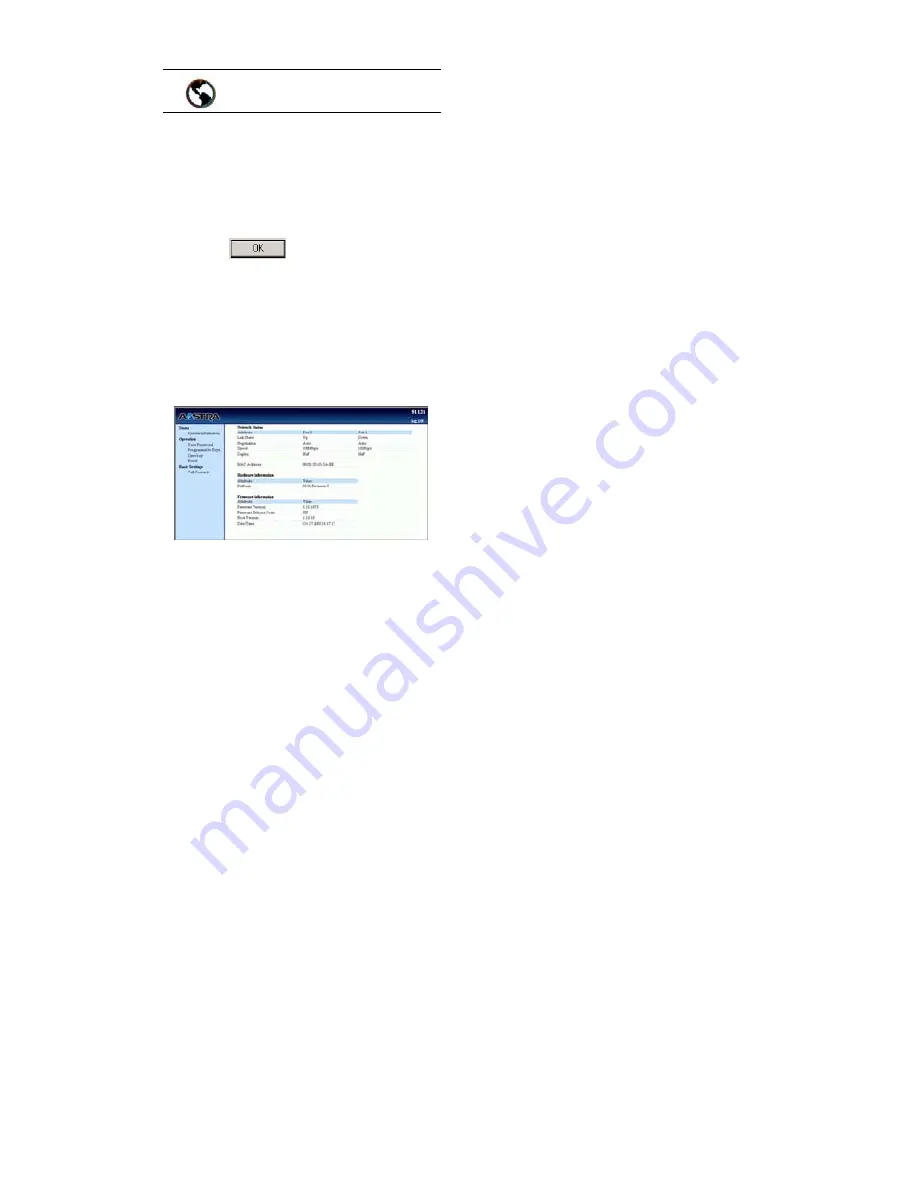
9112i IP Phone User Guide
5
Aastra Web UI
Accessing the Aastra Web UI
1. Open your web browser and
enter the phone’s IP address or
host name into the address field.
2. At the prompt, enter your
username and password and
click .
Note: For a user, the default user name
is “user” and the password field
is left blank.
The Network Status window dis-
plays for the IP phone you are
accessing.
3. You can logout of the Aastra
Web UI at any time by clicking
LOGOFF.
The following categories display in
the side menu of the Aastra Web
UI: Status, Operation, Basic
Settings.
Status
The Status section displays the
network status and the MAC
address of the IP phone. It also
displays hardware and firmware
information about the IP phone.
The information in the Network
Status window is read-only.
Operation
The Operation section provides the
following options:
• User Password – Allows you to
change user password
• Programmable Keys – Allows
you to configure up to 2
programmable keys for a
specific function (speeddial, do
not disturb (DND), Extensible
Markup Lanaguage (XML),
flash, park, and pickup).
• Directory – Allows you to copy
the Callers List and Directory
List from your IP phone to your
PC.
• Reset – Allows you to restart the
IP phone when required.
Basic Settings
The Basic Settings section provides
the following options:
• Preferences – Allows you to set
suppression of DTMF playback,
set incoming intercom settings,
enable/disable call waiting tone
and stuttered dial tone, and set
global tone set and ring tone.
• Call Forward – Allows you to set
a phone number destination for
where you want calls forwarded.
Aastra Web UI
Summary of Contents for 9112I
Page 1: ...9112i IP PHONE RELEASE 1 4 USER GUIDE 41 000111 00 08 ...
Page 4: ......
Page 6: ......
Page 39: ...9112i IP Phone User Guide 33 Troubleshooting Solutions ...
Page 40: ...34 9112i IP Phone User Guide Troubleshooting Solutions ...
Page 41: ...9112i IP Phone User Guide 35 Troubleshooting Solutions ...
Page 42: ......
Page 43: ...9112i IP Phone User Guide 37 Troubleshooting Solutions ...
Page 46: ...40 9112i IP Phone User Guide Limited Warranty ...
Page 49: ......


























