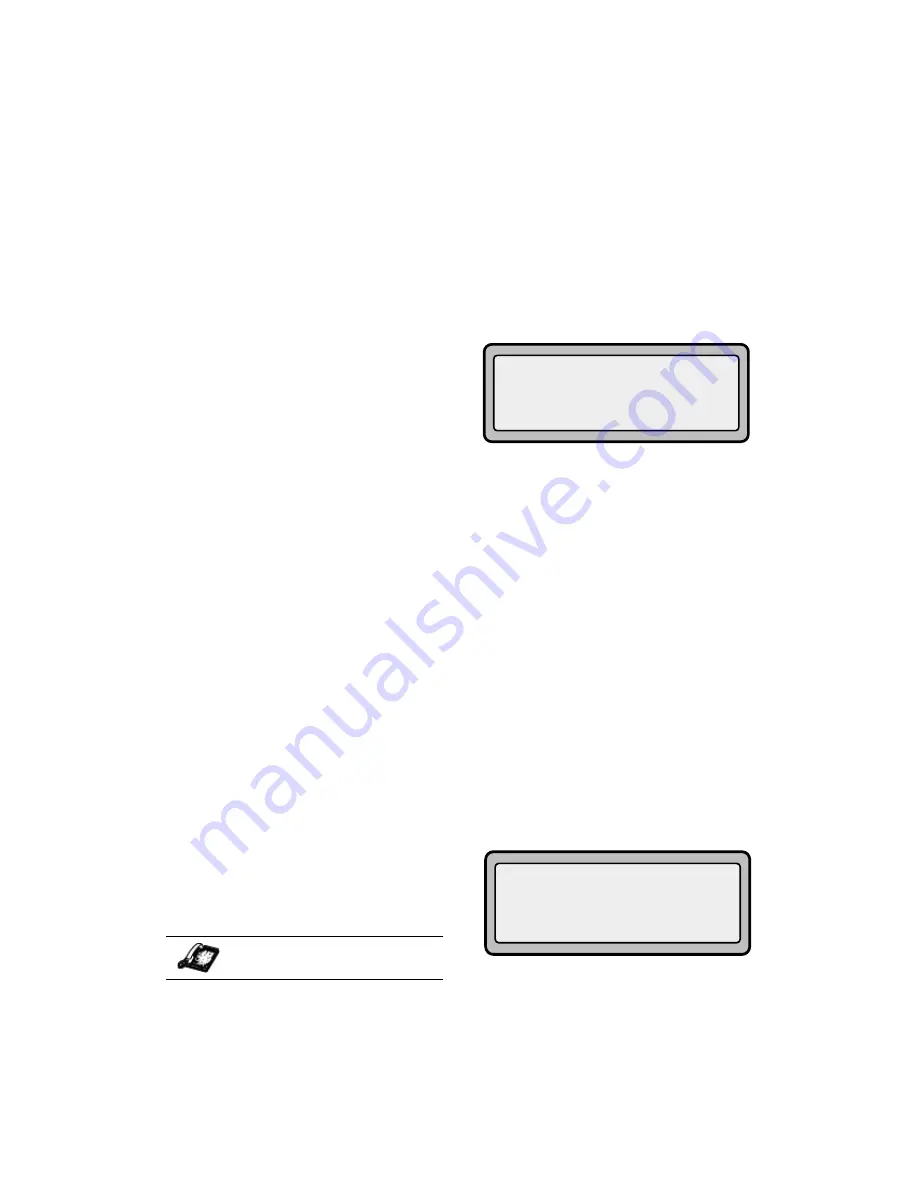
8
9112i IP Phone User Guide
Programmable Keys
Programmable Keys
There are 2 programmable keys on
the 9112i phone, located to the far
right of the dial pad, below the
Swap key.
You can set the programmable
keys with any of the following
functions:
• speeddial
• DND (do not disturb)
• flash
• XML
• Park
• Pickup
These keys can also be set up to
quickly access features such as Call
return (*69) or Voicemail.
Note: Quick access features like Call
return and Voicemail must first be
configured on your PBX in order to
work on your phone. See your
system administrator for more
information.
Setting Speeddial
The speeddial function can be set
using the IP phone UI or the Aastra
Web UI.
You can save 2 speed dial numbers
and names to the 9112i. These can
be programmed to dial directly to
another person’s line or extension,
or set up to quickly access features
such as Caller ID (*69), Voicemail.
Use the following procedures to set
speeddial on the 9112i IP phone.
Entering a Name/Number for
Speeddial Key
To enter a number and name in a
programmable key:
1. Press
K
.
The screen displays "
Save to?
"
2. Select a Programmable Key (
M
)
you want to save to.
3. At the "
Enter Number
" prompt,
use the dial pad key to enter the
number.
4. Press
K
.
Note: To add a one second pause
during number editing press
O
.
5. At the "
Enter Name
" prompt, use
the dial pad keys to select the
letters. Continue to press the
number key to access the next
letter for that key (i.e. press 2
three times to access C). Press
U
to move to the next space, or
wait a moment and the cursor
automatically advances. To
insert a space between letters,
press
U
. To backspace and
erase a mistake, press
T
or
L
. You can save up to 16
letters and numbers on each
programmable key entry.
6. Press
K
to finish.
IP Phone UI
Summary of Contents for 9112I
Page 1: ...9112i IP PHONE RELEASE 1 4 USER GUIDE 41 000111 00 08 ...
Page 4: ......
Page 6: ......
Page 39: ...9112i IP Phone User Guide 33 Troubleshooting Solutions ...
Page 40: ...34 9112i IP Phone User Guide Troubleshooting Solutions ...
Page 41: ...9112i IP Phone User Guide 35 Troubleshooting Solutions ...
Page 42: ......
Page 43: ...9112i IP Phone User Guide 37 Troubleshooting Solutions ...
Page 46: ...40 9112i IP Phone User Guide Limited Warranty ...
Page 49: ......















































