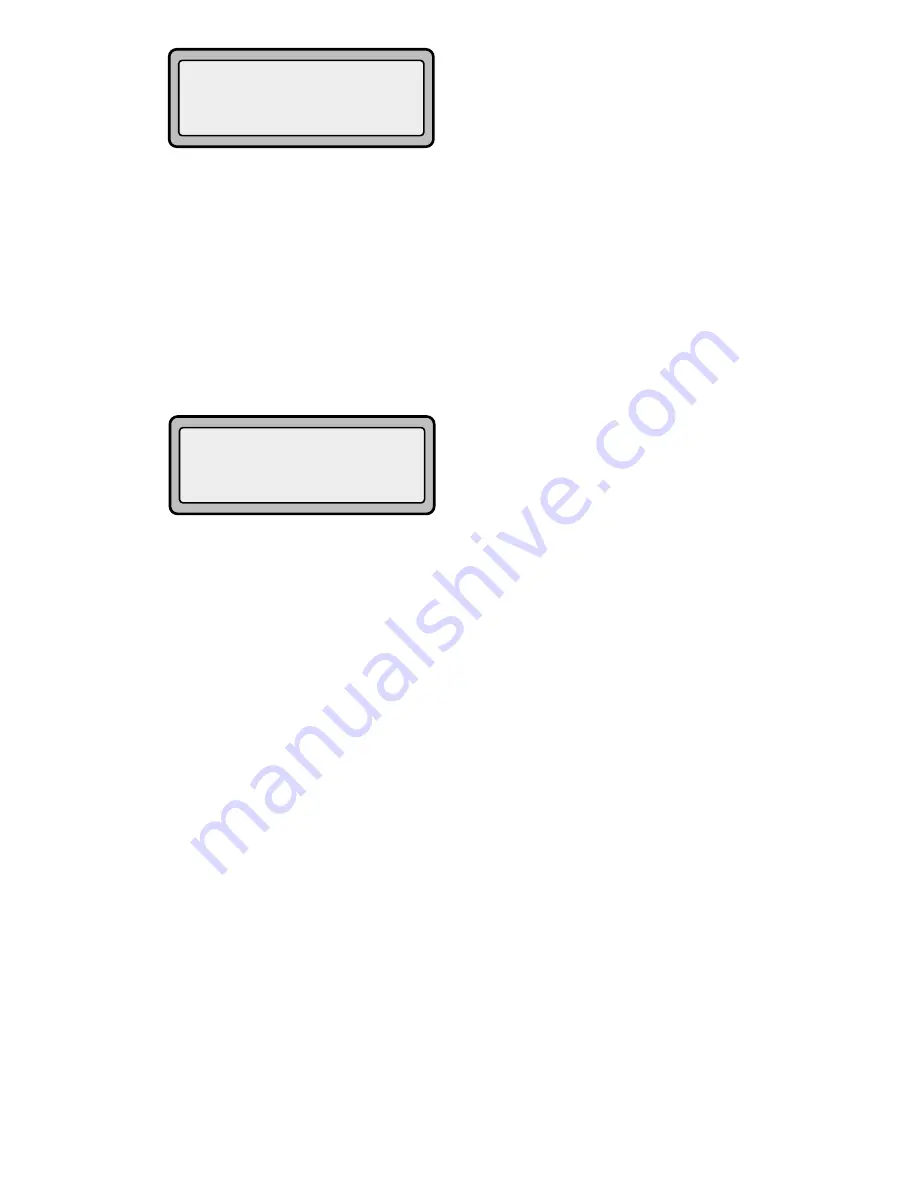
9112i IP Phone User Guide
3
Getting Started
Important! Do not unplug or
remove power to the phone while
it is checking or installing
firmware.
Start up Screens
After the phone displays the
Aastra splash screen or after
downloading an update (if an
update was available), the phone
displays the Idle State screen:
The basic Idle State screen lists
your name, extension, and today's
date and time. This screen is
shown whenever your phone is not
in use.
Incomplete Config.
If your phone displays a “
No
Service
” message without any
extension or user name at the end
of the start up sequence instead of
the Idle State screen, this means
your system administrator has not
set up your extension correctly.
Contact your system administrator
for assistance.
No Service
The “
No Service
” or “
Network
disconnected
” prompt appears on
the display and the telephone
status light turns on when the
phone is not properly connected to
the network, or the account has not
been configured by the
administrator. The phone also
displays the default time and date
of 12:00am Jan. 1st, 2000. Check
that the cables are tightly
connected to the phone and to the
wall jack.
The phone should automatically
detect when the connection is
reconnected and will display the
“
Network Connected
” prompt
temporarily. If changes have been
made to your phone settings, you
may need to restart your phone.
For more information on restarting
your phone, see
"Restarting your
phone"
on
page 13
.
For more information about
connecting your phone, refer to the
Aastra SIP IP Phone 9112i
Installation Guide
under the
section "Connecting to the
Network and to Power". Check
with your system administrator for
assistance.
Setting Your Options
Pressing the
I
button gives you a list of
configurable options.
These options allow you to
customize your phone settings.
Summary of Contents for 9112I
Page 1: ...9112i IP PHONE RELEASE 1 4 USER GUIDE 41 000111 00 08 ...
Page 4: ......
Page 6: ......
Page 39: ...9112i IP Phone User Guide 33 Troubleshooting Solutions ...
Page 40: ...34 9112i IP Phone User Guide Troubleshooting Solutions ...
Page 41: ...9112i IP Phone User Guide 35 Troubleshooting Solutions ...
Page 42: ......
Page 43: ...9112i IP Phone User Guide 37 Troubleshooting Solutions ...
Page 46: ...40 9112i IP Phone User Guide Limited Warranty ...
Page 49: ......
























