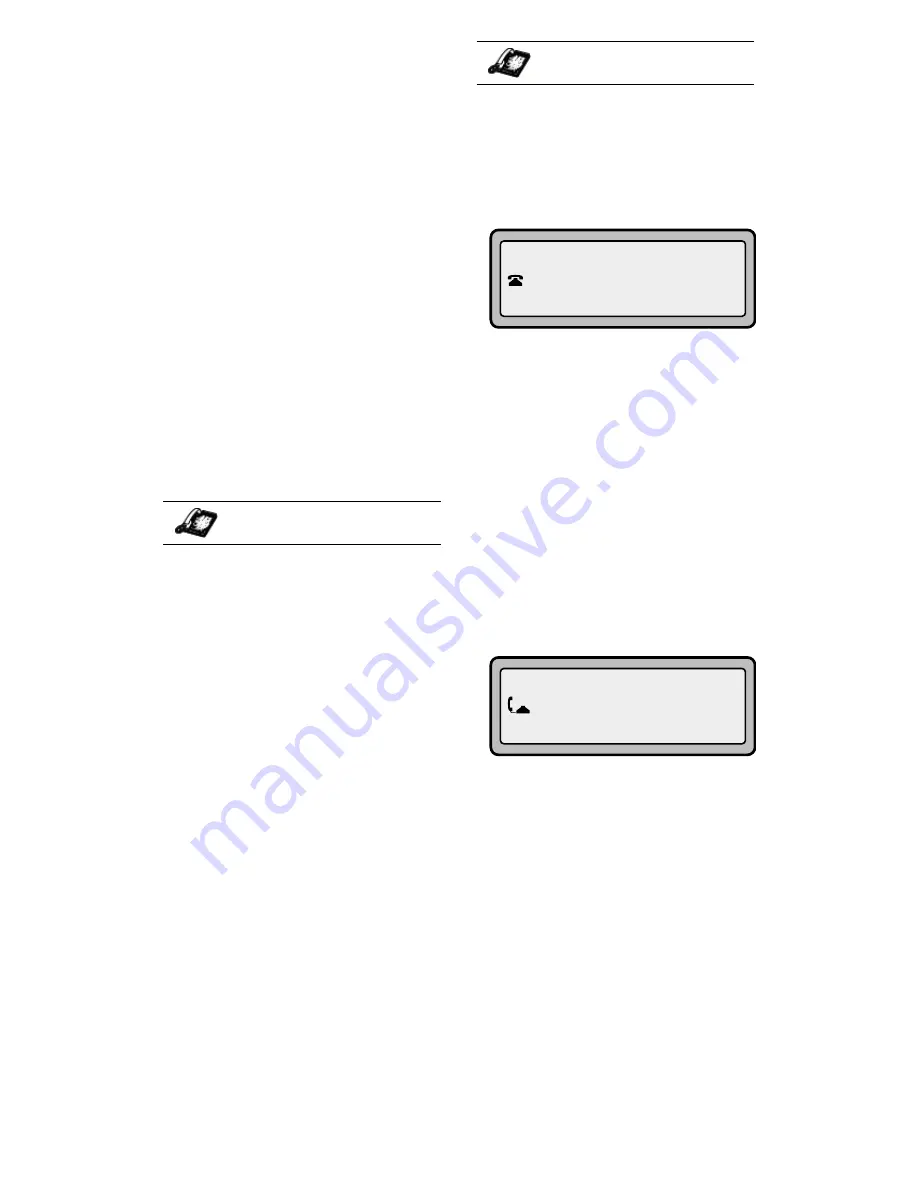
9112i IP Phone User Guide
19
Handling Calls
Handling Calls
When you are connected to a call,
you can use the hard keys on the
phone to place a call on hold,
transfer a call, or conference.
The Swap Key
While you’re on the phone, if there
is a second incoming call, pressing
o
places the current call on
hold and answers the incoming
call. Pressing
o
again toggles
between the two active calls. A
third call cannot be accepted.
While in a call with no other
incoming calls, pressing
o
has no effect.
o
can be used
to switch back and forth between 2
calls.
To handle two calls:
• Press
o
to answer a
second incoming call. Your first
call is automatically put on hold.
• You can use
o
to juggle
between the two calls.
• To transfer a call to another line,
press
o
to answer, then
k
to transfer the call,
followed by the extension or
outside line number. See the
section 19 for more information.
• If you or the other party hang up
on an active call while a second
call is on hold, the phone
remains in the standard hold
state.
Placing a Call on Hold
When you place a call on hold,
only your phone can retrieve the
call.
To place a call on hold:
1. Connect to the call (if not
already connected).
2. Press the Hold
O
key.
Your telephone set indicator light
in the upper right corner of your
phone will flash steadily to remind
you that you still have a call on
hold. The screen will display "
Call
Held
". Press
O
again to
reconnect to the held call.
When on Hold
To let your caller know that they
are still on hold, music plays softly
(if this has been set up for your
system).
Automatic Hold
When juggling between calls, you
do not have to press the hold
button to go from one call to the
next. The phone will automatically
put your current call on hold as
soon as you press
o
. Use
o
to toggle back and forth
between held calls.
IP Phone UI
IP Phone UI
Summary of Contents for 9112I
Page 1: ...9112i IP PHONE RELEASE 1 4 USER GUIDE 41 000111 00 08 ...
Page 4: ......
Page 6: ......
Page 39: ...9112i IP Phone User Guide 33 Troubleshooting Solutions ...
Page 40: ...34 9112i IP Phone User Guide Troubleshooting Solutions ...
Page 41: ...9112i IP Phone User Guide 35 Troubleshooting Solutions ...
Page 42: ......
Page 43: ...9112i IP Phone User Guide 37 Troubleshooting Solutions ...
Page 46: ...40 9112i IP Phone User Guide Limited Warranty ...
Page 49: ......
















































