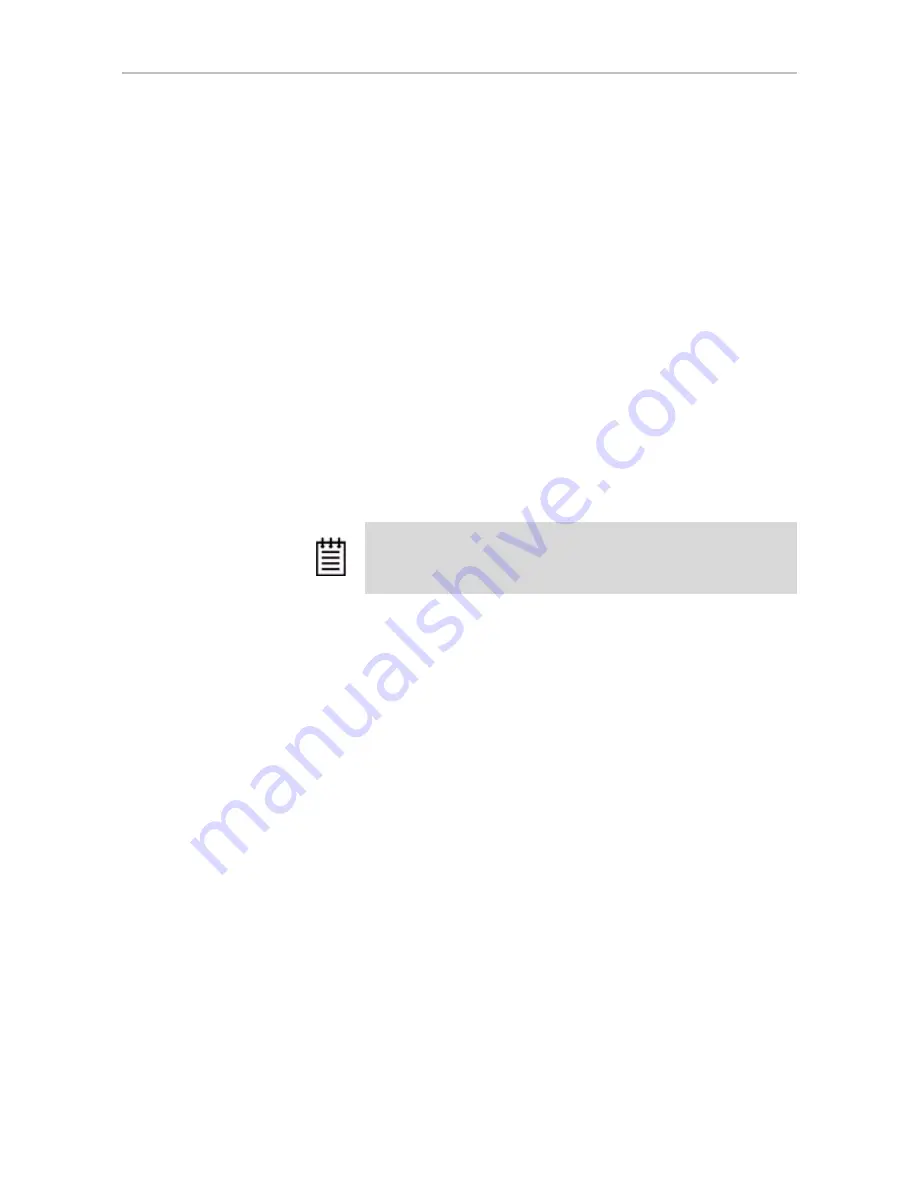
Installing the 3ware CLI
www.3ware.com
4
Installing the 3ware CLI on Windows
3ware CLI can be installed or run directly from the 3ware software CD, or the
latest version can be downloaded from the 3ware web site,
http://www.3ware.com
. Online manual pages are also available in nroff and
html formats. These are located in
/packages/cli/tw_cli.8.html
or
tw_cli.8.nroff.
To install 3ware CLI on Windows
Do one of the following:
•
Run the installer from the 3ware CD.
Start the 3ware CD and at the
3ware menu, click
Install Software
.
Step through the pages of the installation wizard and make sure that
Command Line Interface (tw_cli) is selected.
•
Copy the file from the 3ware CD.
Copy the file
tw_cli.exe
to the
directory from which you want to run the program.
CLI is located on the 3ware CD in the directory
\packages\cli\windows
Permissions Required to Run CLI
To run CLI, you can be logged onto Windows with one of the following sets
of permissions:
•
Administrator
•
User with administrator rights
•
Domain administrator
•
Domain user with Domain Admin or Administrator membership
Without the correct privileges, CLI will prompt and then exit when the
application is executed.
If you are uncertain whether you have the correct permissions, contact your
network administrator.
To start CLI, do one of the following:
•
Start the 3ware CD and at the 3ware menu, click
Run CLI.
•
Or, open a console window, change to the directory where tw_cli is
located, and at the command prompt, enter
tw_cli
•
OR, double-click the CLI icon in a folder.
The CLI prompt is displayed in a DOS console window.
Note:
CLI comes in both 32-bit and 64-bit versions. If you are
copying the file directly, be sure to copy the correct version for the
version of the operating system you are using.
Summary of Contents for 720-0192-00
Page 3: ......



























