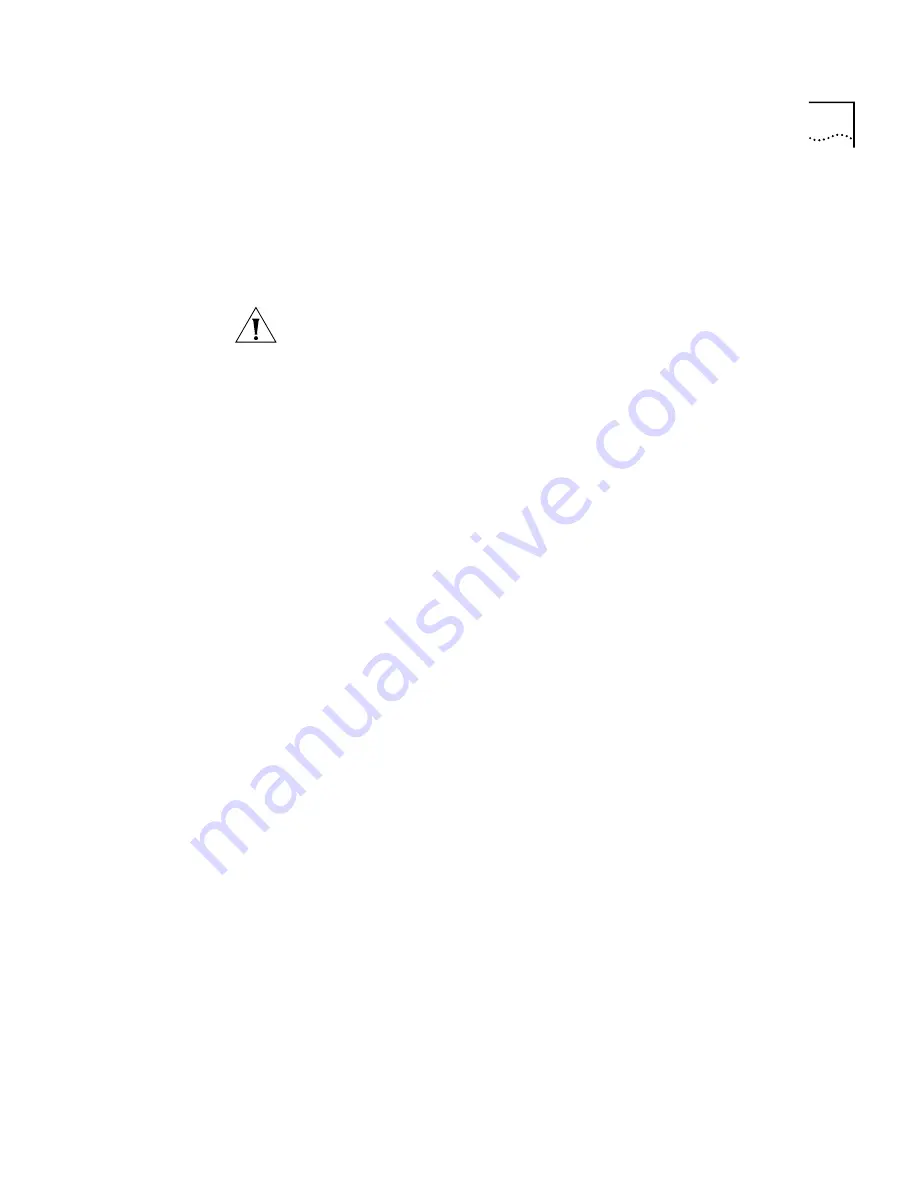
Disk Mirroring
343
Adding a Mirror Disk
If your system uses a single disk, you can add a mirror disk. The disk you
add must have at least the same storage capacity as the disk in the
system. You must obtain a disk mirroring license to convert a single-disk
system to use disk mirroring. You need a Phillips screwdriver to complete
this process.
CAUTION:
Adding a mirror disk involves a system database backup and a
system shutdown. 3Com advises that you add a mirror disk only during
non-business hours.
To add a mirror disk:
1
Back up the database on the system.
a
Select Operations > Manage Data.
b
Click
Backup
and specify a location for the backup file.
2
Install the disk mirroring license.
a
Obtain the license key from your dealer.
b
Select Operations > Licenses > Add License.
c
Type the license key in the two license key fields.
d
Click
OK
.
3
Shut down the system by selecting Operations > Reboot/Shutdown >
Shutdown.
4
Install the second disk drive.
a
Unlock the disk tray.
b
Unscrew the two retaining screws.
c
Remove the disk tray.
d
Connect the IDE disk cable to the disk drive.
e
Connect the power harness to the disk drive.
f
Fasten the new disk to the disk tray using your Phillips screwdriver and
the screws provided with the disk.
g
Reinsert the disk tray.
h
Screw in the two retaining screws and lock the disk tray in place.
5
Restart the system.
6
Verify that the disks begin the mirroring process.
Summary of Contents for SuperStack 3 NBX
Page 14: ......
Page 18: ...18 ABOUT THIS GUIDE...
Page 26: ...26 CHAPTER 1 INTRODUCTION...
Page 138: ...138 CHAPTER 2 DIAL PLAN...
Page 322: ...322 CHAPTER 3 DEVICE CONFIGURATION...
Page 328: ...328 CHAPTER 4 USER CONFIGURATION...
Page 412: ...412 CHAPTER 10 TROUBLESHOOTING...
Page 458: ...458 APPENDIX B ISDN COMPLETION CAUSE CODES...
Page 480: ...480 GLOSSARY...
Page 492: ...492 INDEX...






























