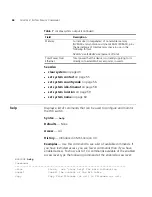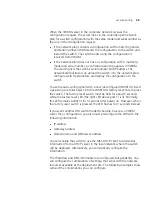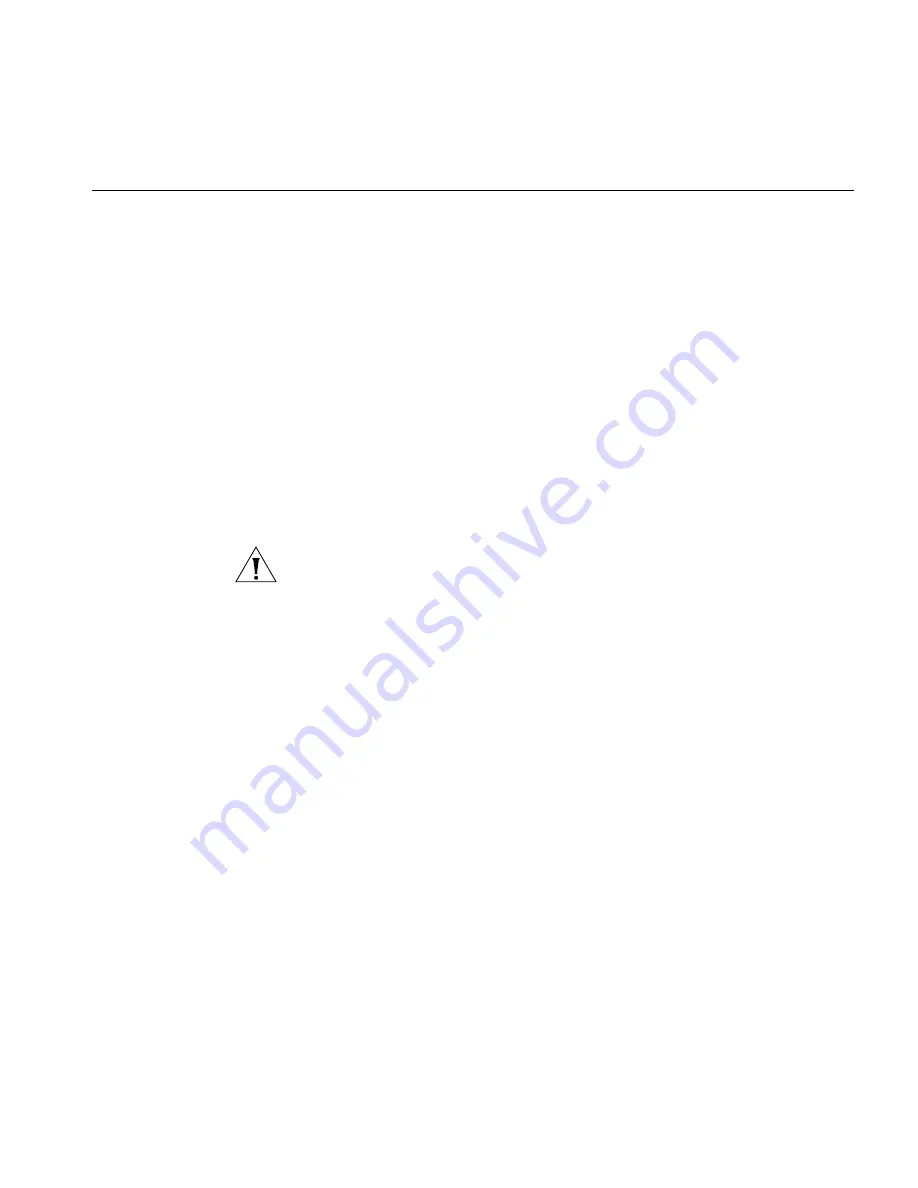
set enablepass
35
set enablepass
Sets the password that provides enabled access (for configuration and
monitoring) to the WX switch.
Syntax
—
set enablepass
Defaults
— None.
Access
— Enabled.
History
— Introduced in MSS Version 3.0.
Usage
— After typing the
set enablepass
command, press Enter. If you
are entering the first enable password on this WX switch, press Enter at
the
Enter old password
prompt. Otherwise, type the old password.
Then type a password of up to 32 alphanumeric characters with no
spaces, and reenter it at the
Retype new password
prompt.
CAUTION:
Be sure to use a password that you will remember. If you lose
the enable password, the only way to restore it causes the system to
return to its default settings and wipes out the configuration.
Examples
— The following example illustrates the prompts that the
system displays when the enable password is changed. The passwords
you enter are not displayed.
WX1200#
set enablepass
Enter old password:
old-password
Enter new password:
new-password
Retype new password:
new-password
Password changed
See Also
disable
on page 33
enable
on page 34
Summary of Contents for OfficeConnect WX1200
Page 36: ...36 CHAPTER 2 ACCESS COMMANDS...
Page 62: ...62 CHAPTER 3 SYSTEM SERVICE COMMANDS...
Page 200: ...200 CHAPTER 7 IP SERVICES COMMANDS...
Page 264: ...264 CHAPTER 8 AAA COMMANDS...
Page 272: ...272 CHAPTER 9 MOBILITY DOMAIN COMMANDS...
Page 392: ...392 CHAPTER 11 MANAGED ACCESS POINT COMMANDS...
Page 444: ...444 CHAPTER 13 IGMP SNOOPING COMMANDS...
Page 468: ...468 CHAPTER 14 SECURITY ACL COMMANDS...
Page 484: ...484 CHAPTER 15 CRYPTOGRAPHY COMMANDS...
Page 532: ...532 CHAPTER 18 SESSION MANAGEMENT COMMANDS...
Page 588: ...588 CHAPTER 20 FILE MANAGEMENT COMMANDS...
Page 596: ...596 CHAPTER 21 TRACE COMMANDS...
Page 608: ...608 CHAPTER 22 SNOOP COMMANDS...
Page 618: ...618 CHAPTER 23 SYSTEM LOG COMMANDS...