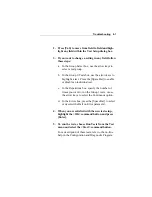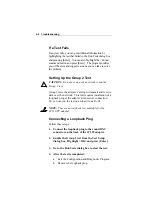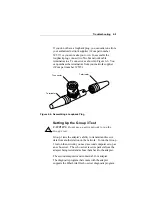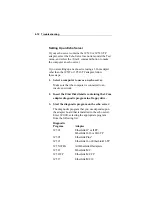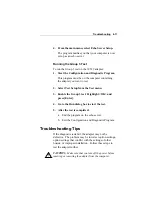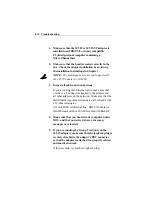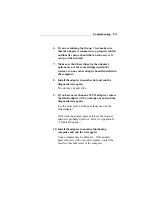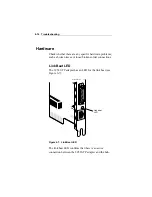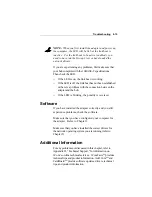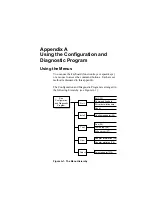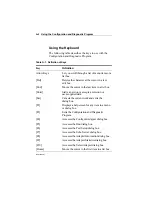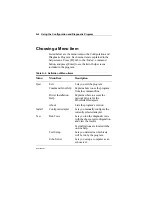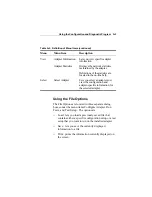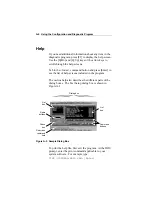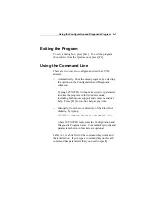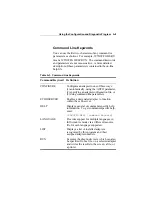Troubleshooting
6-9
If you do not have a loopback plug, you can order one from
your authorized network supplier (3Com part number
3C537) or you can make your own. To assemble the
loopback plug, connect two 50-ohm network cable
terminators to a T connector, as shown in Figure 6-6. You
can purchase the terminators from your network supplier
(3Com part number 3C535).
Terminator
Terminator
T connector
Figure 6-6. Assembling a Loopback Plug
Setting Up the Group 3 Test
CAUTION: Do not use an active network to run the
Group 3 test.
Group 3 tests the adapter’s ability to transmit and receive
data from another station on the network. To run the Group
3 test on the network, you need a second computer set up as
an echo server. The echo server receives packets from the
adapter being tested and echoes them back to the adapter.
The second computer must contain a 3Com adapter.
The diagnostic program that comes with the adapter
supports the EtherLink III echo server diagnostic program.