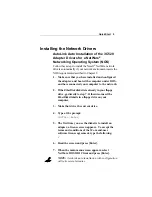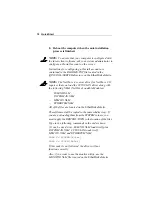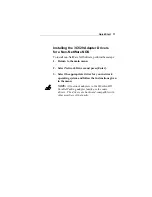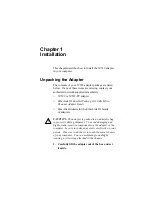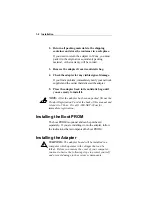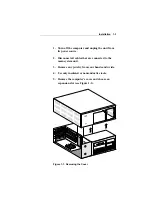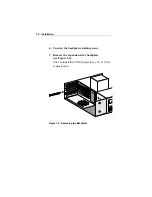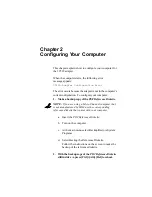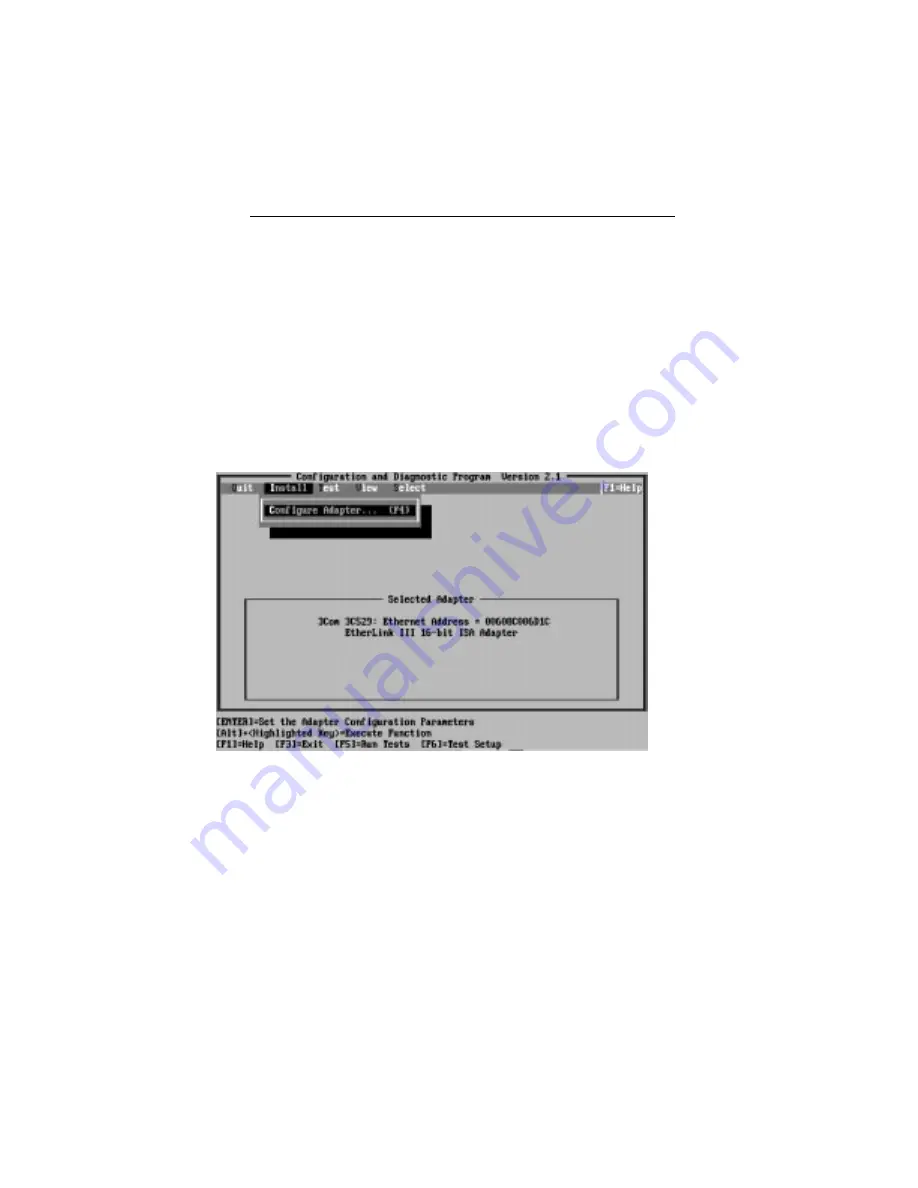
Changing the 3C529 Adapter Options
3-4
7. When the Configuration and Diagnostic screen
appears, select Configuration and Diagnostic
Program.
If you have multiple adapters installed, a window screen
displaying multiple adapters will appear. Highlight the
adapter you want to configure and press [Enter]. A
screen similar to the one shown in Figure 3-3 appears,
showing your selection.
Figure 3-3. Main Window with First Adapter Selected
8. Under the Install pull-down menu, Configure
Adapter appears already highlighted. Press [Enter].
The Adapter Configuration screen appears, showing
two selections: Network Driver Optimization and
Maximum Modem Speed. Table 3-1 lists the software
options, the default setting, and the available settings.