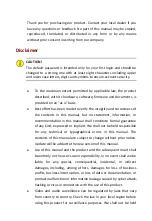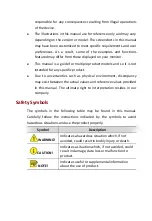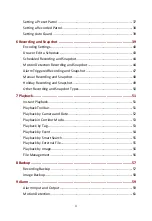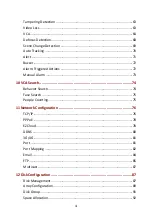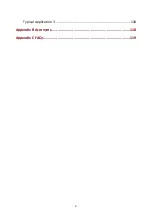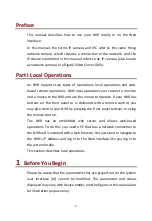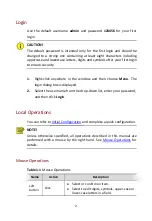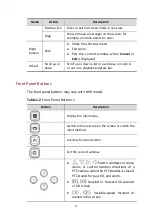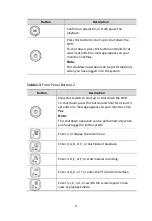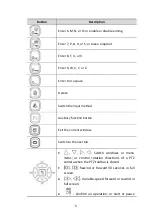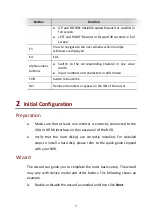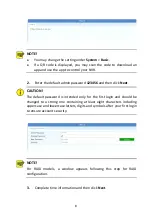Reviews:
No comments
Related manuals for 2MN-9004-P

EM405-8
Brand: C&H Technologies Pages: 46

INDGW-X2
Brand: Eaton Pages: 10

PE6R4-I
Brand: Magma Pages: 2

RV2458
Brand: Magnadyne Pages: 13

VBH0630CTTRS
Brand: ebm-papst Pages: 16

EXPANSION CARD X-DANTE
Brand: Behringer Pages: 65

HomePlug AV Ethernet Bridge PLE0200
Brand: Abocom Pages: 2

150m
Brand: iBall Baton Pages: 9

RUGGEDMAX WIN7000
Brand: RuggedCom Pages: 42

IP04229
Brand: Toto Link Pages: 55

VideoJet 100
Brand: VCS Pages: 118

RL78/G11
Brand: Renesas Pages: 2

Elite Controller
Brand: RANA Systems Pages: 328

LEDWALL Optimizer HQ P2
Brand: Gundermann VIDEOWALL Pages: 12

N201-003-WH
Brand: Tripp Lite Pages: 2

PIP-AF
Brand: Crown Pages: 7

MSP8040 Series
Brand: Kontron Pages: 32

CIM 060
Brand: Grundfos Pages: 40