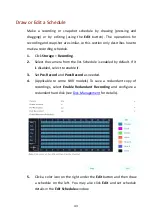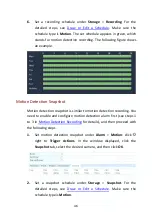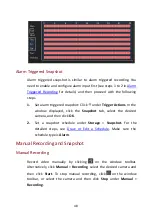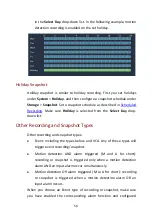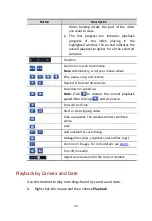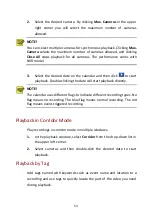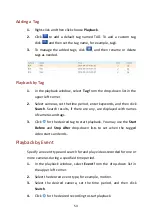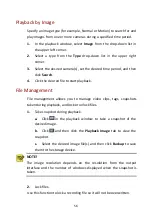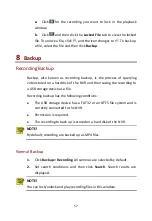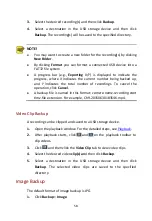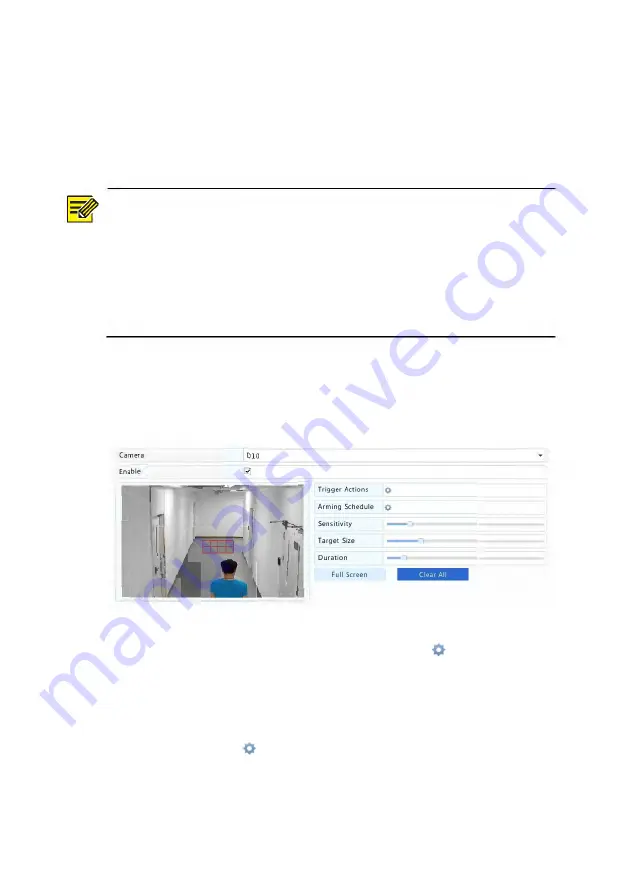
45
Motion Detection Recording
1.
Click
Alarm
>
Motion
.
2.
Select the camera from the list, and then select the check box to
enable motion detection.
NOTE!
Motion detection is enabled on the NVR by default. Unless
modified, the detection area covers the full screen, and recording is
triggered only for the current camera. The settings remain if you
disable motion detection and then enable it.
An alarm icon appears in the upper right corner when motion is
detected.
3.
In the preview window on the left side, click and drag your mouse
to specify a motion detection area (red grid). Use the sliders to
adjust detection sensitivity, target object size, and duration.
4.
Configure motion detection recording: click
right to
Trigger
Actions
, click the
Recording
tab, select the desired camera, and
then click
OK
.
5.
(Optional) Configure an arming schedule (time when actions will be
triggered):
click
right to
Arming Schedule
and then set time
periods as needed.