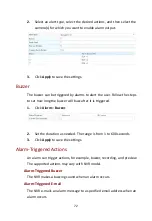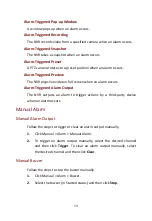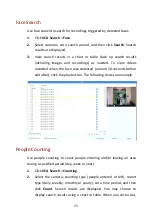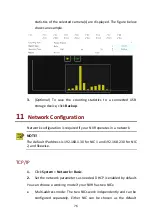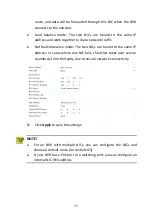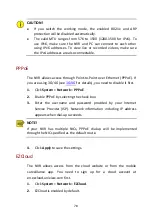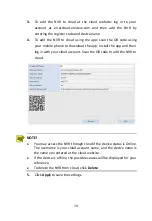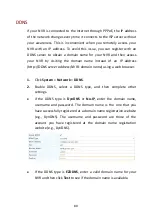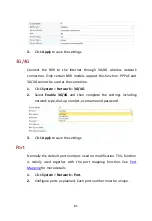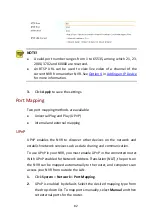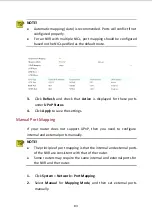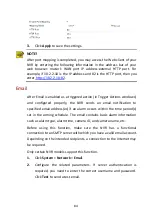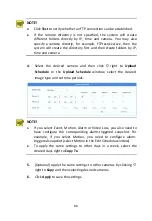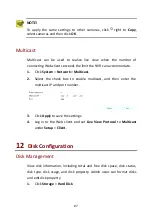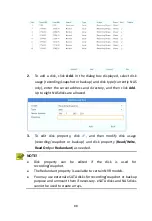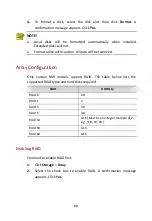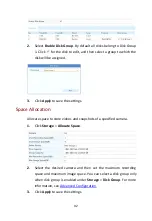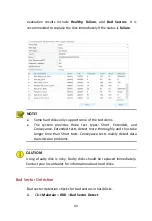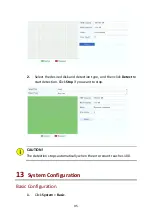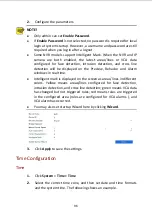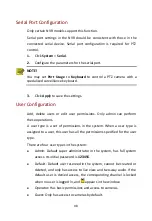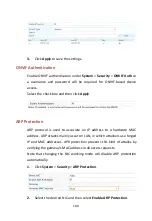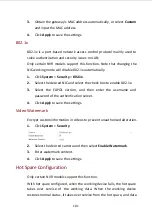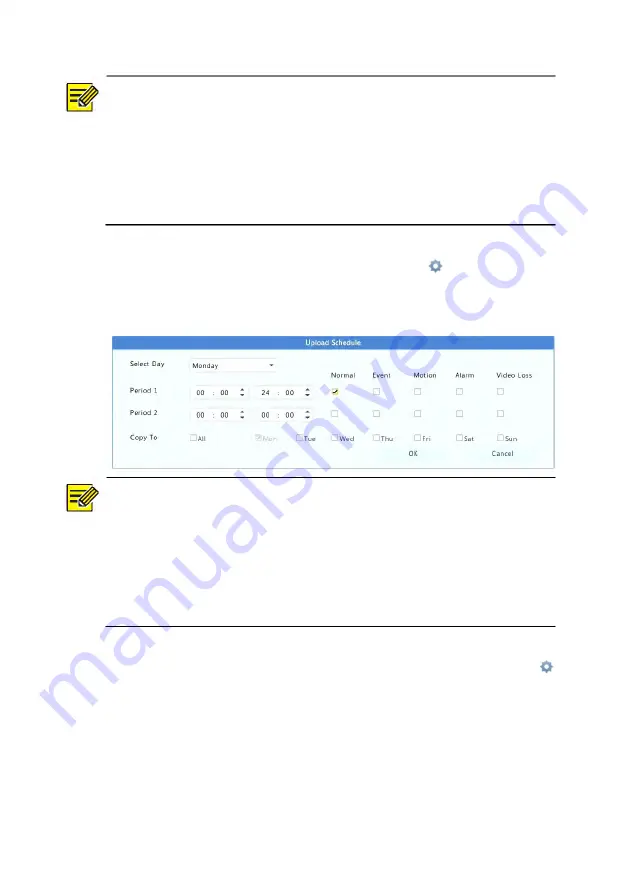
86
NOTE!
Click
Test
to verify whether an FTP connection can be established.
If the remote directory is not specified, the system will create
different folders directly by IP, time and camera. You may also
specify a remote directly, for example, FTPtest/
xxx
/
xxx
, then the
system will create the directory first and then create folders by IP,
time and camera.
4.
Select the desired camera and then click
right to
Upload
Schedule
. In the
Upload Schedule
window, select the desired
image type and set time periods.
NOTE!
If you select Event, Motion, Alarm or Video Loss, you also need to
have configure the corresponding alarm-triggered snapshot. For
example, if you select Motion, you need to configure alarm-
triggered snapshot (select Motion in the Edit Schedule window).
To apply the same settings to other days in a week, select the
desired days right to
Copy To
.
5.
(Optional) Apply the same settings to other cameras by clicking
right to
Copy
and then selecting desired cameras.
6.
Click
Apply
to save the settings.