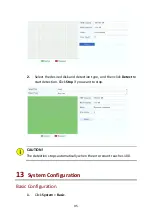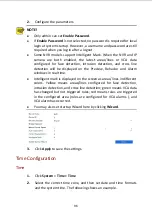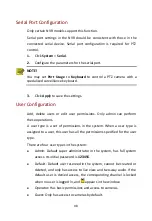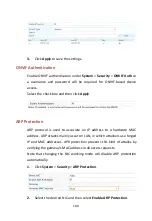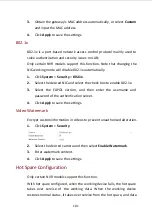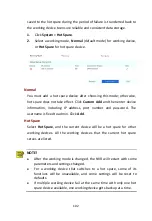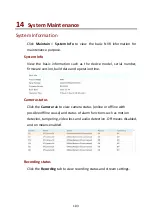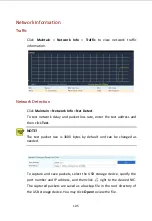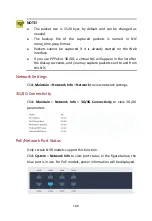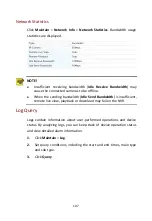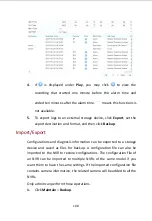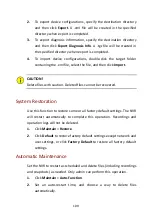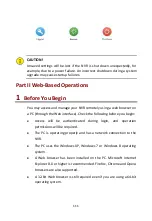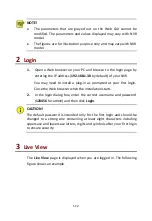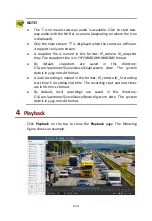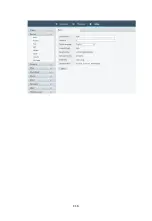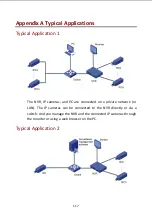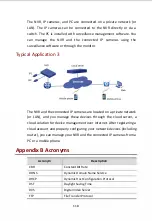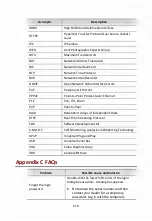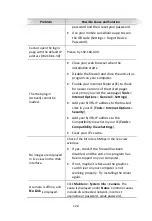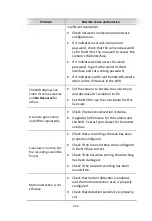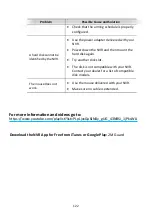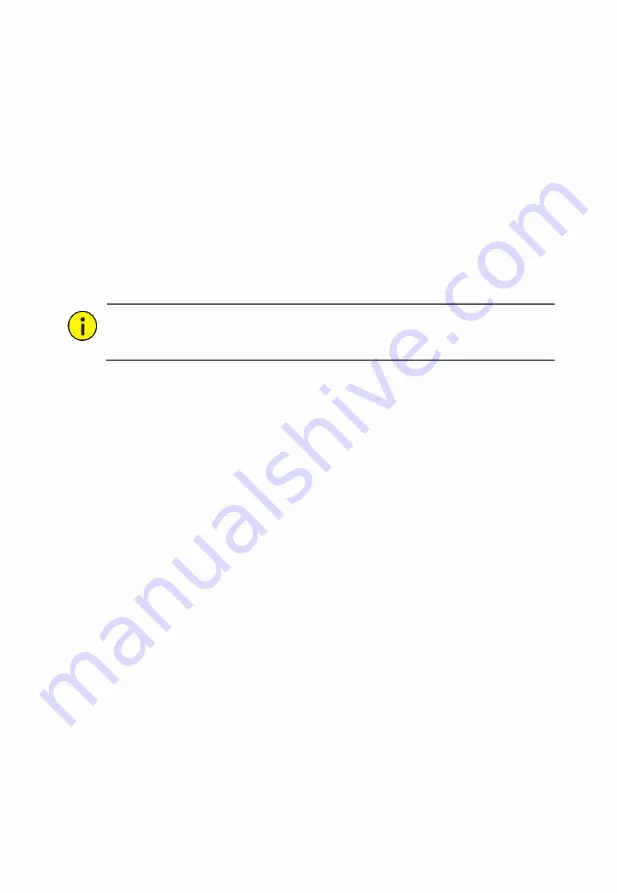
109
2.
To export device configurations, specify the destination directory
and then click
Export
.
A .xml file will be created in the specified
directory when export is completed.
3.
To export diagnosis information, specify the destination directory
and then click
Export Diagnosis Info
. A .tgz file will be created in
the specified directory when export is completed.
4.
To import device configurations, double-click the target folder
containing the .xml file, select the file, and then click
Import
.
CAUTION!
Delete files with caution. Deleted files cannot be recovered.
System Restoration
Use this function to restore some or all factory default settings. The NVR
will restart automatically to complete this operation. Recordings and
operation logs will not be deleted.
1.
Click
Maintain
>
Restore
.
2.
Click
Default
to restore factory default settings except network and
user settings, or click
Factory Default
to restore all factory default
settings.
Automatic Maintenance
Set the NVR to restart as scheduled and delete files (including recordings
and snapshots) as needed. Only admin can perform this operation.
1.
Click
Maintain
>
Auto-Function
.
2.
Set an auto-restart time, and choose a way to delete files
automatically.